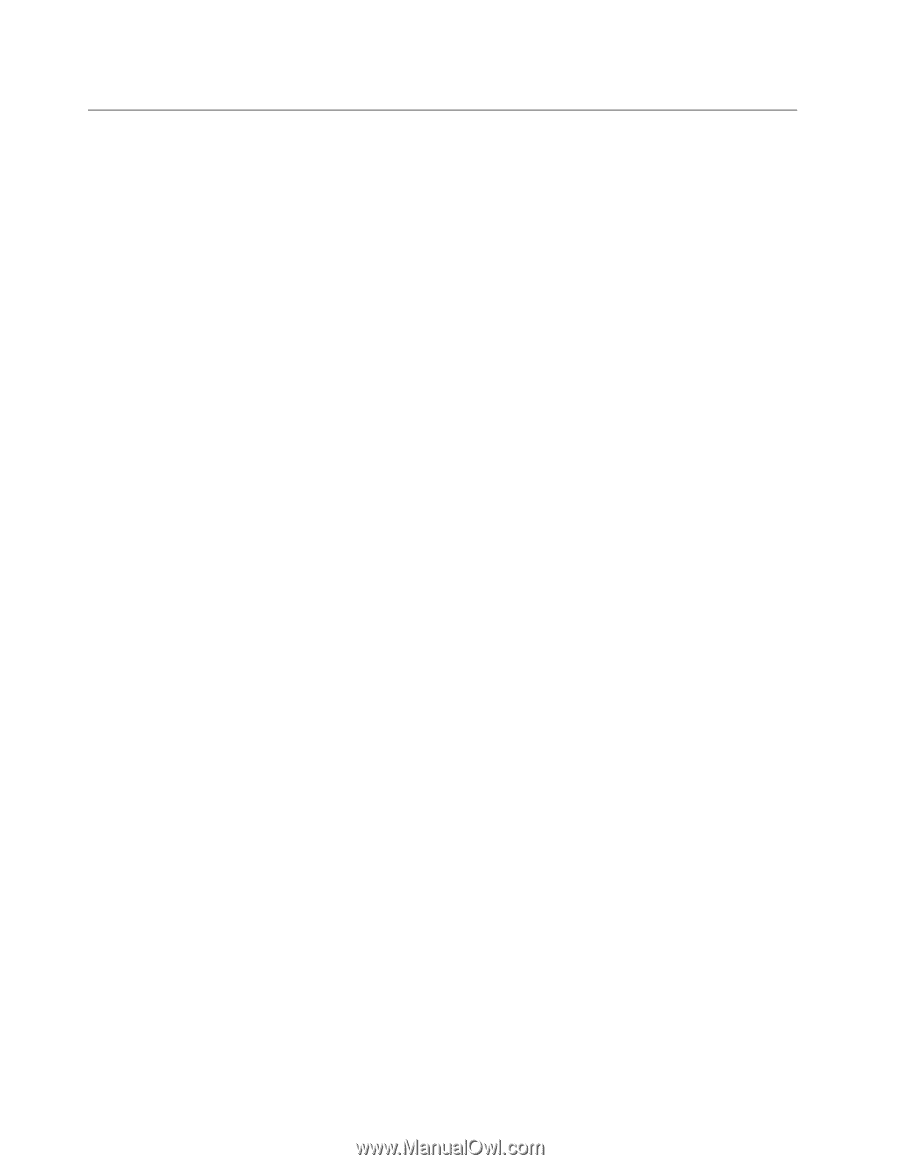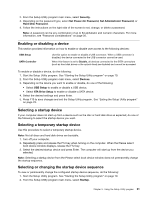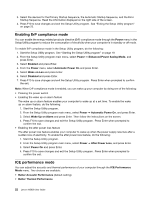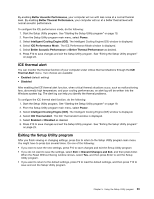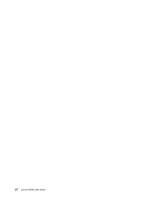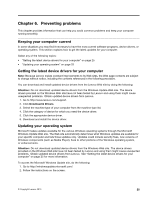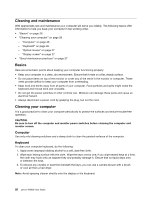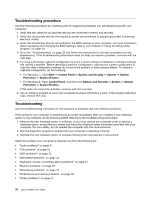Lenovo M5800 Lenovo M5800 User Guide - Page 36
Cleaning and maintenance, Basics, Cleaning your computer, Computer, Keyboard
 |
View all Lenovo M5800 manuals
Add to My Manuals
Save this manual to your list of manuals |
Page 36 highlights
Cleaning and maintenance With appropriate care and maintenance your computer will serve you reliably. The following topics offer information to help you keep your computer in top working order. • "Basics" on page 26 • "Cleaning your computer" on page 26 - "Computer" on page 26 - "Keyboard" on page 26 - "Optical mouse" on page 27 - "Display screen" on page 27 • "Good maintenance practices" on page 27 Basics Here are some basic points about keeping your computer functioning properly: • Keep your computer in a clean, dry environment. Ensure that it rests on a flat, steady surface. • Do not place items on top of the monitor or cover any of the vents in the monitor or computer. These vents provide airflow to keep your computer from overheating. • Keep food and drinks away from all parts of your computer. Food particles and spills might make the keyboard and mouse stick and unusable. • Do not get the power switches or other controls wet. Moisture can damage these parts and cause an electrical hazard. • Always disconnect a power cord by grasping the plug, but not the cord. Cleaning your computer It is a good practice to clean your computer periodically to protect the surfaces and ensure trouble-free operation. CAUTION: Be sure to turn off the computer and monitor power switches before cleaning the computer and monitor screen. Computer Use only mild cleaning solutions and a damp cloth to clean the painted surfaces of the computer. Keyboard To clean your computer keyboard, do the following: 1. Apply some isopropyl rubbing alcohol to a soft, dust-free cloth. 2. Wipe each keytop surface with the cloth. Wipe the keys one by one; if you wipe several keys at a time, the cloth may hook onto an adjacent key and possibly damage it. Ensure that no liquid drips onto or between the keys. 3. To remove any crumbs or dust from beneath the keys, you can use a camera blower with a brush or cool air from a hair dryer. Note: Avoid spraying cleaner directly onto the display or the keyboard. 26 Lenovo M5800 User Guide