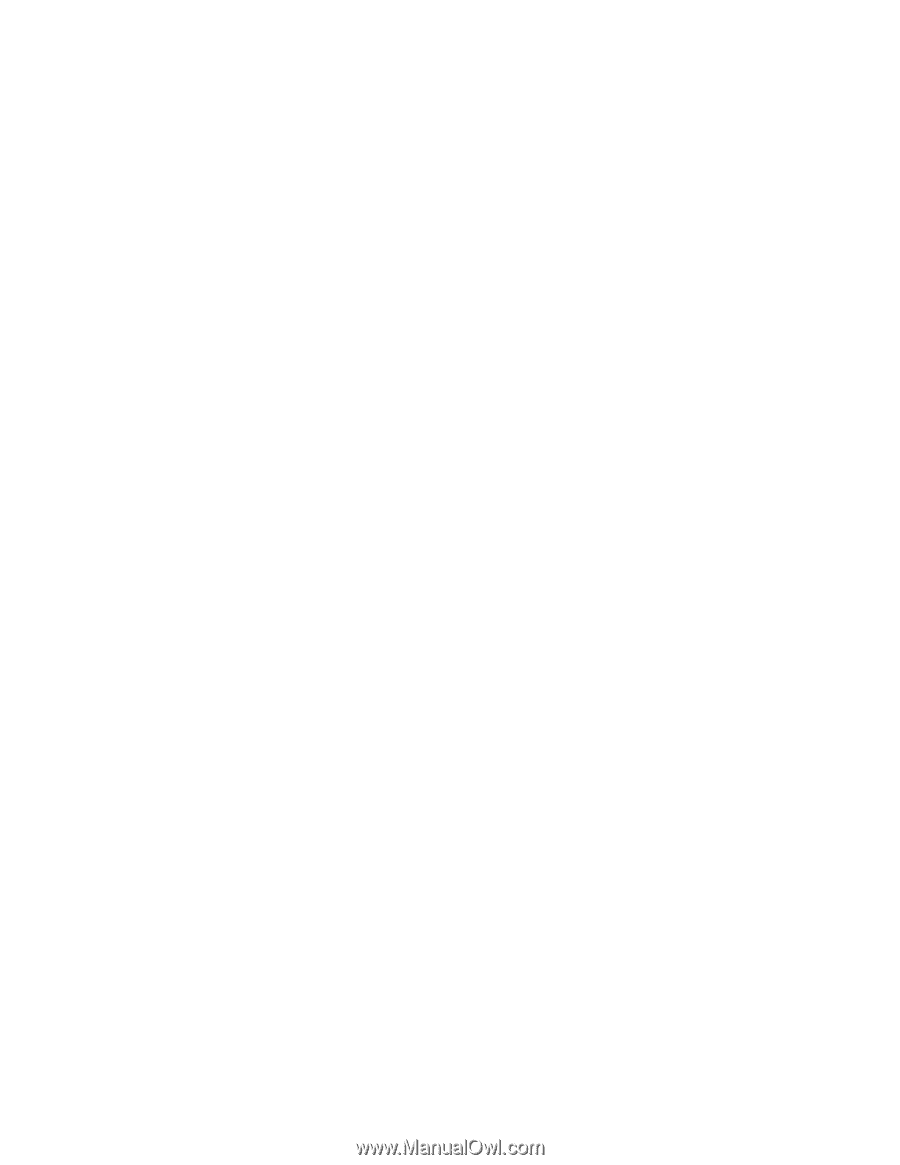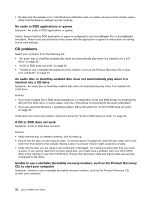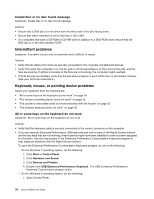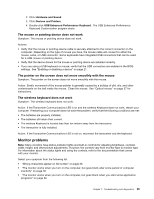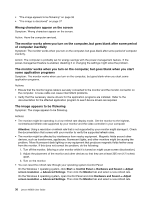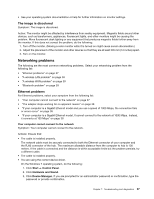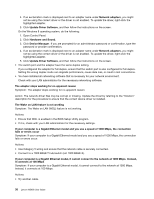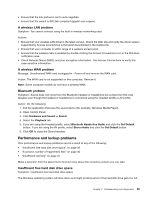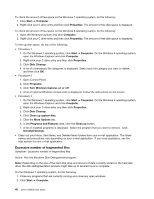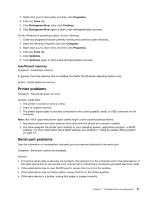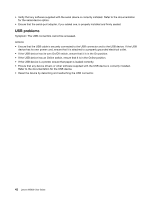Lenovo M5800 Lenovo M5800 User Guide - Page 47
Networking problems, The image is discolored, Ethernet problems
 |
View all Lenovo M5800 manuals
Add to My Manuals
Save this manual to your list of manuals |
Page 47 highlights
• See your operating system documentation or help for further information on monitor settings. The image is discolored Symptom: The image is discolored. Action: The monitor might be affected by interference from nearby equipment. Magnetic fields around other devices, such as transformers, appliances, fluorescent lights, and other monitors might be causing the problem. Move fluorescent desk lighting or any equipment that produces magnetic fields further away from the monitor. If this does not correct the problem, do the following: 1. Turn off the monitor. (Moving a color monitor while it is turned on might cause screen discoloration.) 2. Adjust the placement of the monitor and other devices so that they are at least 305 mm (12 inches) apart. 3. Turn on the monitor. Networking problems The following are the most common networking problems. Select your networking problem from the following list: • "Ethernet problems" on page 37 • "A wireless LAN problem" on page 39 • "A wireless WAN problem" on page 39 • "Bluetooth problem" on page 39 Ethernet problems For Ethernet problems, select your symptom from the following list: • "Your computer cannot connect to the network" on page 37 • "The adapter stops working for no apparent reason" on page 38 • "If your computer is a Gigabit Ethernet model and you use a speed of 1000 Mbps, the connection fails or errors occur" on page 38 • "If your computer is a Gigabit Ethernet model, it cannot connect to the network at 1000 Mbps. Instead, it connects at 100 Mbps" on page 38 Your computer cannot connect to the network Symptom: Your computer cannot connect to the network. Actions: Ensure that: • The cable is installed properly. The network cable must be securely connected to both the Ethernet connector of your computer and the RJ45 connector of the hub. The maximum allowable distance from the computer to hub is 100 meters. If the cable is connected and the distance is within acceptable limits but the problem persists, try a different cable. • The cable is installed properly. • You are using the correct device driver. On the Windows 7 operating system, do the following: 1. Click Start ➙ Control Panel. 2. Click Hardware and Sound. 3. Click Device Manager. If you are prompted for an administrator password or confirmation, type the password or provide confirmation. Chapter 7. Troubleshooting and diagnostics 37