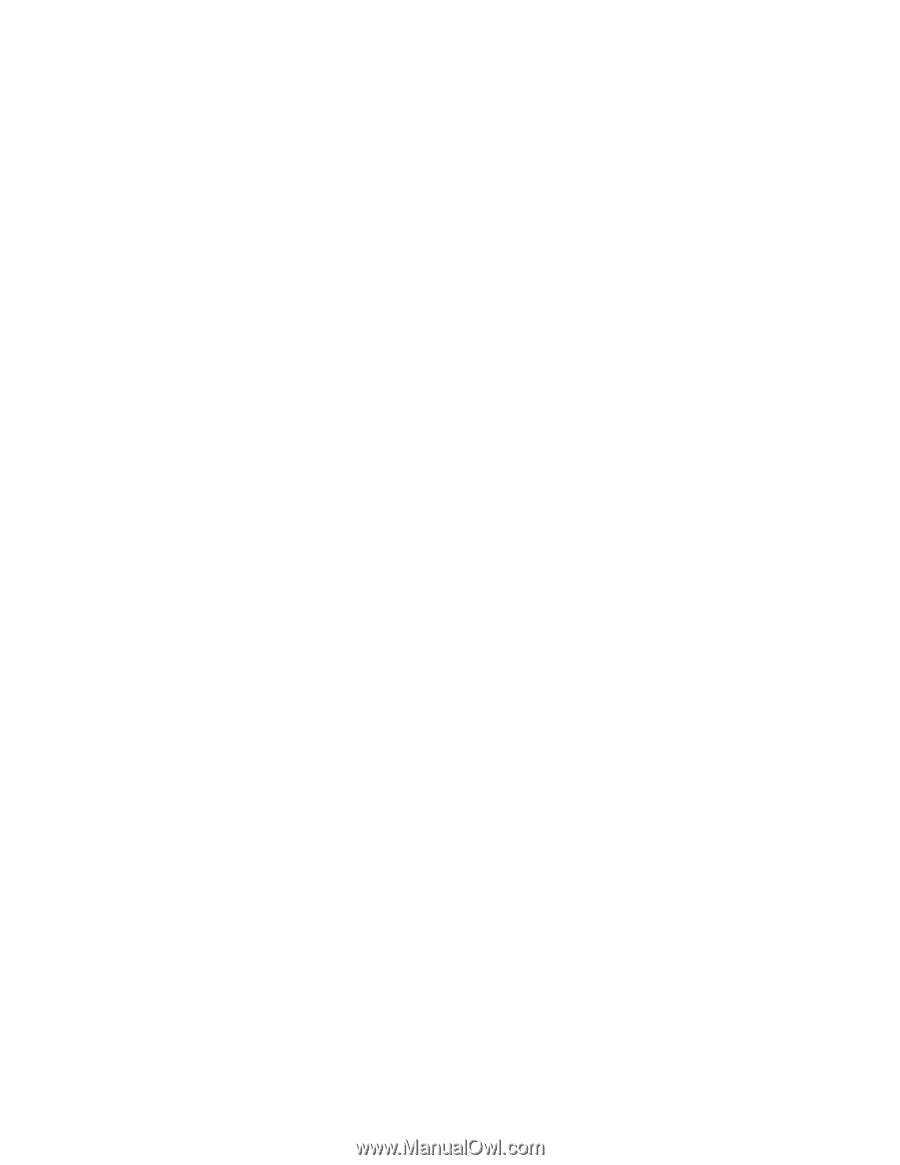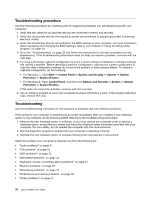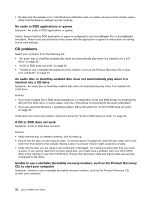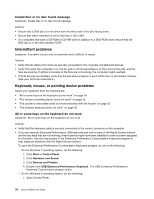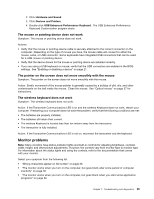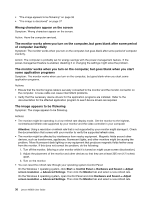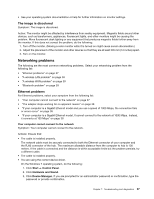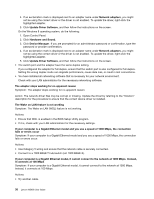Lenovo M5800 Lenovo M5800 User Guide - Page 43
DVD problems, Black screen instead of DVD video, DVD movie will not play
 |
View all Lenovo M5800 manuals
Add to My Manuals
Save this manual to your list of manuals |
Page 43 highlights
Action: Ensure that the CD or DVD drive is in the startup sequence before the hard disk drive. Refer to your "Selecting or changing the startup device sequence" on page 21 for information on viewing and changing the startup sequence. Note that on some models the startup sequence is permanently set and cannot be changed. DVD problems Select your symptom from the following list: • "Black screen instead of DVD video" on page 33 • "DVD movie will not play" on page 33 • "No audio or intermittent audio while playing DVD movie" on page 33 • "Playback is very slow or choppy" on page 33 • "Invalid disc or no disc found message" on page 34 Black screen instead of DVD video Symptom: Black screen instead of DVD video Actions: • Restart the DVD player program. • Close any open files, turn off the computer, and then restart the computer. • Try a lower screen resolution or color depth. DVD movie will not play Symptom: DVD movie will not play. Actions: • Ensure that the disc surface is clean and not scratched. • Check the disc or package for regional coding. You might need to purchase a disc with coding for the region where you are using your computer. No audio or intermittent audio while playing DVD movie Symptom: No audio or intermittent audio while playing DVD movie. Actions: • Check the volume control settings on your computer and on your speakers. • Ensure that the disc surface is clean and not scratched. • Check all cable connections to and from the speakers. • Use the DVD menu for the video to select a different audio track. Playback is very slow or choppy Symptom: Playback is very slow or choppy. Actions: • Disable any background programs, such as AntiVirus or Desktop Themes. • Ensure that video resolution is set to less than 1152 x 864. Chapter 7. Troubleshooting and diagnostics 33