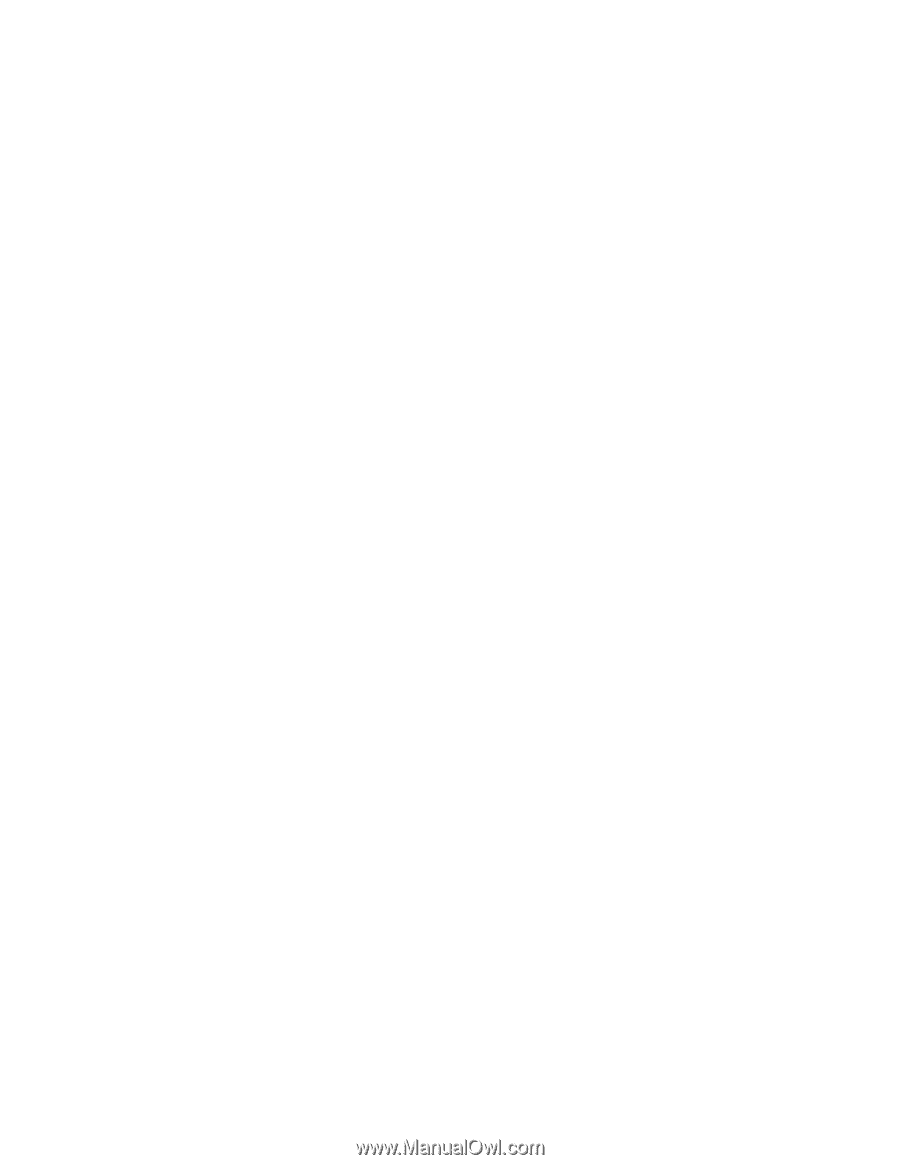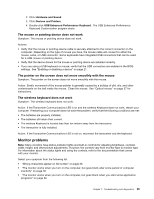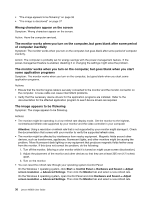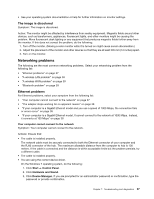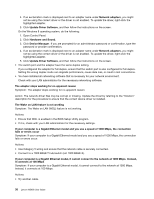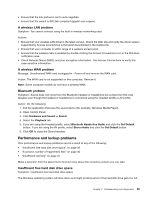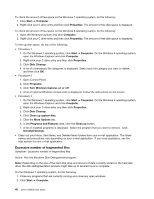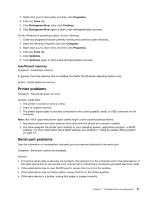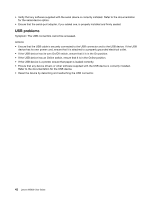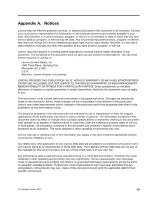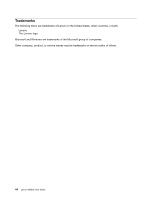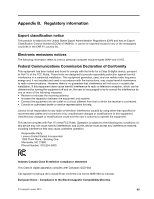Lenovo M5800 Lenovo M5800 User Guide - Page 50
Excessive number of fragmented files, Action: Run the Windows Disk Defragmenter program.
 |
View all Lenovo M5800 manuals
Add to My Manuals
Save this manual to your list of manuals |
Page 50 highlights
To check the amount of free space on the Windows 7 operating system, do the following: 1. Click Start ➙ Computer. 2. Right-click your C drive entry and then click Properties. The amount of free disk space is displayed. To check the amount of free space on the Windows 8 operating system, do the following: 1. Open the Windows Explorer and click Computer. 2. Right-click your C drive entry and then click Properties. The amount of free disk space is displayed. To free up disk space, do any of the following: • Procedure 1 1. On the Windows 7 operating system, click Start ➙ Computer. On the Windows 8 operating system, open the Windows Explorer and click Computer. 2. Right-click your C drive entry and then click Properties. 3. Click Disk Cleanup. 4. A list of unnecessary file categories is displayed. Select each file category you want to delete, and then click OK. • Procedure 2 1. Open Control Panel. 2. Click Programs. 3. Click Turn Windows features on or off. 4. A list of optional Windows components is displayed. Follow the instructions on the screen. • Procedure 3 1. On the Windows 7 operating system, click Start ➙ Computer. On the Windows 8 operating system, open the Windows Explorer and click Computer. 2. Right-click your C drive entry and then click Properties. 3. Click Disk Cleanup. 4. Click Clean up system files. 5. Click the More Options tab. 6. In the Programs and Features area, click the Clean up button. 7. A list of installed programs is displayed. Select the program that you want to remove. Click Uninstall/Change. • Clean out your Inbox, Sent Items, and Deleted Items folders from your e-mail application. The folder names and procedures vary depending on your e-mail application. If you need assistance, see the help system for your e-mail application. Excessive number of fragmented files Symptom: Excessive number of fragmented files Action: Run the Windows Disk Defragmenter program. Note: Depending on the size of the hard disk drive and amount of data currently stored on the hard disk drive, the disk-defragmentation process might take up to several hours to complete. On the Windows 7 operating system, do the following: 1. Close any programs that are currently running and close any open windows. 2. Click Start ➙ Computer. 40 Lenovo M5800 User Guide