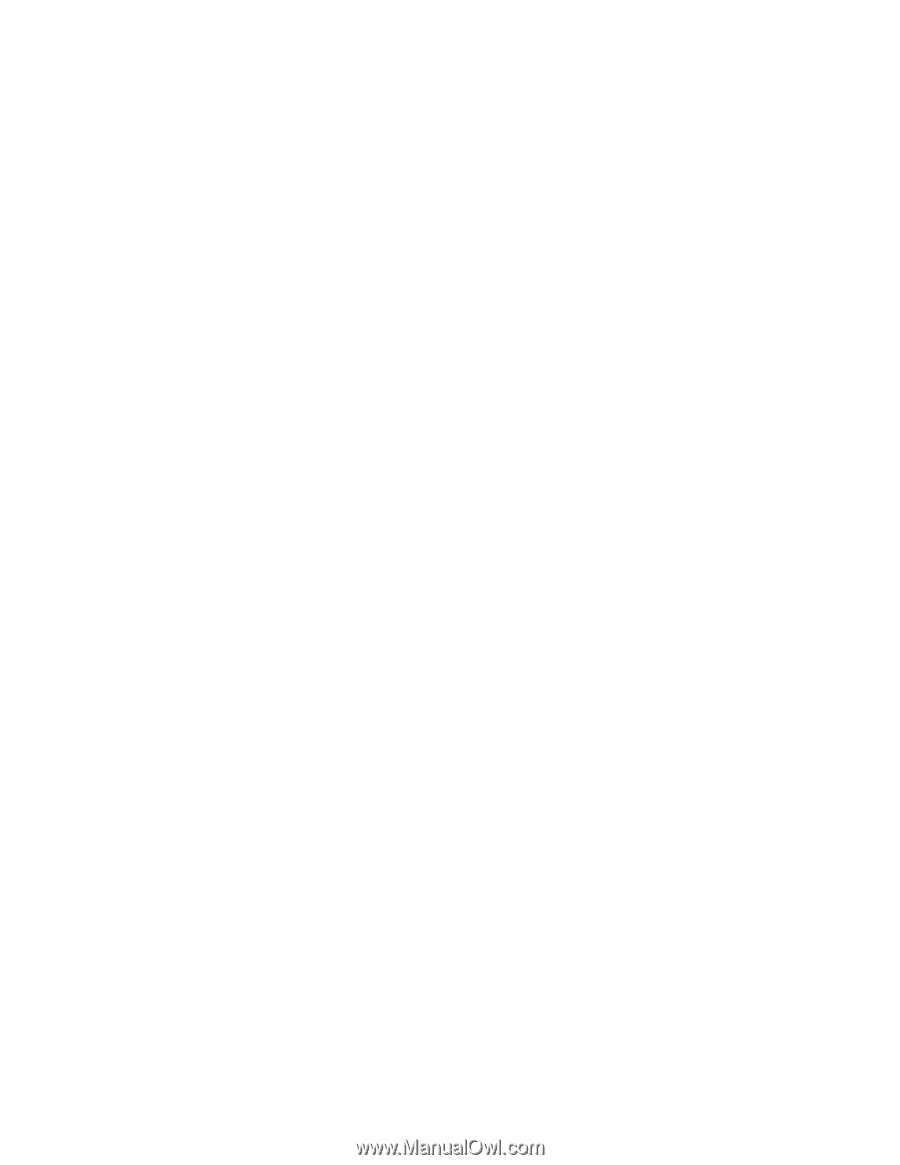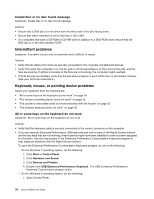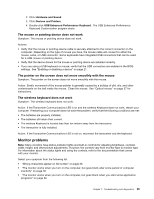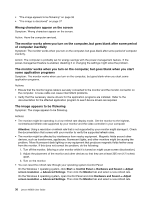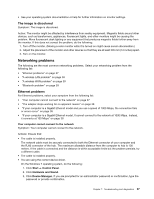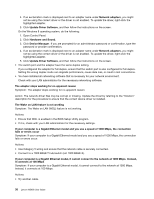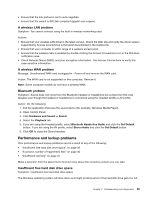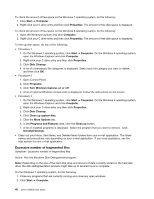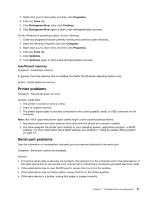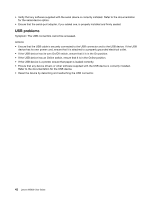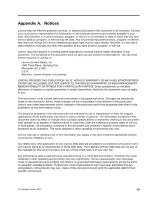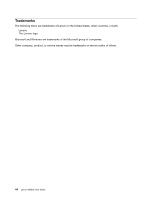Lenovo M5800 Lenovo M5800 User Guide - Page 49
Performance and lockup problems, A wireless LAN problem, Bluetooth problem
 |
View all Lenovo M5800 manuals
Add to My Manuals
Save this manual to your list of manuals |
Page 49 highlights
• Ensure that the link partner is set to auto-negotiate. • Ensure that the switch is 802.3ab-compliant (gigabit over copper). A wireless LAN problem Symptom: You cannot connect using the built-in wireless networking card. Actions: • Ensure that your wireless LAN driver is the latest version. Check the Web site and verify the driver version supported by Access Connections is the latest documented in the readme file. • Ensure that your computer is within range of a wireless access point. • Ensure that the wireless radio is enabled by double-clicking the Access Connections icon in the Windows notification area. • Check Network Name (SSID), and your encryption information. Use Access Connections to verify this case-sensitive information. A wireless WAN problem Message: Unauthorized WAN card is plugged in - Power off and remove the WAN card. Action: The WAN card is not supported on this computer. Remove it. Note: Some computer models do not have a wireless WAN. Bluetooth problem Symptom: Sound does not come from the Bluetooth headset or headphone but comes from the local speaker even though the headset or headphone is connected using the Headset profile or AV profile. Action: Do the following: 1. Exit the application that uses the sound device (for example, Windows Media Player). 2. Open Control Panel. 3. Click Hardware and Sound ➙ Sound. 4. Select the Playback tab. 5. If you are using the Headset profile, select Bluetooth Hands-free Audio and click the Set Default button. If you are using the AV profile, select Stereo Audio and click the Set Default button. 6. Click OK to close the Sound window. Performance and lockup problems Poor performance and lockup problems can be a result of any of the following: • "Insufficient free hard disk drive space" on page 39 • "Excessive number of fragmented files" on page 40 • "Insufficient memory" on page 41 Make a selection from the above list to find out more about the corrective actions you can take. Insufficient free hard disk drive space Symptom: Insufficient free hard disk drive space The Windows operating system will slow down and might produce errors if the hard disk drive gets too full. Chapter 7. Troubleshooting and diagnostics 39