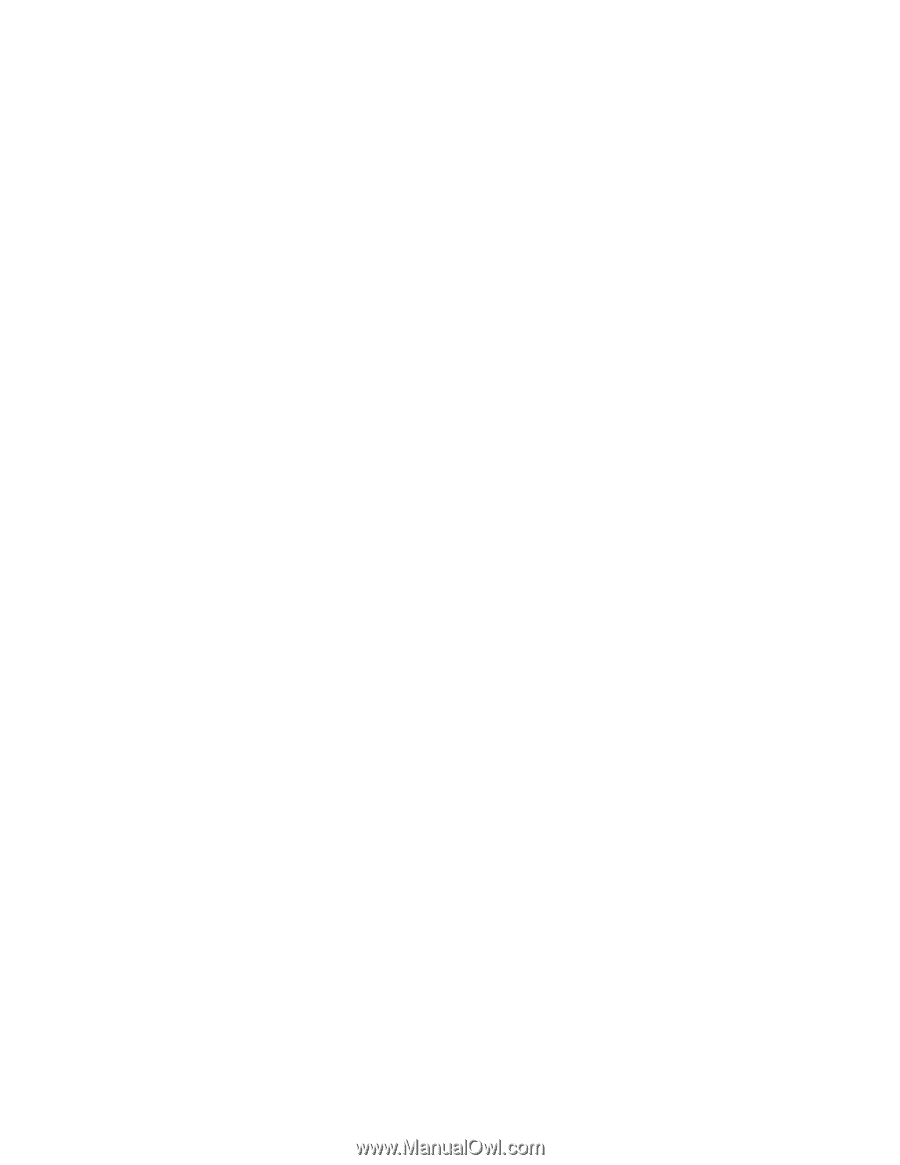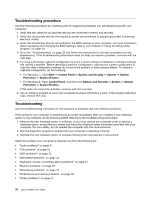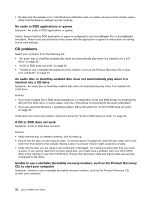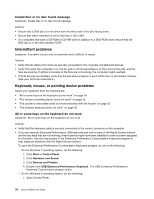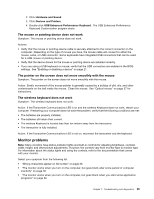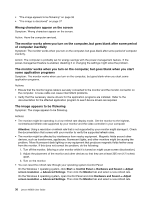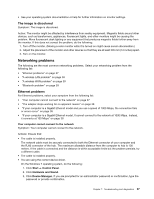Lenovo M5800 Lenovo M5800 User Guide - Page 42
CD problems
 |
View all Lenovo M5800 manuals
Add to My Manuals
Save this manual to your list of manuals |
Page 42 highlights
• Double-click the speaker icon in the Windows notification area. A master volume-control window opens. Verify that the Balance settings are set correctly. No audio in DOS applications or games Symptom: No audio in DOS applications or games Action: Ensure that the DOS application or game is configured to use SoundBlaster Pro or SoundBlaster emulation. Refer to the documentation that comes with the application or game for instructions on setting sound-card settings. CD problems Select your symptom from the following list: • "An audio disc or AutoPlay-enabled disc does not automatically play when it is inserted into a CD drive" on page 32 • "A CD or DVD does not work" on page 32 • "Unable to use a startable (bootable) recovery medium, such as the Product Recovery CD, to start your computer" on page 32 An audio disc or AutoPlay-enabled disc does not automatically play when it is inserted into a CD drive Symptom: An audio disc or AutoPlay-enabled disc does not automatically play when it is inserted into a CD drive. Actions: • If you have multiple CD or DVD drives installed (or a combination of CD and DVD drives), try inserting the disc into the other drive. In some cases, only one of the drives is connected to the audio subsystem. • If you are using the Windows 7 operating system, follow the action for "A CD or DVD does not work" on page 32. If this does not correct the problem, follow the action for "A CD or DVD does not work" on page 32. A CD or DVD does not work Symptom: A CD or DVD does not work. Actions: • Verify that the disc is inserted correctly, with its label up. • Ensure that the disc you are using is clean. To remove dust or fingerprints, wipe the disc clean with a soft cloth from the center to the outside. Wiping a disc in a circular motion might cause loss of data. • Verify that the disc you are using is not scratched or damaged. Try inserting another disc that you know is good. If you cannot read from a known-good disc, you might have a problem with your CD or DVD drive or the cabling to your CD or DVD drive. Ensure that the power cable and signal cable are securely connected to the drive. Unable to use a startable (bootable) recovery medium, such as the Product Recovery CD, to start your computer Symptom: Unable to use a startable (bootable) recovery medium, such as the Product Recovery CD, to start your computer. 32 Lenovo M5800 User Guide