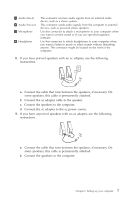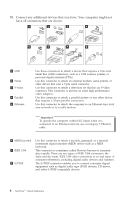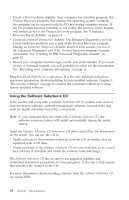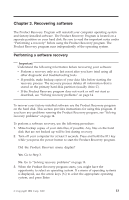Lenovo NetVista (English) Quick reference guide - Page 24
Using the Software Selections CD, Recovery Repair, Enhanced Diagnostics, Quick Reference - factory recovery disks
 |
View all Lenovo NetVista manuals
Add to My Manuals
Save this manual to your list of manuals |
Page 24 highlights
v Create a Recovery Repair diskette. Your computer has a built-in program, the Product Recovery program, that restores the operating system. Normally, this program can be accessed with the F11 key during computer startup. If the F11 prompt becomes unusable or not visible, the Recovery Repair diskette will restore access to the Product Recovery program. See "Creating a Recovery Repair diskette" on page 14. v Create an Enhanced Diagnostics diskette. The Enhanced Diagnostics tool can isolate hardware problems and is part of the Product Recovery program. Making an Enhanced Diagnostics diskette ahead of time assures you use of the Enhanced Diagnostics tool if the Product Recovery program becomes inaccessible. See "Creating an IBM Enhanced Diagnostics diskette" on page 22. v Record your computer machine type, model, and serial number. If you need service or technical support, you will probably be asked for this information. See "Recording your computer information" on page 11. Keep this Quick Reference in a safe place. It is the only publication that has important information about reinstalling factory-installed software. Chapter 3, "Recovering software" on page 13 contains the information about recovering factory-installed software. Using the Software Selections CD Some models will come with a Software Selections CD. It contains tools such as virus-protection software, network-management software, Internet tools, and tools for digital subscriber line (DSL) connectivity. Note: If your computer does not come with a Software Selection CD, the software mentioned above will install automatically during the initial startup. Insert the Software Selections CD into your CD drive, and follow the instructions on the screen. You can use the CD to: v Install software or documentation directly from the CD on models that are equipped with a CD drive. v Create an image of the Software Selections CD on your hard disk or on a local area network (LAN) disk and install the software from that image. The Software Selections CD has an easy-to-use graphical interface and automated installation procedures for most programs. It also has a help system that describes the features of the CD. For more information about installing software from the Software Selections CD, see Access IBM. 10 NetVista™: Quick Reference