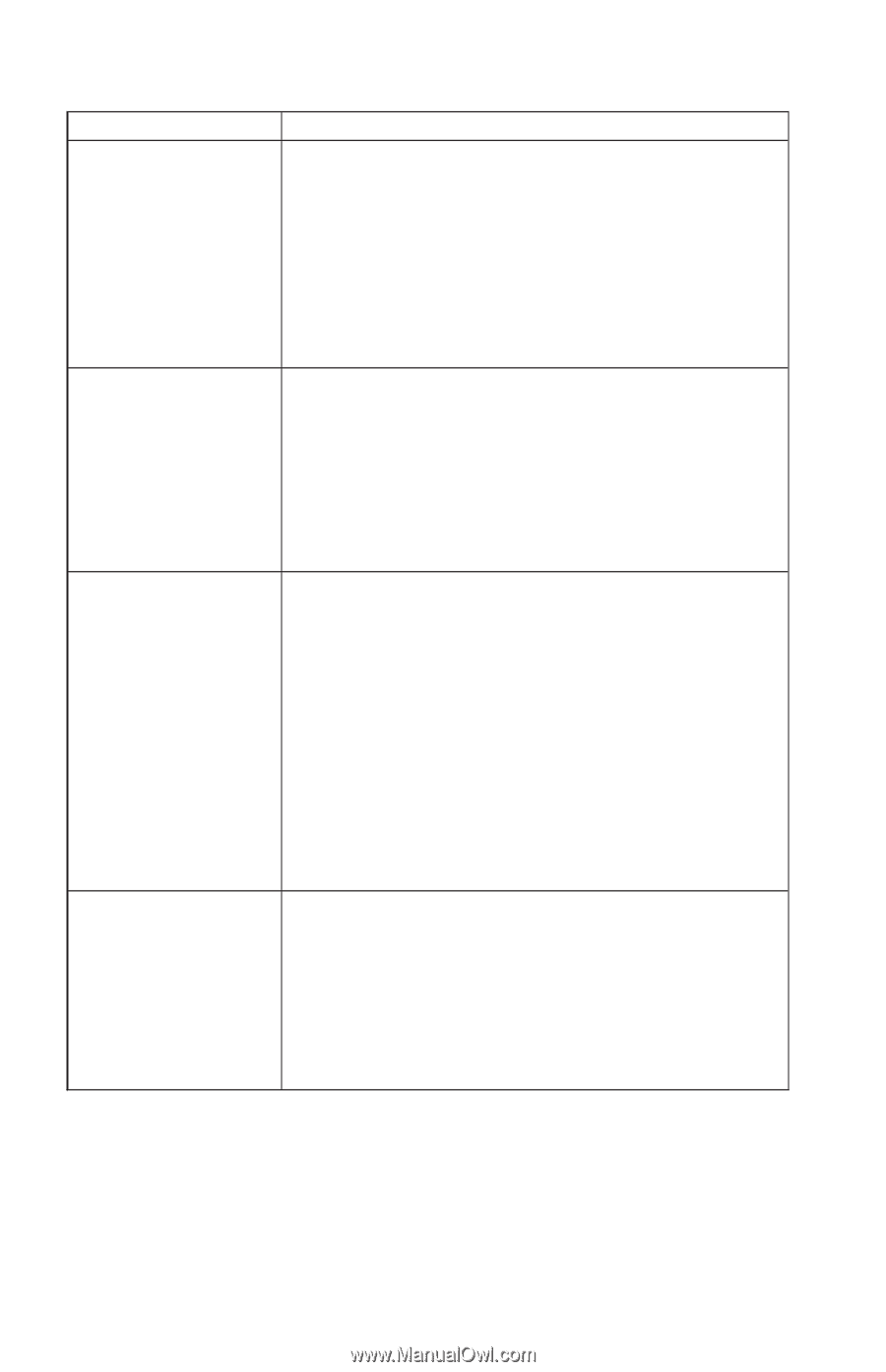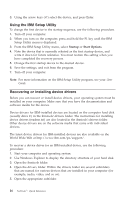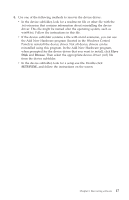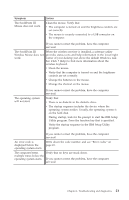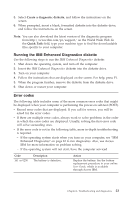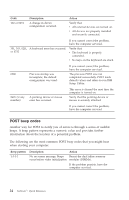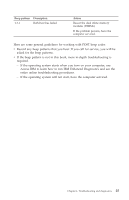Lenovo NetVista (English) Quick reference guide - Page 34
Symptom, Action, The Rapid Access III
 |
View all Lenovo NetVista manuals
Add to My Manuals
Save this manual to your list of manuals |
Page 34 highlights
Symptom The keyboard does not work. The computer does not respond to the keyboard. Action Verify that: v The computer and monitor are turned on and the brightness and contrast controls are set correctly. v The keyboard is securely connected to the keyboard connector on the computer. v No keys are stuck. If you cannot correct the problem, have the computer serviced. The Rapid Access III Verify that: Keyboard does not work v The computer is turned on. v The keyboard is securely connected to a USB connector on the rear of the computer. v No keys are stuck. The Rapid Access III Wireless Keyboard does not work. If you cannot correct the problem, have the computer serviced. When the wireless receiver is installed, a software utility provides status icons and help information in the lower-right corner of your desktop, just above the default Windows task bar. Click ? (help) to find more information about the wireless keyboard. v Verify that the computer is turned on and the brightness controls are set correctly. v Verify that no keys are stuck. v Change the batteries in the keyboard. v Change the channel on the keyboard. The mouse does not work. The computer does not respond to the mouse. If you cannot correct the problem, have the computer serviced. Verify that: v The computer and monitor are turned on and the brightness and contrast controls are set correctly. v The mouse is securely connected to the mouse connector on the computer. If you cannot correct the problem, have the computer serviced. 20 NetVista™: Quick Reference