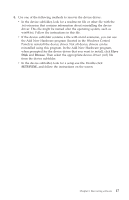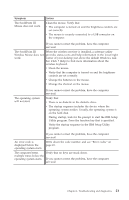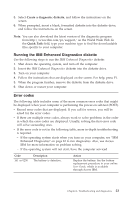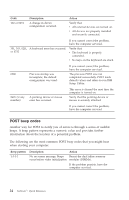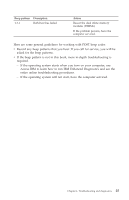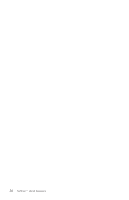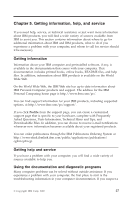Lenovo NetVista (English) Quick reference guide - Page 36
IBM Enhanced Diagnostics, Running IBM Enhanced Diagnostics from the Product Recovery program
 |
View all Lenovo NetVista manuals
Add to My Manuals
Save this manual to your list of manuals |
Page 36 highlights
IBM Enhanced Diagnostics The IBM Enhanced Diagnostics program runs independently of the operating system. You can use this program to test hardware components of your computer. You can use this program when other methods are not available or have not been successful in isolating a possible hardware problem. You can run the IBM Enhanced Diagnostics program using the Product Recovery program on your hard disk. Alternatively, you can create an IBM Enhanced Diagnostics diskette from the Product Recovery program. You can also download the latest version of the Enhanced Diagnostics program from http://www.ibm.com/pc/support/ on the World Wide Web. Type your machine type and model number into the Quick Path field to find the downloadable files that are specific to your computer. Running IBM Enhanced Diagnostics from the Product Recovery program Use the following steps to run diagnostics from the Product Recovery program: Note: If the Product Recovery program on your computer hard disk is damaged or not accessible, the IBM Enhanced Diagnostics can be run from the Enhanced Diagnostics diskette. 1. Shut down your operating system, and turn off the computer. 2. When you turn on your computer, press and hold the F11 key until the Product Recovery menu is displayed. 3. Depending on your operating system, you might be prompted to select a system setting. If no prompt is displayed, go to the next step. 4. When the main menu is displayed, select System Utilities. 5. From the System Utilities menu, select Run Diagnostics. The IBM Enhanced Diagnostics program starts. When you are finished running diagnostics, you will be returned to the Product Recovery main menu. 6. Restart the computer. Creating an IBM Enhanced Diagnostics diskette Use the following steps to create an IBM Enhanced Diagnostics diskette from the Product Recovery program: 1. Shut down your operating system, and turn off the computer. 2. When you turn on your computer, press and hold the F11 key until the Product Recovery menu is displayed. 3. Depending on your operating system, you might be prompted to select a system setting. If no prompt is displayed, go to the next step. 4. From the main menu, select System Utilities. 22 NetVista™: Quick Reference