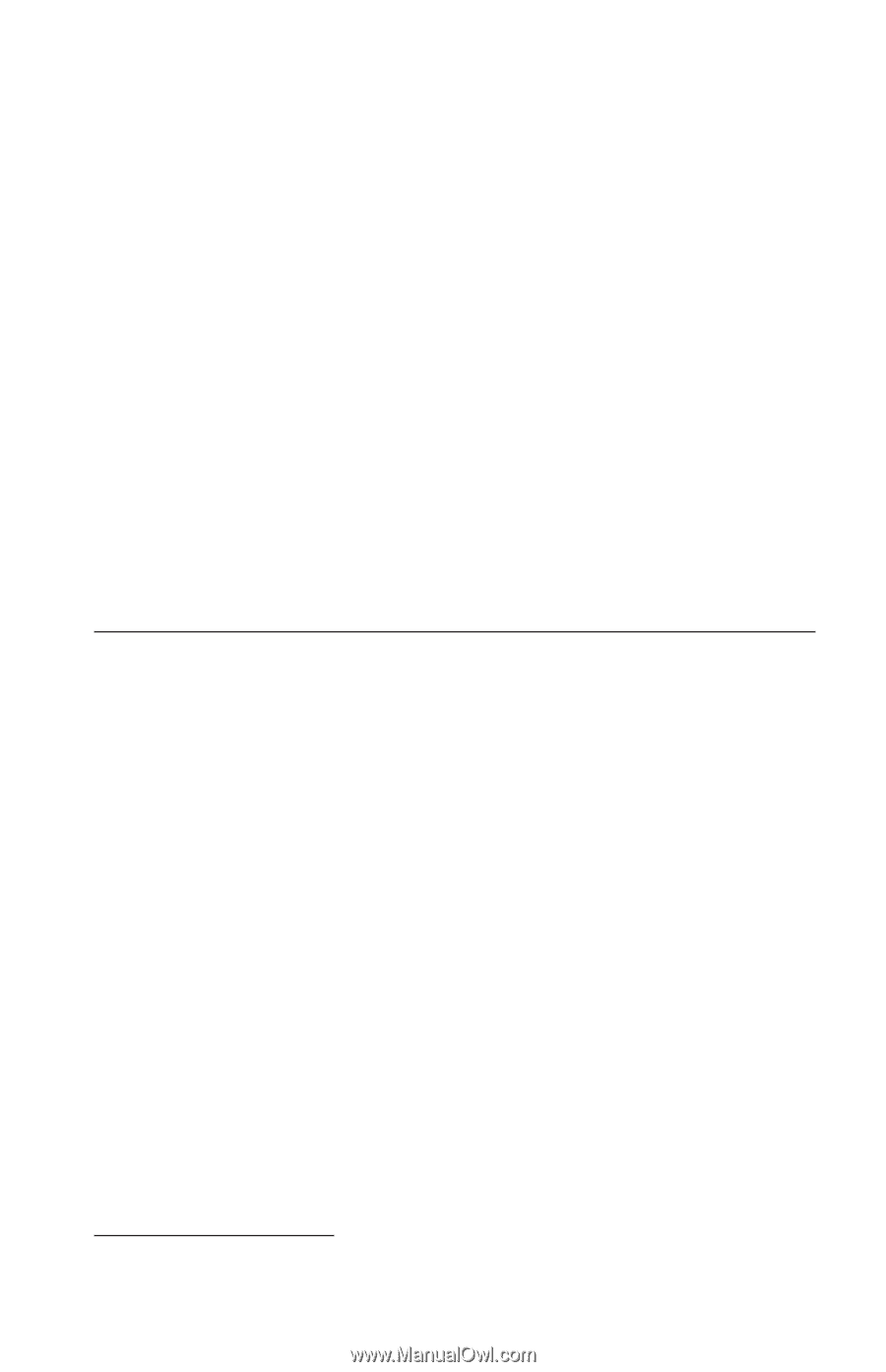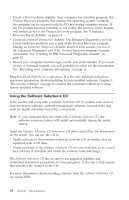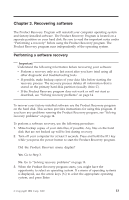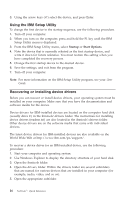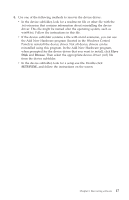Lenovo NetVista (English) Quick reference guide - Page 29
Changing the startup sequence, Using the Startup Device menu, Using the Recovery Repair diskette
 |
View all Lenovo NetVista manuals
Add to My Manuals
Save this manual to your list of manuals |
Page 29 highlights
2. Use Windows Explorer or My Computer to display the directory structure of your hard disk. 3. Open the ibmtools folder, which is usually on drive C. 4. Double-click RRDISK.BAT, and follow the instructions on the screen. Using the Recovery Repair diskette To use the Recovery Repair diskette, use the following procedure: 1. Shut down the operating system, and turn off the computer. 2. Insert the Recovery Repair diskette into the diskette drive. 3. Turn on the computer, and follow the instructions on the screen Note: If the repair operation finishes without error, the F11 prompt will be displayed the next time you restart your computer. If an error message is displayed during the repair operation and the repair operation cannot be completed, you might have a problem with the Product Recovery program or the partition that contains the Product Recovery program. See Chapter 5, "Getting information, help, and service" on page 27 for further information. Changing the startup sequence When your computer starts up, a configured list of startup (boot) devices determines which devices and in what sequence they are checked. If your computer does not startup (boot) from the expected device, the Startup Device menu or the IBM Setup Utility can be used to select which device is checked first in the sequence. If you need to change the first startup device and there is no F12 prompt and no Startup Device menu, use the IBM Setup Utility1. See "Using the IBM Setup Utility" on page 16. Using the Startup Device menu Some computers have a Startup Device menu from which you can choose the startup device. To use the Startup Device menu, do the following: 1. Turn off your computer. 2. When you turn on the computer, press and hold the F12 key until the Startup Device menu is displayed. Note: If the Startup Device menu is not displayed, your startup device must be changed using the IBM Setup Utility. See "Using the IBM Setup Utility" on page 16. 1. In some models, this program is called the Configuration/Setup Utility program. Chapter 3. Recovering software 15