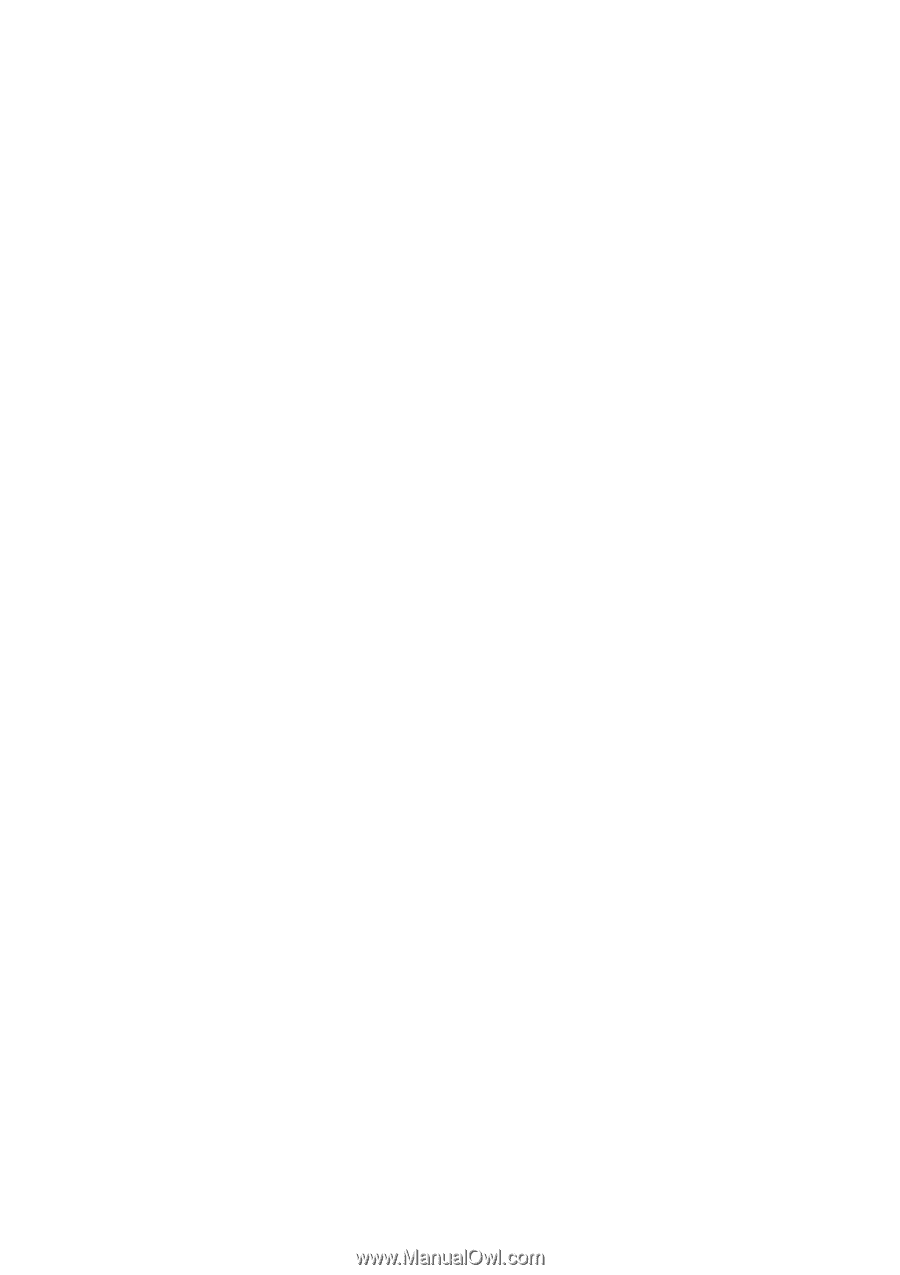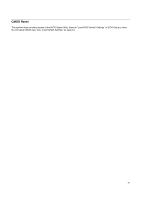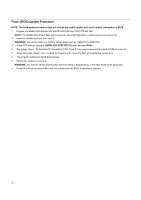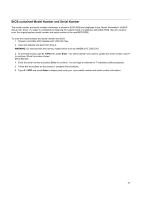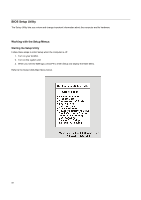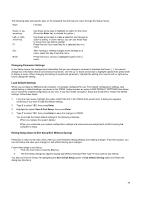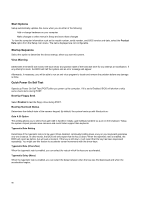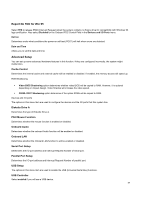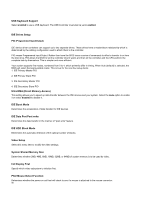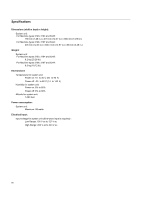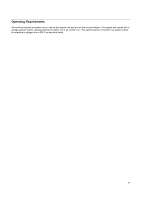Lenovo PC 300 Hardware Maintenance Manual (HMM) for Aptiva, IBM PC300, and Net - Page 46
Start Options, Virus Warning, Boot Up Floppy Seek, Boot Up Numlock Status
 |
View all Lenovo PC 300 manuals
Add to My Manuals
Save this manual to your list of manuals |
Page 46 highlights
Start Options Setup automatically updates this menu when you do either of the following: − Add or change hardware on your computer − Make changes to other menus in Setup and save those changes To view the computer information such as the model number, serial number, and BIOS version and date, select the Product Data option from the Setup main menu. The items displayed are not configurable. Startup Sequence Select this option to determine the device startup, when you start this system. Virus Warning Determines if the BIOS will monitor the boot sector and partition table of the hard disk drive for any attempt at modification. If any attempt is made, the BIOS will halt the system and an error message will appear. Afterwards, if necessary, you will be able to run an anti-virus program to locate and remove the problem before any damage is done. Quick Power On Self Test Speeds up Power On Self Test (POST) after you power up the computer. If it is set to Enabled, BIOS will shorten or skip some check items during POST. Boot Up Floppy Seek Select Enabled to test the floppy drive during POST. Boot Up Numlock Status Determines the default state of the numeric keypad. By default, the system boots up with NumLock on. Gate A 20 Option This setting allows you to select how gate A20 is handled. Initially, gate A20was handled via a pin on the keykoard. Today, the system chipset provide more common and much faster support than keybords. Typematic Rate Setting Determines if the typematic rate is to be used. When disabled, continually holding down a key on your keyboard generates only one instance. In other words, the BIOS will only report that the key is down. When the typematic rate is enabled, the BIOS will report as before, but will wait a moment. If the key is still down, it will report that the key has been depressed repeatedly. You might use this feature to accelerate cursor movements with the arrow keys. Typematic Rate (Chars/Sec) When the typematic rate is enabled, you can select the rate at which the keys are accelerated. Typematic Delay (Msec) When the typematic rate is enabled, you can select the delay between when the key was first depressed and when the acceleration begins. 46