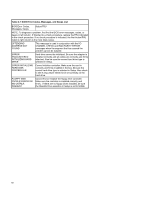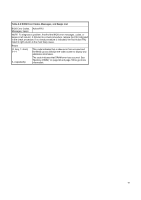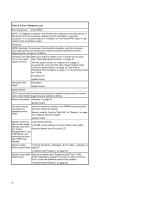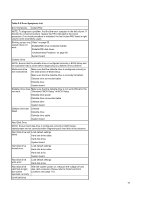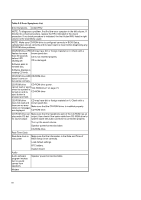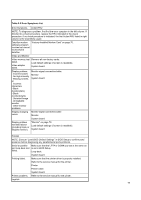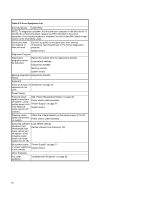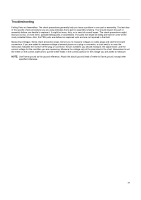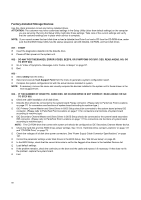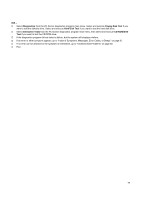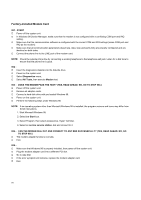Lenovo PC 300 Hardware Maintenance Manual (HMM) for Aptiva, IBM PC300, and Net - Page 65
NOTE: Execute Load BIOS Default Settings in BIOS Setup to confirm ports
 |
View all Lenovo PC 300 manuals
Add to My Manuals
Save this manual to your list of manuals |
Page 65 highlights
Table 2-3 Error Symptoms List Error Symptoms Action/FRU NOTE: To diagnose a problem, first find the error symptom in the left column. If directed to a check procedure, replace the FRU indicated in the check procedure. If no check procedure is indicated, the first Action/FRU listed in right column is the most likely cause. Data/fax modem "Factory-Installed Modem Card" on page 70. software program invokes but cannot receive/send data/fax. Video and Monitor Video memory test Remove all non-factory cards. failed. Load default settings (if screen is readable). Video adapter failed. System board Display problem: - Incorrect colors - No high intensity - Missing, broken, or incorrect characters - Blank monitor(dark) - Blank monitor(bright) - Distorted image - Unreadable monitor - Other monitor problems Monitor signal connection/cable. Monitor System board Display changing Monitor signal connection/cable colors. Monitor System board Display problem not listed above (including blank or illegible monitor). "Monitor" on page 79. Load default settings (if screen is readable). System board Parallel NOTE: Execute "Load BIOS Default Settings" in BIOS Setup to confirm ports' presence before diagnosing any parallel/serial ports problems. Serial or parallel Make sure that the LPT# or COM# you test is the same as port loop-back test is set in BIOS Setup. failed. Loop-back. System board. Printing failed. Make sure that the printer driver is properly installed. Refer to the service manual for the printer. Printer. Printer cable. System board. Printer problems. Refer to the service manual for the printer. Joystick 65