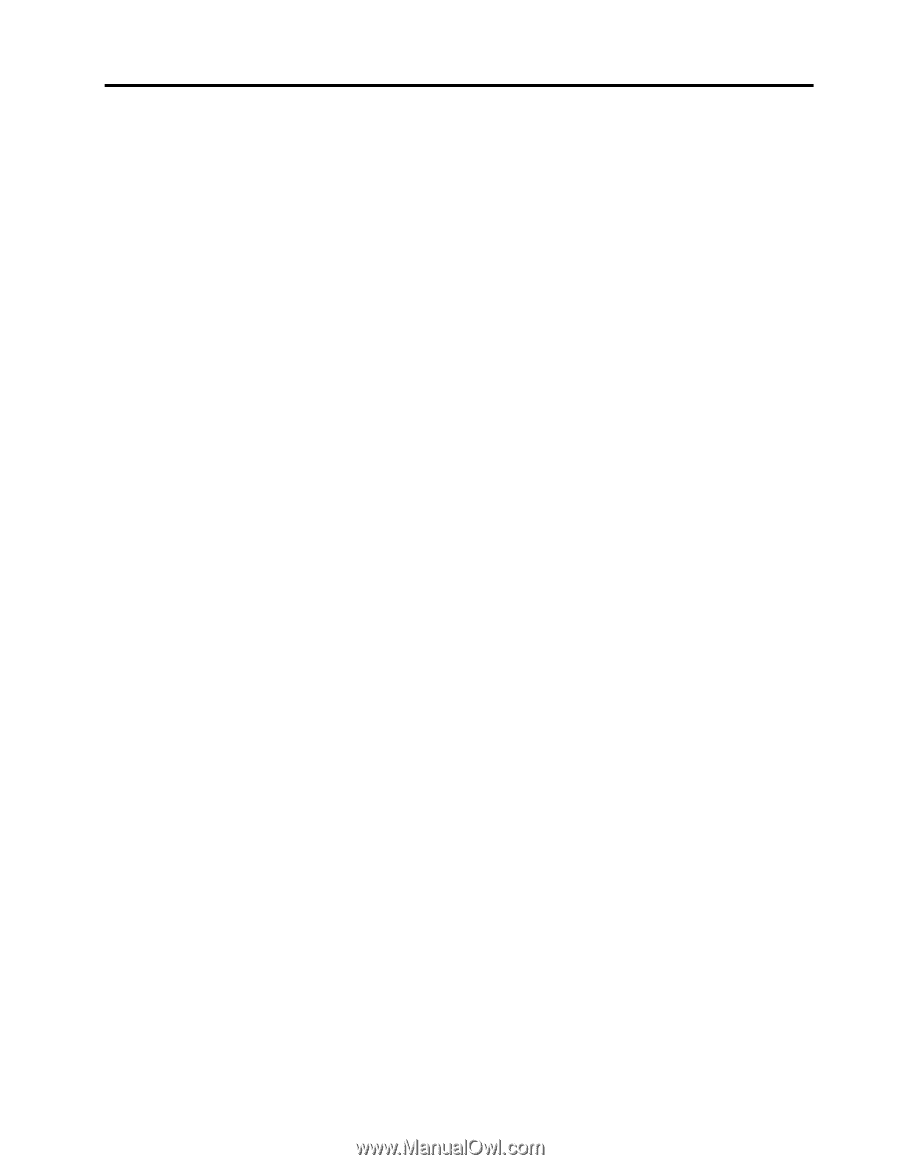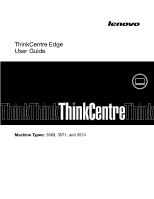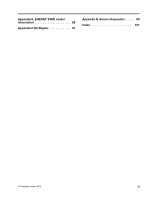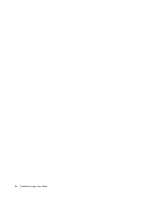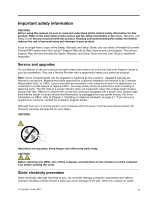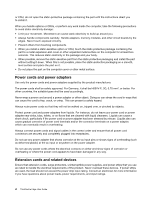Lenovo ThinkCentre Edge 72z (English) User Guide - Page 3
Contents, Product overview - all in one desktop
 |
View all Lenovo ThinkCentre Edge 72z manuals
Add to My Manuals
Save this manual to your list of manuals |
Page 3 highlights
Contents Important safety information v Service and upgrades v Static electricity prevention v Power cords and power adapters vi Extension cords and related devices vi Plugs and outlets vii External devices vii Heat and product ventilation vii Operating environment viii Modem safety information viii Laser compliance statement ix Power supply statement ix Cleaning and maintenance ix Chapter 1. Product overview 1 Features 1 Specifications 4 Software overview 4 Software provided by Lenovo 4 Adobe Reader 7 Antivirus software 7 Locations 7 Locating connectors, controls, and indicators on the front of your computer 8 Locating connectors on the rear of your computer 9 Adjusting the computer stand 10 Machine type and model label 11 Chapter 2. Using your computer . . . 13 Frequently asked questions 13 Using the keyboard 13 Using Windows shortcut keys 13 Using the blue ThinkVantage button . . . . 14 Using a fingerprint reader 14 Using the wheel mouse 14 Adjusting audio 14 About your computer audio 15 Setting the volume from the desktop . . . . 15 Setting the volume from Control Panel . . . 15 Using CDs and DVDs 15 Handling and storing CD and DVD media . . 16 Playing a CD or DVD 16 Recording a CD or DVD 16 Chapter 3. You and your computer . . 19 Accessibility and comfort 19 Arranging your workspace 19 Comfort 19 Glare and lighting 20 Air circulation 20 Electrical outlets and cable lengths . . . . . 20 Registering your computer 21 Moving your computer to another country or region 21 Voltage-selection switch 21 Replacement power cords 22 Chapter 4. Security 23 Security features 23 Attaching an integrated cable lock 24 Using passwords 24 BIOS passwords 24 Windows passwords 25 Using and understanding firewalls 25 Protecting data against viruses 25 Chapter 5. Installing or replacing hardware 27 Handling static-sensitive devices 27 Installing or replacing hardware 27 Installing external options 27 Removing and reinstalling the system stand hinge cover 28 Removing and reinstalling the system stand . 29 Removing and reinstalling the foot stands . . 31 Replacing the USB keyboard or mouse . . . 33 Replacing the wireless keyboard 33 Replacing the wireless mouse 34 Obtaining device drivers 35 Chapter 6. Recovery information . . . 37 Creating and using recovery media 37 Creating recovery media 37 Using recovery media 38 Performing backup and recovery operations . . . 38 Performing a backup operation 38 Performing a recovery operation 39 Using the Rescue and Recovery workspace . . . 39 Creating and using a rescue medium 40 Creating a rescue medium 40 Using a rescue medium 40 Reinstalling preinstalled applications and device drivers 41 © Copyright Lenovo 2012 i