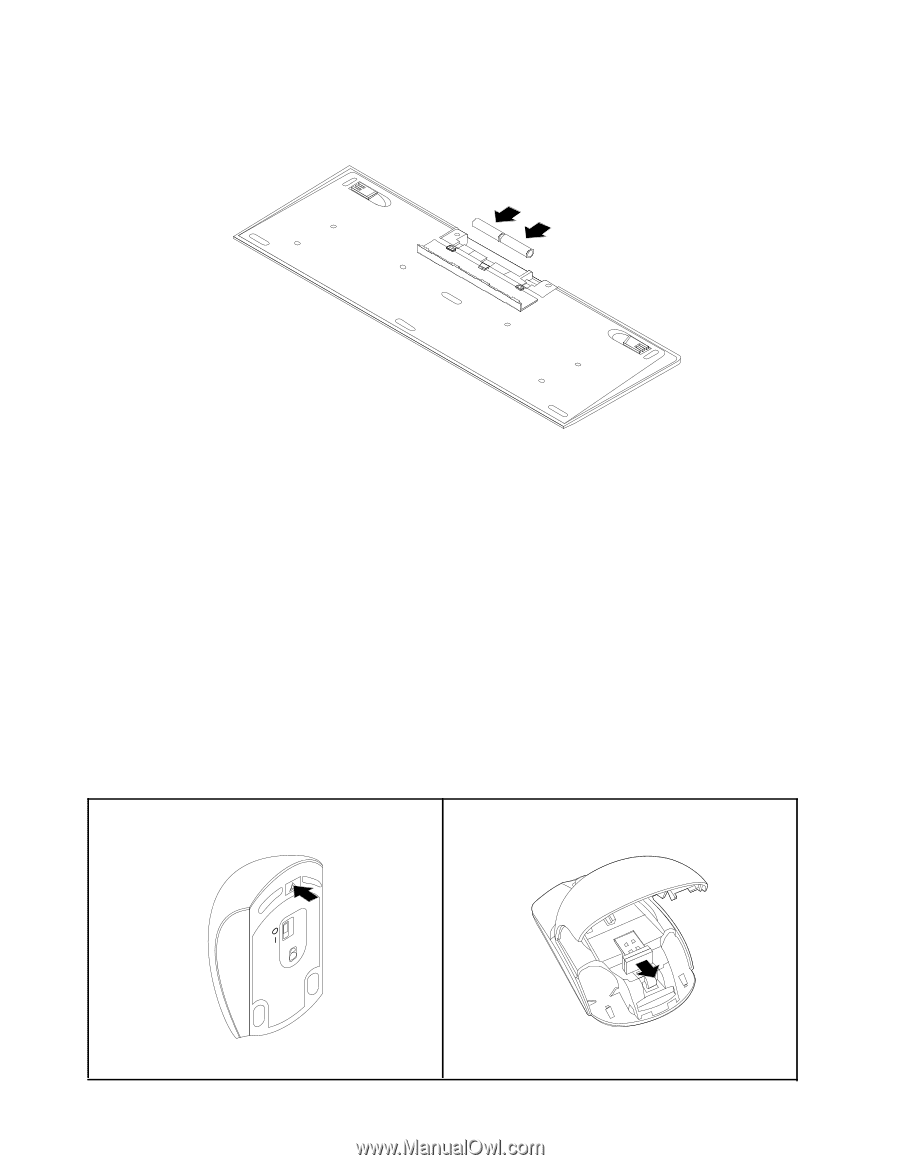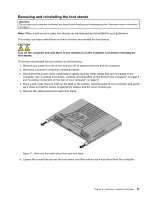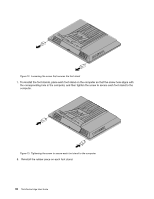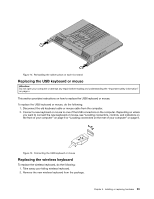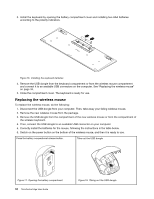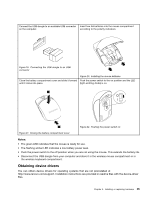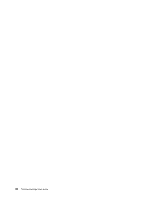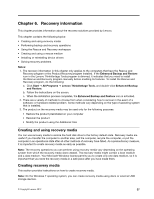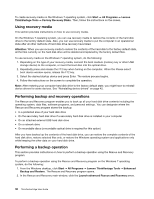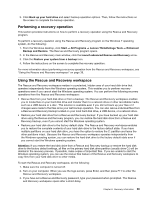Lenovo ThinkCentre Edge 72z (English) User Guide - Page 46
Replacing the wireless mouse, the wireless keyboard.
 |
View all Lenovo ThinkCentre Edge 72z manuals
Add to My Manuals
Save this manual to your list of manuals |
Page 46 highlights
3. Install the keyboard by opening the battery compartment cover and installing two AAA batteries according to the polarity indicators. Figure 16. Installing the keyboard batteries 4. Remove the USB dongle from the keyboard compartment or from the wireless mouse compartment and connect it to an available USB connectors on the computer. See "Replacing the wireless mouse" on page 34. 5. Close the compartment cover. The keyboard is ready for use. Replacing the wireless mouse To replace the wireless mouse, do the following: 1. Disconnect the USB dongle from your computer. Then, take away your failing wireless mouse. 2. Remove the new wireless mouse from the package. 3. Remove the USB dongle from the compartment of the new wireless mouse or from the compartment of the wireless keyboard. 4. Then, connect the USB dongle to an available USB connector on your computer. 5. Correctly install the batteries for the mouse, following the instructions in the table below. 6. Switch on the power button on the bottom of the wireless mouse, and then it is ready to use. Press the battery compartment release button. Take out the USB dongle Figure 17. Opening the battery compartment 34 ThinkCentre Edge User Guide Figure 18. Taking out the USB dongle