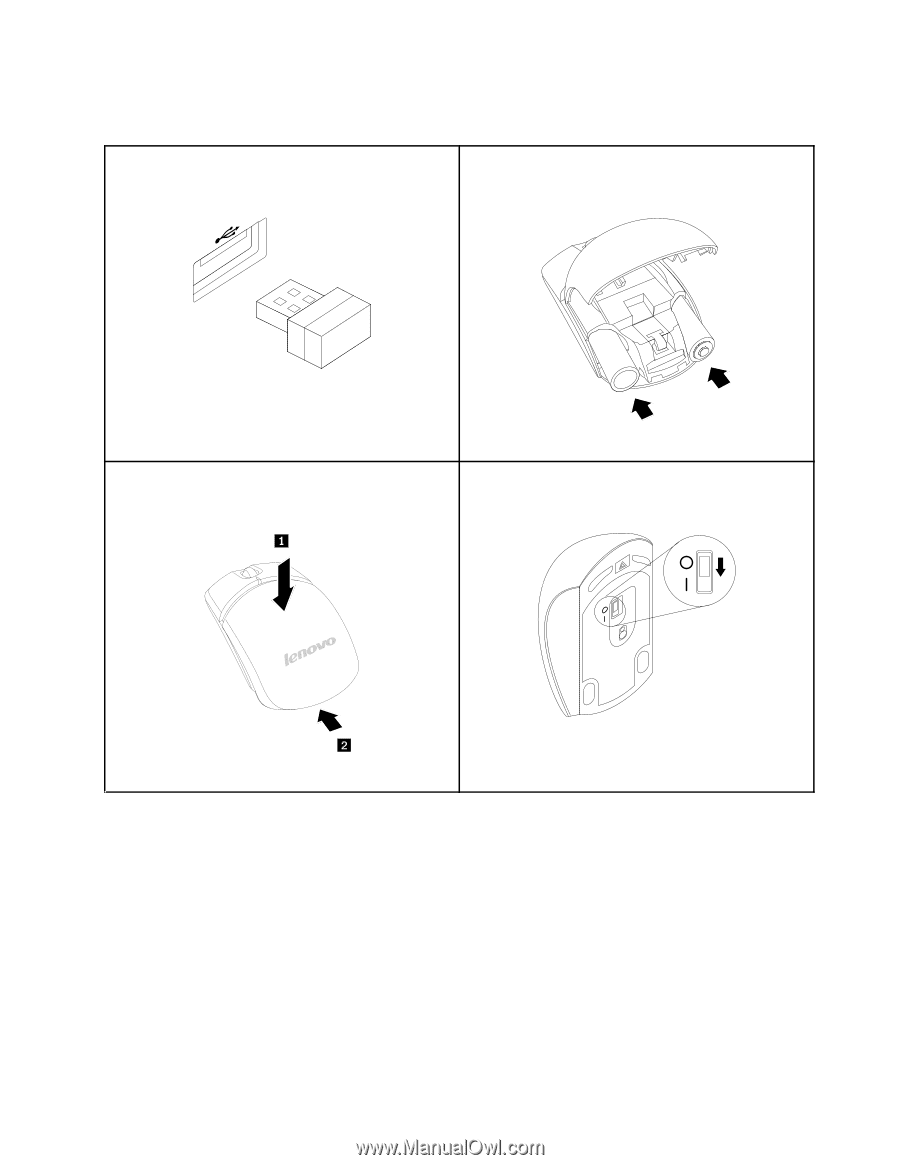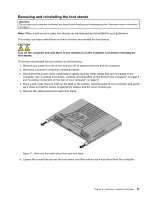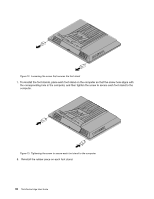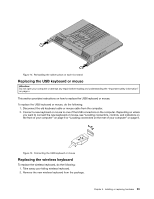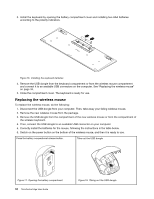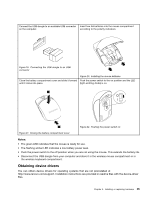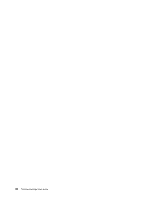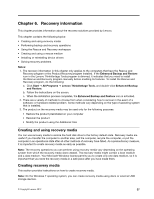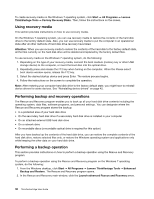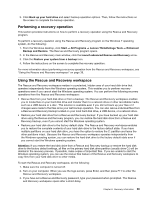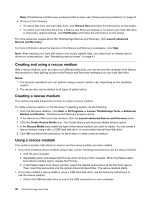Lenovo ThinkCentre Edge 72z (English) User Guide - Page 47
Obtaining device drivers, the wireless keyboard compartment.
 |
View all Lenovo ThinkCentre Edge 72z manuals
Add to My Manuals
Save this manual to your list of manuals |
Page 47 highlights
Connect the USB dongle to an available USB connector Insert two AA batteries into the mouse compartment on the computer. according to the polarity indicators. Figure 19. Connecting the USB dongle to an USB connector Close the battery compartment cover and slide it forward until it clicks into place. Figure 20. Installing the mouse batteries Push the power switch to the on position and the LED (light-emitting diode) is on. Figure 22. Pushing the power switch on Figure 21. Closing the battery compartment cover Notes: • The green LED indicates that the mouse is ready for use. • The flashing amber LED indicates a low battery power level. • Push the power switch to the off position when you are not using the mouse. This extends the battery life. • Disconnect the USB dongle from your computer and store it in the wireless mouse compartment or in the wireless keyboard compartment. Obtaining device drivers You can obtain device drivers for operating systems that are not preinstalled at http://www.lenovo.com/support. Installation instructions are provided in readme files with the device-driver files. Chapter 5. Installing or replacing hardware 35