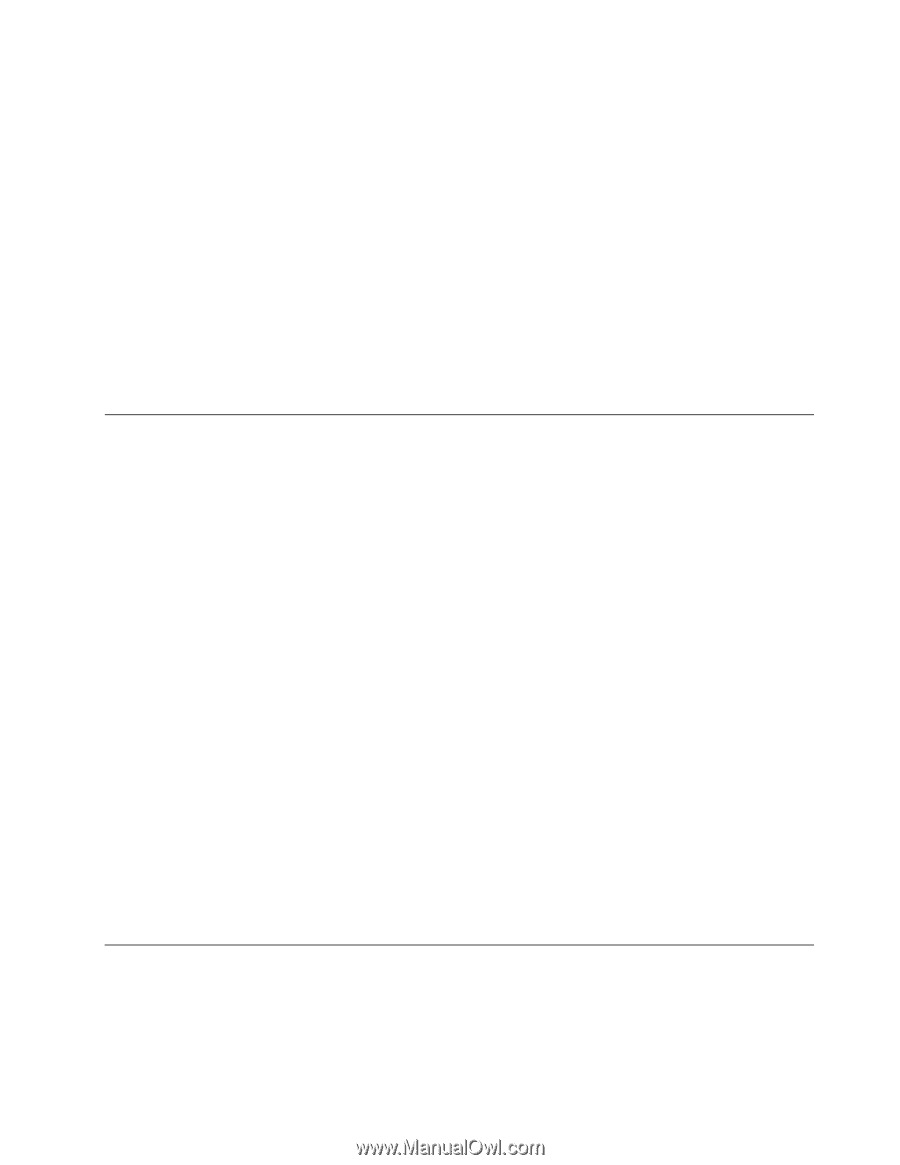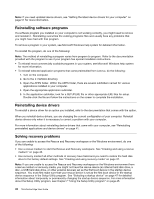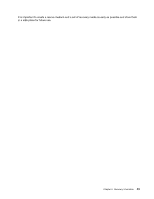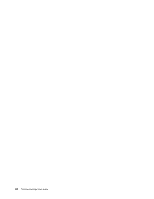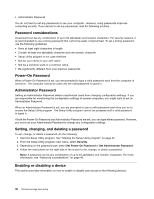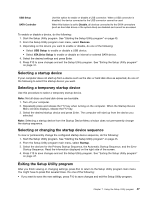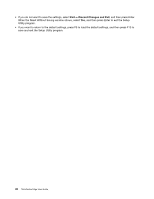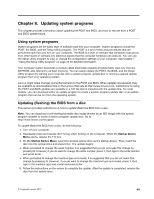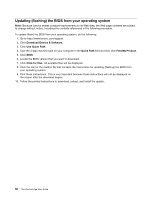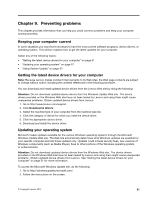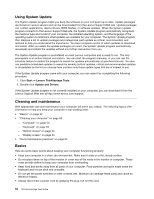Lenovo ThinkCentre Edge 72z (English) User Guide - Page 59
Selecting a startup device, Selecting or changing the startup device sequence
 |
View all Lenovo ThinkCentre Edge 72z manuals
Add to My Manuals
Save this manual to your list of manuals |
Page 59 highlights
USB Setup SATA Controller Use this option to enable or disable a USB connector. When a USB connector is disabled, the device connected to the USB connector cannot be used. When this feature is set to Disable, all devices connected to the SATA connectors (such as hard disk drives or the optical drive) are disabled and cannot be accessed. To enable or disable a device, do the following: 1. Start the Setup Utility program. See "Starting the Setup Utility program" on page 45. 2. From the Setup Utility program main menu, select Devices. 3. Depending on the device you want to enable or disable, do one of the following: • Select USB Setup to enable or disable a USB device. • Select ATA Drive Setup to enable or disable an internal or external SATA device. 4. Select the desired settings and press Enter. 5. Press F10 to save changes and exit the Setup Utility program. See "Exiting the Setup Utility program" on page 47. Selecting a startup device If your computer does not start up from a device such as the disc or hard disk drive as expected, do one of the following to select the startup device you want. Selecting a temporary startup device Use this procedure to select a temporary startup device. Note: Not all discs and hard disk drives are bootable. 1. Turn off your computer. 2. Repeatedly press and release the F12 key when turning on the computer. When the Startup Device Menu window displays, release the F12 key. 3. Select the desired startup device and press Enter. The computer will start up from the device you selected. Note: Selecting a startup device from the Startup Device Menu window does not permanently change the startup sequence. Selecting or changing the startup device sequence To view or permanently change the configured startup device sequence, do the following: 1. Start the Setup Utility program. See "Starting the Setup Utility program" on page 45. 2. From the Setup Utility program main menu, select Startup. 3. Select the devices for the Primary Startup Sequence, the Automatic Startup Sequence, and the Error Startup Sequence. Read the information displayed on the right side of the screen. 4. Press F10 to save changes and exit the Setup Utility program. See "Exiting the Setup Utility program" on page 47. Exiting the Setup Utility program After you finish viewing or changing settings, press Esc to return to the Setup Utility program main menu. You might have to press Esc several times. Do one of the following: • If you want to save the new settings, press F10 to save changes and exit the Setup Utility program. Chapter 7. Using the Setup Utility program 47