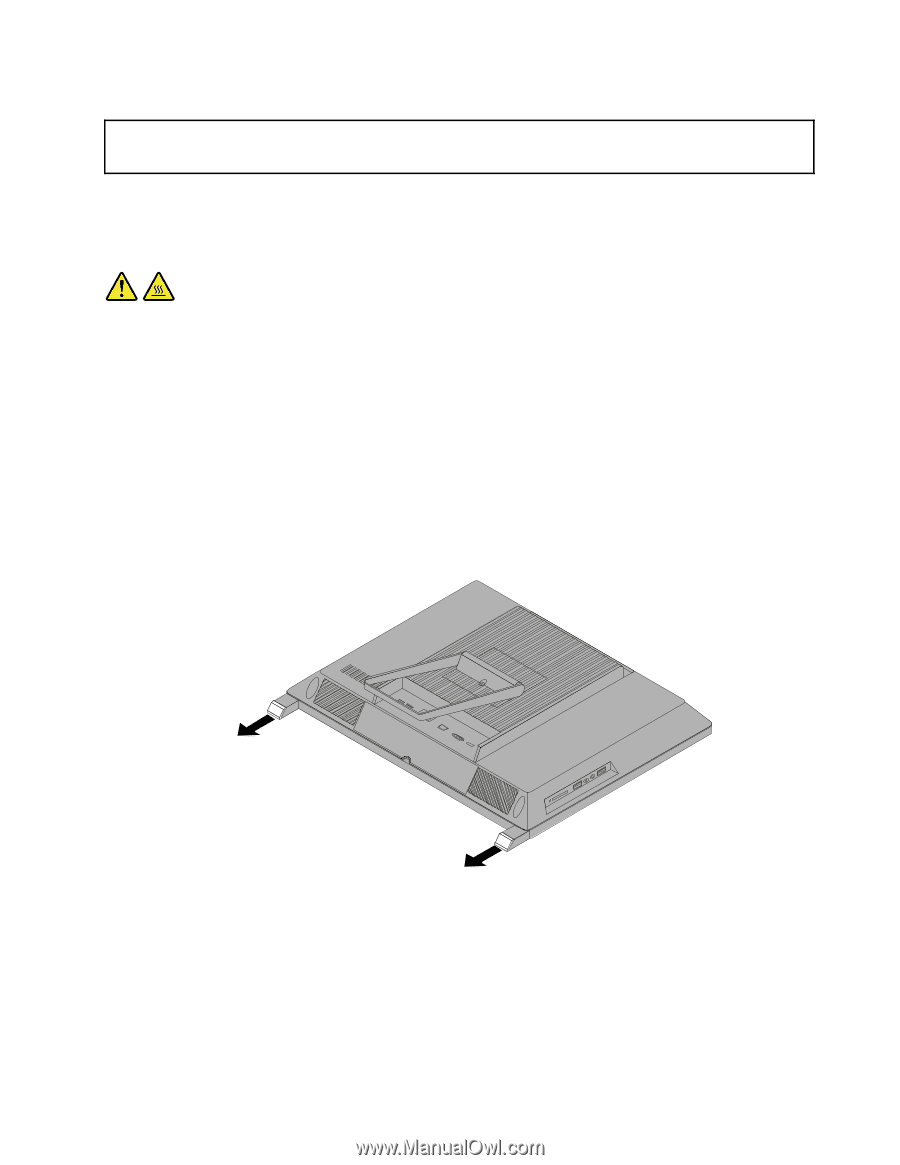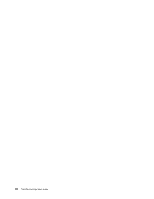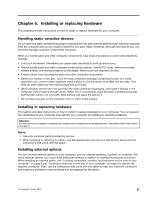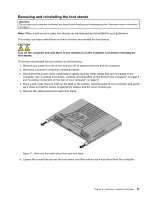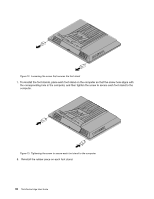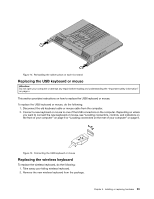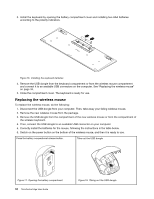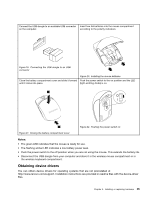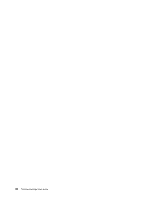Lenovo ThinkCentre Edge 72z (English) User Guide - Page 43
Removing and reinstalling the foot stands, CAUTION
 |
View all Lenovo ThinkCentre Edge 72z manuals
Add to My Manuals
Save this manual to your list of manuals |
Page 43 highlights
Removing and reinstalling the foot stands Attention: Do not open your computer or attempt any repair before reading and understanding the "Important safety information" on page v. Note: When a wall mount is used, foot stands can be removed and reinstalled for your preference. This section provides instructions on how to remove and reinstall the foot stands. CAUTION: Turn off the computer and wait three to five minutes to let the computer cool before removing the foot stands. To remove and reinstall the foot stands, do the following: 1. Remove any media from the drives and turn off all attached devices and the computer. 2. Disconnect all power cords from electrical outlets. 3. Disconnect the power cords, Input/Output cables, and any other cables that are connected to the computer. See "Locating connectors, controls, and indicators on the front of your computer" on page 8 and "Locating connectors on the rear of your computer" on page 9. 4. Place a soft, clean towel or cloth on the desk or the surface. Hold the sides of your computer and gently lay it down so that the screen is against the surface and the cover is facing up. 5. Remove the rubber piece from each foot stand. Figure 11. Removing the rubber piece from each foot stand 6. Loosen the screw that secures the foot stand, and then remove each foot stand from the computer. Chapter 5. Installing or replacing hardware 31