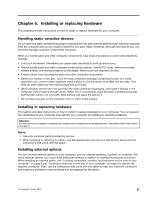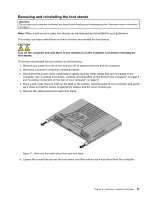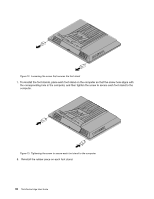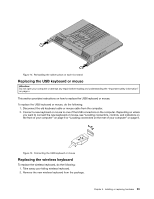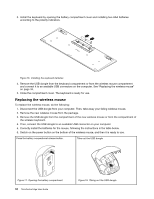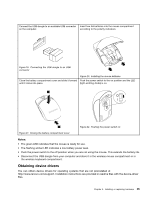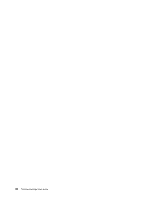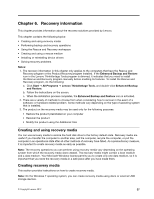Lenovo ThinkCentre Edge 72z (English) User Guide - Page 44
the corresponding hole in the computer, and then tighten the screw to secure each foot stand to
 |
View all Lenovo ThinkCentre Edge 72z manuals
Add to My Manuals
Save this manual to your list of manuals |
Page 44 highlights
Figure 12. Loosening the screw that secures the foot stand 7. To reinstall the foot stands, place each foot stand on the computer so that the screw hole aligns with the corresponding hole in the computer, and then tighten the screw to secure each foot stand to the computer. Figure 13. Tightening the screw to secure each foot stand to the computer 8. Reinstall the rubber piece on each foot stand. 32 ThinkCentre Edge User Guide
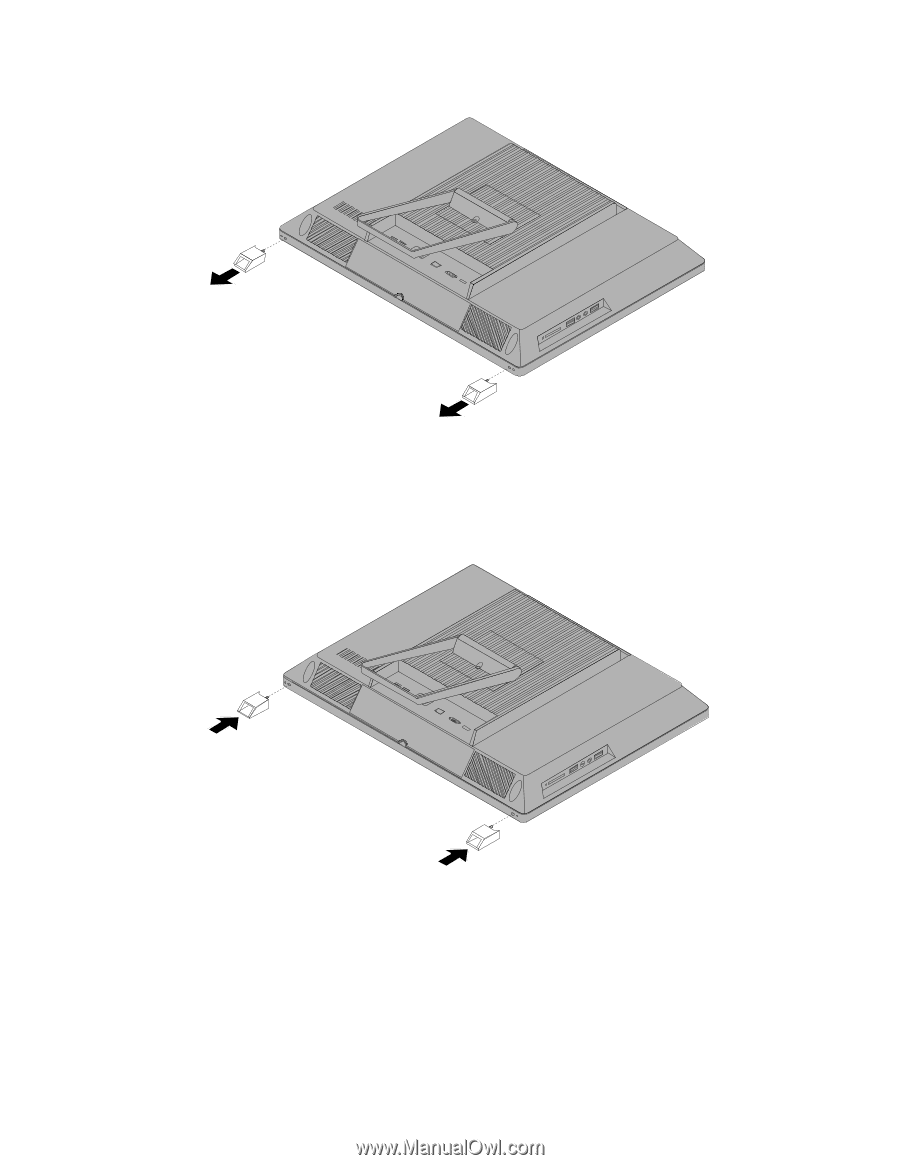
Figure 12. Loosening the screw that secures the foot stand
7. To reinstall the foot stands, place each foot stand on the computer so that the screw hole aligns with
the corresponding hole in the computer, and then tighten the screw to secure each foot stand to the
computer.
Figure 13. Tightening the screw to secure each foot stand to the computer
8.
Reinstall the rubber piece on each foot stand.
32
ThinkCentre Edge User Guide