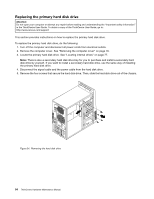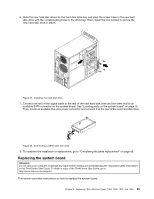Lenovo ThinkCentre M60e Hardware Maintenance Manual for ThinkCentre M60e - Page 103
Completing the parts replacement, cover engage the rails on the chassis. Then
 |
View all Lenovo ThinkCentre M60e manuals
Add to My Manuals
Save this manual to your list of manuals |
Page 103 highlights
12. To complete the installation or replacement, go to "Completing the parts replacement" on page 99. Completing the parts replacement After completing the installation or replacement for all parts, you need to reinstall the computer cover and reconnect cables. Depending on the parts you installed or replaced, you might need to confirm the updated information in the Setup Utility program. Refer to Chapter 6 "Using the Setup Utility program" on page 43. To reinstall the computer cover and reconnect cables to your computer, do the following: 1. Make sure that all components have been reassembled correctly and that no tools or loose screws are left inside your computer. See "Locating components" on page 75 for the locations of various components in your computer. 2. If you have removed the front bezel, reinstall it. See "Removing and reinstalling the front bezel" on page 79. 3. Make sure that the cables are routed correctly before reinstalling the computer cover. Keep cables clear of the hinges and sides of the computer chassis to avoid interference with reinstalling the computer cover. 4. Position the computer cover on the chassis so that the rail guides on the bottom of the computer cover engage the rails on the chassis. Then, push the cover to the front of the computer until it snaps into position. Figure 31. Reinstalling the computer cover 5. Install the screws to secure the computer cover. 6. If there is a padlock available, lock the computer cover. 7. If there is an integrated cable lock available, lock the computer. 8. Reconnect the external cables and power cords to the computer. See "Locating connectors and parts on the rear of your computer" on page 73. 9. To update your configuration, refer to Chapter 6 "Using the Setup Utility program" on page 43. Chapter 8. Replacing FRUs (Machine Types: 1899, 1928, 1932, and 1934) 99