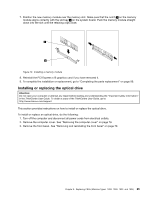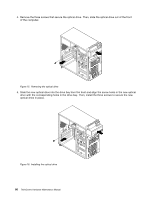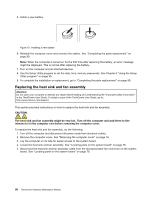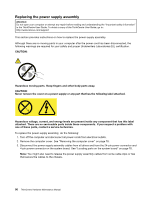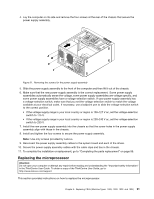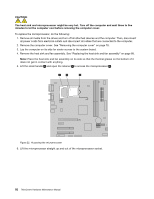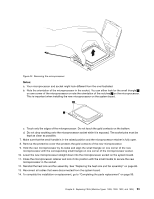Lenovo ThinkCentre M60e Hardware Maintenance Manual for ThinkCentre M60e - Page 92
Replacing the heat sink and fan assembly, Install a new battery.
 |
View all Lenovo ThinkCentre M60e manuals
Add to My Manuals
Save this manual to your list of manuals |
Page 92 highlights
5. Install a new battery. Figure 19. Installing a new battery 6. Reinstall the computer cover and connect the cables. See "Completing the parts replacement" on page 99. Note: When the computer is turned on for the first time after replacing the battery, an error message might be displayed. This is normal after replacing the battery. 7. Turn on the computer and all attached devices. 8. Use the Setup Utility program to set the date, time, and any passwords. See Chapter 6 "Using the Setup Utility program" on page 43. 9. To complete the installation or replacement, go to "Completing the parts replacement" on page 99. Replacing the heat sink and fan assembly Attention: Do not open your computer or attempt any repair before reading and understanding the "Important safety information" in the ThinkCentre User Guide. To obtain a copy of the ThinkCentre User Guide, go to: http://www.lenovo.com/support This section provides instructions on how to replace the heat sink and fan assembly. CAUTION: The heat sink and fan assembly might be very hot. Turn off the computer and wait three to five minutes to let the computer cool before removing the computer cover. To replace the heat sink and fan assembly, do the following: 1. Turn off the computer and disconnect all power cords from electrical outlets. 2. Remove the computer cover. See "Removing the computer cover" on page 78. 3. Lay the computer on its side for easier access to the system board. 4. Locate the heat sink and fan assembly. See "Locating parts on the system board" on page 76. 5. Disconnect the heat sink and fan assembly cable from the microprocessor fan connector on the system board. See "Locating parts on the system board" on page 76. 88 ThinkCentre Hardware Maintenance Manual