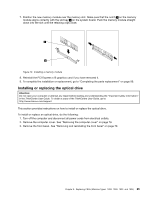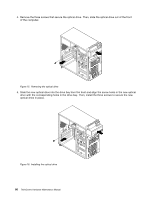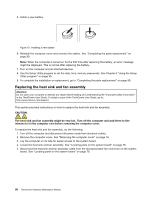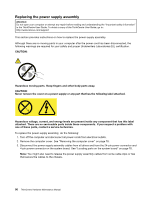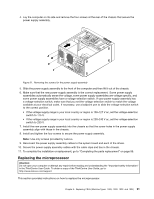Lenovo ThinkCentre M60e Hardware Maintenance Manual for ThinkCentre M60e - Page 90
optical drive in place., Remove the three screws that secure the optical drive. Then
 |
View all Lenovo ThinkCentre M60e manuals
Add to My Manuals
Save this manual to your list of manuals |
Page 90 highlights
4. Remove the three screws that secure the optical drive. Then, slide the optical drive out of the front of the computer. Figure 15. Removing the optical drive 5. Slide the new optical drive into the drive bay from the front and align the screw holes in the new optical drive with the corresponding holes in the drive bay. Then, install the three screws to secure the new optical drive in place. Figure 16. Installing the optical drive 86 ThinkCentre Hardware Maintenance Manual

4. Remove the three screws that secure the optical drive. Then, slide the optical drive out of the front
of the computer.
Figure 15. Removing the optical drive
5. Slide the new optical drive into the drive bay from the front and align the screw holes in the new optical
drive with the corresponding holes in the drive bay. Then, install the three screws to secure the new
optical drive in place.
Figure 16. Installing the optical drive
86
ThinkCentre Hardware Maintenance Manual