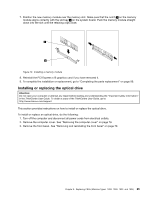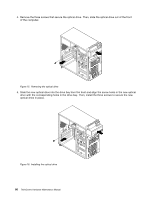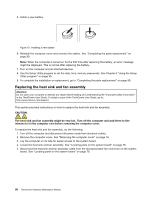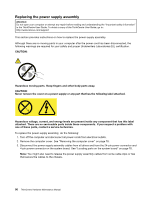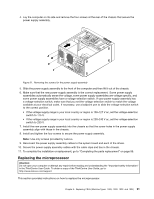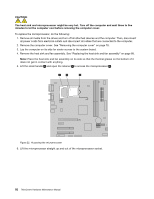Lenovo ThinkCentre M60e Hardware Maintenance Manual for ThinkCentre M60e - Page 91
Replacing the battery, ThinkCentre Safety and Warranty Guide
 |
View all Lenovo ThinkCentre M60e manuals
Add to My Manuals
Save this manual to your list of manuals |
Page 91 highlights
6. Connect one end of the signal cable to the rear of the new optical drive and the other end to an available SATA connector on the system board. See "Locating parts on the system board" on page 76. Then, locate an available five-wire power connector and connect it to the rear of the new optical drive. Figure 17. Connecting a SATA optical drive 7. To complete the installation or replacement, go to "Completing the parts replacement" on page 99. Replacing the battery Attention: Do not open your computer or attempt any repair before reading and understanding the "Important safety information" in the ThinkCentre User Guide. To obtain a copy of the ThinkCentre User Guide, go to: http://www.lenovo.com/support Your computer has a special type of memory that maintains the date, time, and settings for built-in features, such as parallel-port assignments (configuration). A battery keeps this information active when you turn off the computer. The battery normally requires no charging or maintenance throughout its life; however, no battery lasts forever. If the battery fails, the date, time, and configuration information (including passwords) are lost. An error message is displayed when you turn on the computer. Refer to the "Lithium battery notice" in the ThinkCentre Safety and Warranty Guide for information about replacing and disposing of the battery. To replace the battery, do the following: 1. Turn off the computer and disconnect all power cords from electrical outlets. 2. Remove the computer cover. See "Removing the computer cover" on page 78. 3. Locate the battery. See "Locating parts on the system board" on page 76. 4. Remove the old battery. Figure 18. Removing the old battery Chapter 8. Replacing FRUs (Machine Types: 1899, 1928, 1932, and 1934) 87