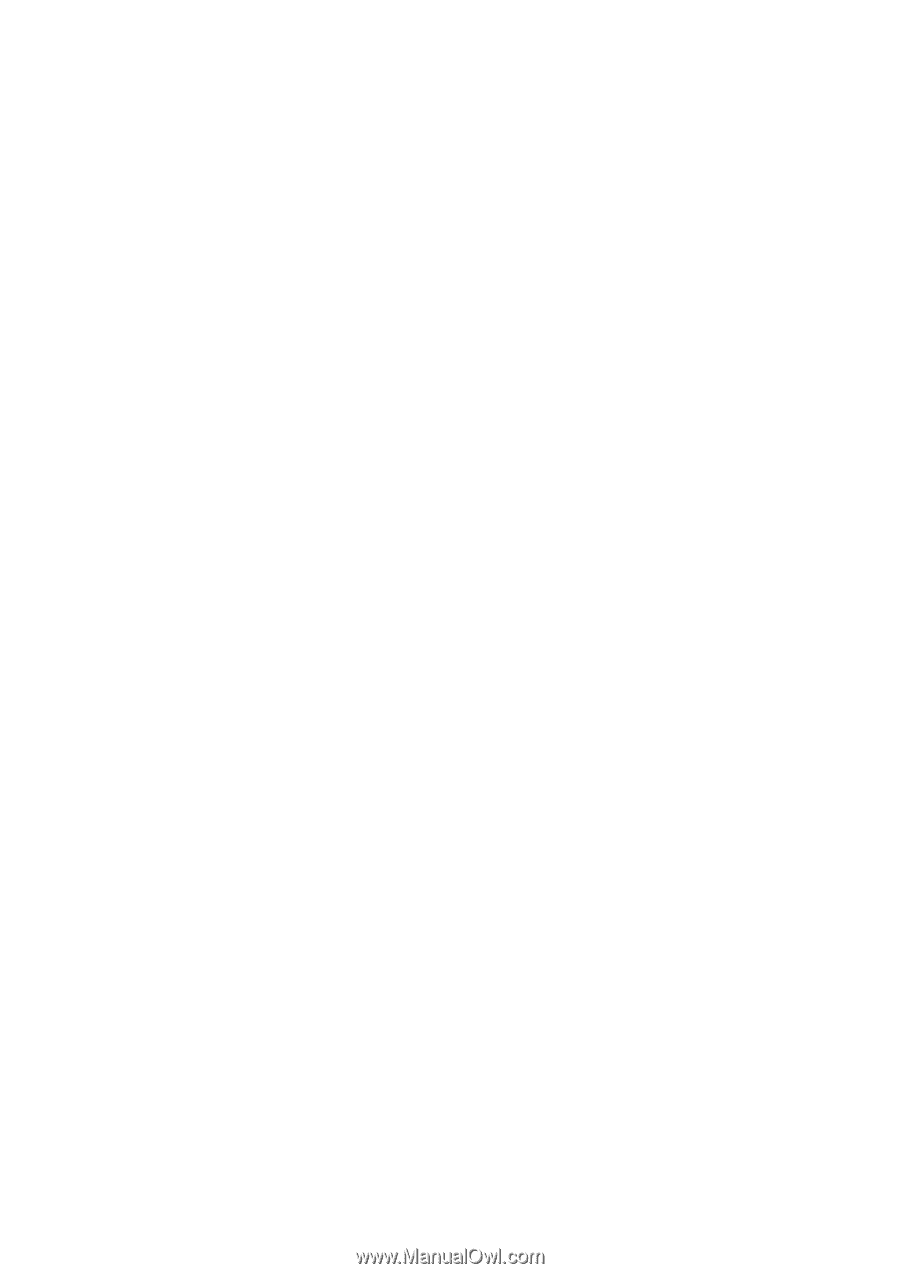Lenovo ThinkCentre Tiny-in-One 23 User Guide (English) - Page 16
Turning on your monitor and computer
 |
View all Lenovo ThinkCentre Tiny-in-One 23 manuals
Add to My Manuals
Save this manual to your list of manuals |
Page 16 highlights
Turning on your monitor and computer To turn on your monitor and computer, do one of the following: If you only have the Tiny installed in the monitor, press the power button on the monitor to turn on your monitor and computer. To locate the power button, see "Locating connectors and controls on your monitor" on page 2. If you only have the external desktop computer connected to the monitor, press the power button on the monitor to turn on your monitor. Then, press the power button on the computer to turn on your computer. To locate the power button, see "Locating connectors and controls on your monitor" on page 2. If you have both the Tiny installed in the monitor and the external desktop computer connected to the monitor, do one of the following: - If you use the Tiny, press the power button on the monitor to turn on your monitor and computer. To locate the power button, see "Locating connectors and controls on your monitor" on page 2. - If you use the external desktop computer, press the mode-switching button on the monitor to select the DP mode so that the monitor is turned on. Then, press the power button on the computer to turn on your computer. To locate the mode-switching button, see "Locating connectors and controls on your monitor" on page 2. Note: When both the Tiny and the external desktop computer are working, you can press the mode-switching button to switch between the two computers. When you select the AIO mode, you will use the Tiny. When you select the DP mode, you will use the external desktop computer. When you switch between the AIO mode and the DP mode, ensure that no data is being transmitted between your computer and any USB device that is connected to your monitor. If you switch between the two modes while the USB data is being transmitted, the transmission will be interrupted and loss of data may result. When you switch between the AIO mode and the DP mode the following is required to wake your computer from sleep or hibernation: DP mode to AIO mode. If the Tiny installed in your monitor is in sleep or hibernation mode, press the power button of the monitor to wake up the Tiny. AIO mode to the DP mode. If the external desktop computer is in sleep or hibernation mode, press the power button of the external desktop computer to wake up it. Note: When you switch between AIO mode and DP mode, the keyboard and mouse that are connected to your monitor are also switched and cannot waken your computer. Chapter 1 Getting started 11
-
 1
1 -
 2
2 -
 3
3 -
 4
4 -
 5
5 -
 6
6 -
 7
7 -
 8
8 -
 9
9 -
 10
10 -
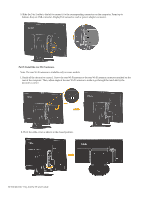 11
11 -
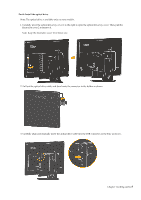 12
12 -
 13
13 -
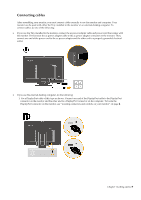 14
14 -
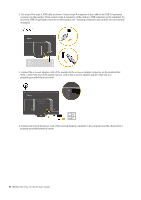 15
15 -
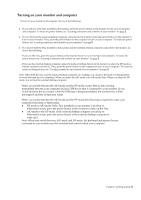 16
16 -
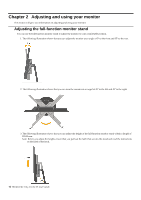 17
17 -
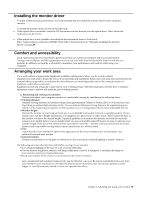 18
18 -
 19
19 -
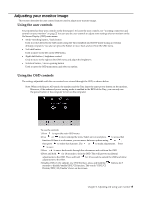 20
20 -
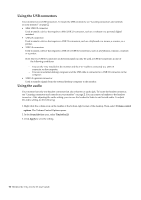 21
21 -
 22
22 -
 23
23 -
 24
24 -
 25
25 -
 26
26 -
 27
27 -
 28
28 -
 29
29 -
 30
30 -
 31
31 -
 32
32 -
 33
33 -
 34
34 -
 35
35 -
 36
36 -
 37
37 -
 38
38 -
 39
39 -
 40
40 -
 41
41 -
 42
42 -
 43
43 -
 44
44 -
 45
45
 |
 |