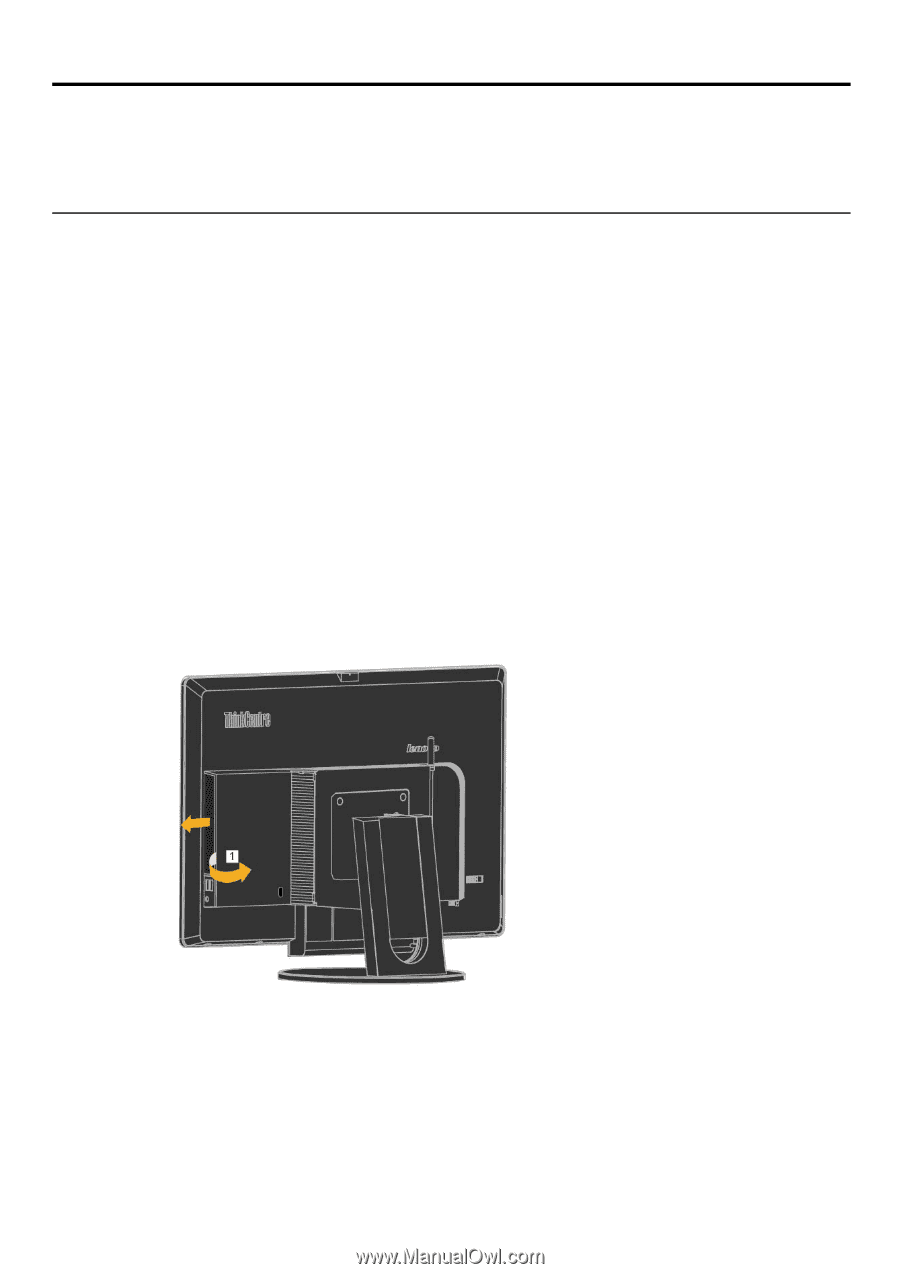| Section |
Page |
| Structure Bookmarks |
1 |
| ThinkCentre Tiny-in-One 23 .User Guide . |
1 |
| Figure |
1 |
| Machine Type: 10DQ |
1 |
| Product number |
2 |
| Product number |
2 |
| 10DQ-PAR6-WW . |
2 |
| 10DQ-PAR6-WW . |
2 |
| Figure |
2 |
| First Edition (August 2014). © Copyright Lenovo 2014. All rights reserved. .LENOVO products, data, computer software, and services have been developed exclusively at private expense and are sold to -governmental .entities as commercial items as defined by 47 C.F.R. 2.101 with limited and restricted rights to use, reproduction and -disclosure. LIMITED .AND RESTRICTED RIGHTS NOTICE: IF products, data, computer software, or services are delivered pursuant a -General Services .Administration \ |
2 |
| Contents |
3 |
| Contents |
3 |
| Contents |
3 |
| Product number |
3 |
| Product number |
3 |
| ....................................................................................................................................................................... |
3 |
| i. |
3 |
| Contents |
3 |
| Contents |
3 |
| ................................................................................................................................................................................. |
3 |
| ii. |
3 |
| Safety information |
3 |
| Safety information |
3 |
| .................................................................................................................................................................. |
3 |
| iii. |
3 |
| Safety and maintenance guidelines |
3 |
| Safety and maintenance guidelines |
3 |
| ......................................................................................................................................... |
3 |
| iv. |
3 |
| Chapter 1 Getting started |
3 |
| Chapter 1 Getting started |
3 |
| ........................................................................................................................................................ |
3 |
| 1. |
3 |
| Shipping contents |
3 |
| Shipping contents |
3 |
| ................................................................................................................................................................. |
3 |
| 1. |
3 |
| Locating connectors and controls on your monitor |
3 |
| Locating connectors and controls on your monitor |
3 |
| .............................................................................................................. |
3 |
| 2. |
3 |
| Setting up your monitor |
3 |
| Setting up your monitor |
3 |
| ....................................................................................................................................................... |
3 |
| 4. |
3 |
| Chapter 2 Adjusting and using your monitor |
3 |
| Chapter 2 Adjusting and using your monitor |
3 |
| .......................................................................................................................... |
3 |
| 12. |
3 |
| Adjusting the full‐function monitor stand |
3 |
| Adjusting the full‐function monitor stand |
3 |
| .......................................................................................................................... |
3 |
| 12. |
3 |
| Installing the monitor driver |
3 |
| Installing the monitor driver |
3 |
| ............................................................................................................................................... |
3 |
| 13. |
3 |
| Comfort and accessibility |
3 |
| Comfort and accessibility |
3 |
| .................................................................................................................................................... |
3 |
| 13. |
3 |
| Arranging your work area |
3 |
| Arranging your work area |
3 |
| ................................................................................................................................................... |
3 |
| 13. |
3 |
| Quick tips for healthy work habits |
3 |
| Quick tips for healthy work habits |
3 |
| ...................................................................................................................................... |
3 |
| 14. |
3 |
| Accessibility information |
3 |
| Accessibility information |
3 |
| .................................................................................................................................................... |
3 |
| 14. |
3 |
| Adjusting your monitor image |
3 |
| Adjusting your monitor image |
3 |
| ............................................................................................................................................ |
3 |
| 15. |
3 |
| Using the user controls |
3 |
| Using the user controls |
3 |
| ....................................................................................................................................................... |
3 |
| 15. |
3 |
| Using the OSD controls |
3 |
| Using the OSD controls |
3 |
| ....................................................................................................................................................... |
3 |
| 15. |
3 |
| Using the USB connectors |
3 |
| Using the USB connectors |
3 |
| ................................................................................................................................................... |
3 |
| 16. |
3 |
| Using the audio |
3 |
| Using the audio |
3 |
| ................................................................................................................................................................... |
3 |
| 16. |
3 |
| Selecting a supported display mode |
3 |
| Selecting a supported display mode |
3 |
| ................................................................................................................................... |
3 |
| 19. |
3 |
| Understanding power management |
3 |
| Understanding power management |
3 |
| ................................................................................................................................... |
3 |
| 19. |
3 |
| Caring for your monitor |
3 |
| Caring for your monitor |
3 |
| ...................................................................................................................................................... |
3 |
| 20. |
3 |
| Chapter 3 Reference information |
3 |
| Chapter 3 Reference information |
3 |
| ........................................................................................................................................... |
3 |
| 21. |
3 |
| Disassembling your monitor |
3 |
| Disassembling your monitor |
3 |
| ............................................................................................................................................... |
3 |
| 21. |
3 |
| Monitor specifications |
3 |
| Monitor specifications |
3 |
| ........................................................................................................................................................ |
3 |
| 26. |
3 |
| Troubleshooting |
3 |
| Troubleshooting |
3 |
| .................................................................................................................................................................. |
3 |
| 27. |
3 |
| Manual image setup |
3 |
| Manual image setup |
3 |
| ........................................................................................................................................................... |
3 |
| 28. |
3 |
| Manually installing the monitor driver |
3 |
| Manually installing the monitor driver |
3 |
| ............................................................................................................................... |
3 |
| 29. |
3 |
| Service information |
3 |
| Service information |
3 |
| ............................................................................................................................................................ |
3 |
| 32. |
3 |
| Appendix A Service and support |
3 |
| Appendix A Service and support |
3 |
| ............................................................................................................................................ |
3 |
| 33. |
3 |
| Registering your option |
3 |
| Registering your option |
3 |
| ...................................................................................................................................................... |
3 |
| 33. |
3 |
| Online technical support |
3 |
| Online technical support |
3 |
| .................................................................................................................................................... |
3 |
| 33. |
3 |
| Telephone technical support |
3 |
| Telephone technical support |
3 |
| .............................................................................................................................................. |
3 |
| 33. |
3 |
| Worldwide telephone list |
3 |
| Worldwide telephone list |
3 |
| ................................................................................................................................................... |
3 |
| 33. |
3 |
| Appendix B Notices |
3 |
| Appendix B Notices |
3 |
| ............................................................................................................................................................... |
3 |
| 37. |
3 |
| Recycling information |
3 |
| Recycling information |
3 |
| ......................................................................................................................................................... |
3 |
| 38. |
3 |
| Collecting and recycling a disused Lenovo computer or monitor |
3 |
| Collecting and recycling a disused Lenovo computer or monitor |
3 |
| ....................................................................................... |
3 |
| 38. |
3 |
| Disposing of Lenovo computer components |
3 |
| Disposing of Lenovo computer components |
3 |
| ...................................................................................................................... |
3 |
| 38. |
3 |
| Trademarks |
3 |
| Trademarks |
3 |
| ......................................................................................................................................................................... |
3 |
| 39. |
3 |
| Turkish statement of compliance |
3 |
| Turkish statement of compliance |
3 |
| ........................................................................................................................................ |
3 |
| 40. |
3 |
| Safety informationGeneral Safety guidelines For tips to help you use your computer safety, go to: |
4 |
| http://www.lenovo.com/safety |
4 |
| Before installing this product, read the Safety Information. |
4 |
| Safety and maintenance guidelinesImportant Safety Information |
5 |
| Safety and maintenance guidelinesImportant Safety Information |
5 |
| The power cord is designed for use with your monitor. Don’t use a different cord, use only a power source and connection compatible with this monitor. |
5 |
| Figure |
5 |
| WARNING: Always connect your monitor, the computer, and other equipment to a grounded (earthed) power outlet. To reduce the risk of electric shock or damage to your equipment, do not disable the power cord grounding feature. The grounding plug is an important safety feature. |
5 |
| WARNING: For your safety, be sure that the grounded power outlet you plug the power cord into is easily accessible to the operator and located as close to the equipment as possible. To disconnect power from the equipment, unplug the power cord from the power outlet by grasping the plug firmly. Never pull on the cord. |
5 |
| CAUTION: To protect your monitor, as well as your computer, connect all power cords for your computer and its peripheral devices (such as a monitor, printer, or scanner) to a surge protection device such as a power strip with surge protection or uninterruptible power supply (UPS). Not all power strips provide surge protection; the power strips must be specifically labelled as having this ability. Use a power strip whose manufacturer offers a damage replacement policy, so you can replace your equipment if su |
5 |
| CAUTION: A certified power supply cord has to be used with this equipment. The relevant national installation and/or equipment regulations shall be considered. A certified power supply cord not lighter than ordinary polyvinyl chloride flexible cord according to IEC 60227 (designation H05VV-F 3G 0.75mm² or H05VVH2-F2 3G 0.75mm²) shall be used. An alternative flexible cord is synthetic rubber. |
5 |
| Safety Precautions |
5 |
| Safety Precautions |
5 |
| ■ |
5 |
| ■ |
5 |
| ■ |
5 |
| Use only a power source and connection compatible with this monitor, as indicated on the label/back plate of the monitor. |
5 |
| ■ |
5 |
| ■ |
5 |
| Be sure the total ampere rating of the products connected to the outlet does not exceed the current rating of the electrical outlet, and the total ampere rating of the products connected to the power cord does not exceed the rating of the power cord. Look on the power label to determine the ampere rating (Amps or A) for each device. |
5 |
| ■ |
5 |
| ■ |
5 |
| Install your monitor near a power outlet that you can easily reach. Disconnect the monitor by grasping the plug firmly and pulling it from the outlet. Never disconnect the monitor by pulling the cord. |
5 |
| ■ |
5 |
| ■ |
5 |
| Do not allow anything to rest on the power cord. Do not walk on the cord. |
5 |
| ■ |
5 |
| ■ |
5 |
| While using VESA mount application, the AC Inlet must face to down side. Do not face any other position. |
5 |
| Maintenance Guidelines |
5 |
| Maintenance Guidelines |
5 |
| To enhance the performance and extend the life of your monitor: |
5 |
| ■ |
5 |
| ■ |
5 |
| ■ |
5 |
| Do not open your monitor cabinet or attempt to service this product yourself. If your monitor is not operating properly or has been dropped or damaged, contact your Lenovo® authorized dealer, reseller, or service provider. |
5 |
| ■ |
5 |
| ■ |
5 |
| Adjust only those controls that are described in the operating instructions. |
5 |
| ■ |
5 |
| ■ |
5 |
| Turn your monitor off when not in use. You can substantially increase the life expectancy of the monitor by using a screen saver program and turning off the monitor when not in use. |
5 |
| ■ |
5 |
| ■ |
5 |
| Keep your monitor in a well-ventilated area, away from excessive light, heat, or moisture. |
5 |
| ■ |
5 |
| ■ |
5 |
| Slots and openings in the cabinet are provided for ventilation. These openings must not be blocked or covered. Never push objects of any kind into cabinet slots or other openings. |
5 |
| ■ |
5 |
| ■ |
5 |
| Unplug the monitor from the power outlet before cleaning. Do not use liquid cleaners or aerosol cleaners. |
5 |
| ■ |
5 |
| ■ |
5 |
| Do not drop the monitor or place it on an unstable surface. |
5 |
| ■ |
5 |
| ■ |
5 |
| When removing the monitor base, you must lay the monitor face down on a soft area to prevent it from getting scratched, defaced, or broken. |
5 |
| Cleaning the Monitor |
5 |
| Cleaning the Monitor |
5 |
| The monitor is a high-quality optical device that requires special care when cleaning. To clean the monitor, follow these steps: |
5 |
| 1. |
5 |
| 1. |
5 |
| 1. |
5 |
| Turn off the computer and the monitor. |
5 |
| 2. |
5 |
| 2. |
5 |
| Unplug your monitor from the power outlet before cleaning. |
5 |
| Figure |
5 |
| CAUTION: Do not use benzene, thinner, ammonia, or any volatile substance to clean the monitor screen or cabinet.. These chemicals may damage the monitor. Do not use liquid or aerosol cleaners. Never use water to. clean an LCD screen.. |
5 |
| 3. |
5 |
| 3. |
5 |
| 3. |
5 |
| Wipe the screen with a dry, soft, clean cloth. If the screen requires additional cleaning, use an antistatic screen cleaner. |
5 |
| 4. |
5 |
| 4. |
5 |
| Dust the monitor housing. Use a damp cloth to clean the cabinet. If the cabinet requires additional cleaning, use a clean cloth dampened with isopropyl alcohol. |
5 |
| 5. |
5 |
| 5. |
5 |
| Plug in the monitor. |
5 |
| 6. |
5 |
| 6. |
5 |
| Turn on the monitor and the computer. |
5 |
| Chapter 1 Getting started This User Guide contains detailed information on the Lenovo ThinkCentre® Tiny-in-One 23. For a quick overview, please see the Setup Poster that was shipped with your monitor. |
6 |
| Shipping contents |
6 |
| Shipping contents |
6 |
| The product package should include the following items: |
6 |
| ● |
6 |
| ● |
6 |
| ● |
6 |
| Information flyer |
6 |
| ● |
6 |
| ● |
6 |
| Reference and driver CD |
6 |
| ● |
6 |
| ● |
6 |
| Power cord |
6 |
| ● |
6 |
| ● |
6 |
| ac power adapter |
6 |
| ● |
6 |
| ● |
6 |
| Monitor base |
6 |
| ● |
6 |
| ● |
6 |
| Quickly-released screw |
6 |
| ● |
6 |
| ● |
6 |
| Flat panel monitor |
6 |
| Figure |
6 |
| Locating connectors and controls on your monitor |
7 |
| Locating connectors and controls on your monitor |
7 |
| Front view and top view |
7 |
| Front view and top view |
7 |
| Figure |
7 |
| USB 3.0 connectors (2) |
7 |
| USB 3.0 connectors (2) |
7 |
| USB 3.0 connectors (2) |
7 |
| Selection button / Menu-opening button |
7 |
| Mode-switching button / Back button |
7 |
| Mode-switching button / Back button |
7 |
| Power button |
7 |
| Left shift button |
7 |
| Left shift button |
7 |
| Mini USB 2.0 connector |
7 |
| Right shift button / Brightness control |
7 |
| Right shift button / Brightness control |
7 |
| Right-side view |
8 |
| Right-side view |
8 |
| Figure |
8 |
| Figure |
8 |
| Figure |
8 |
| USB 2.0 connectors (2) Headset connector |
8 |
| Rear view |
8 |
| Rear view |
8 |
| Figure |
8 |
| Security-lock slot |
8 |
| Security-lock slot |
8 |
| Security-lock slot |
8 |
| DisplayPort® connector |
8 |
| 3-in-1 cable |
8 |
| 3-in-1 cable |
8 |
| USB 3.0 upstream connector |
8 |
| ac power adapter connector |
8 |
| ac power adapter connector |
8 |
| Setting up your monitor |
9 |
| Setting up your monitor |
9 |
| This section provides the following information: |
9 |
| ● |
9 |
| ● |
9 |
| ● |
9 |
| Assembling your monitor |
9 |
| ● |
9 |
| ● |
9 |
| Connecting cables |
9 |
| ● |
9 |
| ● |
9 |
| Turning on your monitor and computer Note: Before setting up your monitor, ensure that you have read and understood the “Safety information” on page iii. |
9 |
| Assembling your monitor |
9 |
| Assembling your monitor |
9 |
| To assemble your monitor, follow the five parts below one by one:. Part 1: Install the full-function monitor stand. .Part 2: Install the tiny desktop computer. .Part 3: Install the rear Wi-Fi antenna. .Part 4: Install the optical drive.. Part 5: Install the Kensington-style cable lock.. |
9 |
| Note: The rear Wi-Fi antenna, the optical drive, and the Kensington-style cable lock are available only on some models. |
9 |
| Part 1: Install the full-function monitor stand. |
9 |
| Part 1: Install the full-function monitor stand. |
9 |
| Note: The full-function monitor stand includes the stand that has been installed on the monitor and the base that comes with the monitor. |
9 |
| 1. |
9 |
| 1. |
9 |
| 1. |
9 |
| Place a soft, clean towel or cloth on the desk or surface. Hold the sides of your monitor and gently lay it down so that the screen is against the surface and the cover is facing up. |
9 |
| 2. |
9 |
| 2. |
9 |
| Insert the two metal studs into the corresponding holes in the stand. Then, tighten the screw that is .embedded in the base. Place the monitor in an upright position. . |
9 |
| Figure |
9 |
| Part 2: Install the tiny desktop computer. |
9 |
| 1. |
9 |
| 1. |
9 |
| 1. |
9 |
| Gently hold the cable cover 1 and slide the latch to the right to open the cable cover. Then, push the decorative cover 2 upward to remove the decorative cover. Note: Keep the decorative cover for future use. |
9 |
| 2. |
10 |
| 2. |
10 |
| With the Lenovo logo facing you, insert your tiny desktop computer into the computer bay until it rests on the stoppers. |
10 |
| 3. |
10 |
| 3. |
10 |
| Press the top of the computer to insert it into the bay completely. |
10 |
| 4. |
10 |
| 4. |
10 |
| Install the screw in the quickly released screw package to secure the tiny desktop computer. |
10 |
| 5. |
11 |
| 5. |
11 |
| Slide the 3-in-1 cable to the left to connect it to the corresponding connectors on the computer. From top to bottom, they are USB connector, DisplayPort connector, and ac power adapter connector. |
11 |
| Figure |
11 |
| Part 3: Install the rear Wi-Fi antenna. |
11 |
| Note: The rear Wi-Fi antenna is available only on some models. |
11 |
| 1. |
11 |
| 1. |
11 |
| 1. |
11 |
| Break off the decorative corner 1. Screw the rear Wi-Fi antenna to the rear Wi-Fi antenna connector attached on the rear of the computer. Then, adjust angle of the rear Wi-Fi antenna to make it go through the notch left by the decorative corner. |
11 |
| 2. |
11 |
| 2. |
11 |
| Pivot the cable cover as shown to the closed position. |
11 |
| Figure |
11 |
| Figure |
11 |
| Part 4: Install the optical drive. |
12 |
| Note: The optical drive is available only on some models. |
12 |
| 1. |
12 |
| 1. |
12 |
| 1. |
12 |
| 1. |
12 |
| Carefully pivot the optical drive bay cover 1 to the right to open the optical drive bay cover. Then, pull the decorative cover 2 to remove it. |
12 |
| Note: Keep the decorative cover 2 for future use. |
12 |
| 2. |
12 |
| 2. |
12 |
| Pull out the optical drive cable, and then insert the cable to the holder as shown. |
12 |
| 3. |
12 |
| 3. |
12 |
| Connect the optical drive cable to the USB connector on the computer as shown. |
12 |
| 4. |
13 |
| 4. |
13 |
| Insert the four hooks into the corresponding holes in the optical drive bay as shown. Then, move the optical drive rightward a bit to make the four hooks secured by the holes. |
13 |
| 5. |
13 |
| 5. |
13 |
| Pivot the optical drive bay cover as shown to the closed position. |
13 |
| Figure |
13 |
| Figure |
13 |
| Part 5: Install the Kensington-style cable lock. |
13 |
| Note: The Kensington-style cable lock is available only on some models.. With the key of the Kensington-style cable lock, attach the lock to the security-lock slot on the rear panel of your .computer as shown. The lock secures your monitor to a desk, table, or other non-permanent fixture. It also locks the .3-in-1 cable so that the tiny desktop computer cannot be removed from the monitor.. |
13 |
| Figure |
13 |
| Connecting cables |
14 |
| Connecting cables |
14 |
| After assembling your monitor, you must connect cables correctly to use the monitor and computer. Your monitor can be used with either a tiny desktop computer installed in the monitor or an external desktop computer. To connect cables, do one of the following: |
14 |
| . If you use the tiny desktop computer installed in the monitor, connect the ac power adapter cable and power cord that comes with the monitor. First connect the ac power adapter cable to the ac power adapter connector on the monitor. Then, connect one end of the power cord to the ac power adapter and the other end to a properly-grounded electrical outlet. |
14 |
| Figure |
14 |
| . If you use the external desktop computer, do the following: |
14 |
| 1. |
14 |
| 1. |
14 |
| 1. |
14 |
| Buy or find out a DisplayPort cable of this type as shown. Connect one end of the DisplayPort cable to the DisplayPort connector on the monitor and the other end to a DisplayPort connector on the computer. To locate the DisplayPort connector on the monitor, see “Locating connectors and controls on your monitor” on page 2. |
14 |
| 2. |
15 |
| 2. |
15 |
| Buy or find out a USB cable of this type as shown. Connect one end of the USB cable to the USB 3.0 upstream connector on the monitor. Then, connect the other end of the cable to a USB connector on the computer. To locate the USB 3.0 upstream connector on the monitor, see “Locating connectors and controls on your monitor” on page 2. |
15 |
| 3. |
15 |
| 3. |
15 |
| Connect the ac power adapter cable of the monitor to the ac power adapter connector on the monitor first. Then, connect one end of the monitor power cord to the ac power adapter and the other end to a properly-grounded electrical outlet. |
15 |
| 4. |
15 |
| 4. |
15 |
| Connect one end of the power cord of the external desktop computer to the computer and the other end to a properly-grounded electrical outlet. |
15 |
| Figure |
15 |
| Figure |
15 |
| Turning on your monitor and computer |
16 |
| Turning on your monitor and computer |
16 |
| To turn on your monitor and computer, do one of the following: |
16 |
| . If you use the tiny desktop computer installed in the monitor, press the mode-switching button 1 on the monitor to select the AIO mode. Then, press the power button 2 on the monitor to turn on your monitor and computer. |
16 |
| Figure |
16 |
| . If you use the external desktop computer, press the mode-switching button 1 on the monitor to select the DP mode. Then, press the power button 2 to turn on your monitor and the power button on the computer to turn on your computer. |
16 |
| Figure |
16 |
| Chapter 2 Adjusting and using your monitor |
17 |
| This section will give you information on adjusting and using your monitor. |
17 |
| Adjusting the full-function monitor stand |
17 |
| Adjusting the full-function monitor stand |
17 |
| You can use the full-function monitor stand to adjust the monitor to your comfortable position. |
17 |
| 1. |
17 |
| 1. |
17 |
| 1. |
17 |
| The following illustration shows that you can adjust the monitor at an angle of 5° to the front and 35° to the rear. |
17 |
| 2. |
17 |
| 2. |
17 |
| The following illustration shows that you can turn the monitor at an angel of 45° to the left and 45° to the right. |
17 |
| 3. |
17 |
| 3. |
17 |
| The following illustration shows that you can adjust the height of the full-function monitor stand within a length of |
17 |
| Figure |
17 |
| Figure |
17 |
| 110.00 mm. |
17 |
| Note: Before you adjust the height, ensure that you pull out the latch that secures the stand and read the instructions on the label of the latch. |
17 |
| Figure |
17 |
| Installing the monitor driver |
18 |
| Installing the monitor driver |
18 |
| To enjoy a better monitor performance, it is recommended that you install the monitor driver before using the |
18 |
| monitor. |
18 |
| To install the monitor driver, do one of the following: |
18 |
| . If the optical drive is available, insert the CD that comes with the monitor into the optical drive. Then, follow the instructions on the screen. |
18 |
| . If the optical drive is not available, download the driver from the Lenovo Web site at . Then, follow the instructions in “Manually installing the monitor driver” on page 29. |
18 |
| http://support.lenovo.com/10DQD |
18 |
| Comfort and accessibility |
18 |
| Comfort and accessibility |
18 |
| Good ergonomic practice is important to get the most from your personal computer and to avoid discomfort. Arrange your workplace and the equipment you use to suit your individual needs and the kind of work that you perform. In addition, use healthy work habits to maximize your performance and comfort while using your computer. |
18 |
| Arranging your work area |
18 |
| Arranging your work area |
18 |
| Use a work surface of appropriate height and available working area to allow you to work in comfort.. Organize you work area to match the way you use materials and equipment. Keep your work area clean and clear for the .materials that you typically use and place the items that you use most frequently, such as the computer mouse or .telephone, within the easiest reach. .Equipment layout and setup play a large role in your working posture. The following topics describe how to optimize. equipment setup to achi |
18 |
| ● Positioning and viewing your monitor: |
18 |
| Position and adjust your computer monitor for comfortable viewing by considering the following items: |
18 |
| ● Viewing distance: |
18 |
| Optimal viewing distances for monitors range from approximately 510mm to 760mm (20 in to 30 in) and can vary depending on ambient light and time of day. You can achieve different viewing distances by repositioning your monitor or by modifying your posture or chair position. Use a viewing distance that is most comfortable for you. |
18 |
| ● Monitor height: |
18 |
| Position the monitor so your head and neck are in a comfortable and neutral (vertical, or upright) position. If your monitor does not have height adjustments, you might have to place books or other sturdy objects under the base of the monitor to achieve the desired height. A general guideline is to position the monitor such that the top of the screen is at or slightly below your eye-height when you are comfortably seated. However, be sure to optimize your monitor height so the line of site between your eyes |
18 |
| ● Tilt : |
18 |
| Adjust the tilt of your monitor to optimize the appearance of the screen content and to accommodate your |
18 |
| preferred head and neck posture. |
18 |
| ● General location: |
18 |
| Position your monitor to avoid glare or reflections on the screen from overhead lighting or nearby windows. |
18 |
| The following are some other tips for comfortable viewing of your monitor: |
18 |
| ● |
18 |
| ● |
18 |
| ● |
18 |
| Use adequate lighting for the type of work you are performing. |
18 |
| ● |
18 |
| ● |
18 |
| Use the monitor brightness, contrast, and image adjustment controls, if equipped, to optimize the image on your screen to meet your visual preferences. |
18 |
| ● |
18 |
| ● |
18 |
| Keep your monitor screen clean so you can focus on the screen’s contents. |
18 |
| Any concentrated and sustained visual activity can be tiring for your eyes. Be sure to periodically look away from your monitor screen and focus on a far object to allow your eye muscles to relax. If you have questions on eye fatigue or visual discomfort, consult a vision care specialist for advice. |
18 |
| Quick tips for healthy work habits |
19 |
| Quick tips for healthy work habits |
19 |
| The following information is a summary of some important factors to consider to help you remain comfortable and productive while you use your computer. |
19 |
| ● Good posture starts with equipment setup: |
19 |
| The layout of your work area and the setup of your computer equipment have a large effect on your posture while using your computer. Be sure to optimize the position and orientation of your equipment by following the tips outlined in “Arranging your work area ” on page 13 so you can maintain a comfortable and productive posture. Also, be sure to use the adjustment capabilities of your computer components and office furniture to best suit your preferences now and as your preferences change over time. |
19 |
| ● Minor changes in posture can help avoid discomfort: |
19 |
| The longer you sit and work in front of your computer, the more important it is to observe your working posture. Avoid as summing any one posture for an extended period of time. Periodically make minor modifications in your posture to help deter any discomforts that might arise. Make use of any adjustments that your office furniture or equipment provide to accommodate changes in posture |
19 |
| ● Short, periodic breaks help ensure healthy computing: |
19 |
| Because computing is primarily a static activity, it is particularly important to take short breaks from your work. Periodically, stand up in front of your work area, stretch, walk for a drink of water, or otherwise take a short break from using your computer. A short break from work gives your body a welcome change in posture and helps to ensure you remain comfortable and productive while you do work. |
19 |
| Accessibility information |
19 |
| Accessibility information |
19 |
| Lenovo is committed to providing greater access to information and technology to people with disabilities. With assistive technologies, users can access information in the way most appropriate to their disability. Some of these technologies are already provided in your operating system; others can be purchased through vendors or accessed at: |
19 |
| https://lenovo.ssbbartgroup.com/lenovo/request_vpat.php |
19 |
| Adjusting your monitor image |
20 |
| Adjusting your monitor image |
20 |
| This section describes the user control features used to adjust your monitor image. |
20 |
| Using the user controls |
20 |
| Using the user controls |
20 |
| Your monitor has four user controls on the front panel. To locate the user controls, see “Locating connectors and controls on your monitor” on page 2. You can use the user controls to adjust some settings of your monitor on the On Screen Display (OSD) main menu. |
20 |
| Mode-switching button / back button Used to switch between the AIO mode (using a tiny desktop computer installed) and the DP mode (using an external desktop computer). You also can press the button to move back and exit from the OSD menu. Left shift button Used to move to the left on the OSD menu. Right shift button / brightness control Used to move to the right on the OSD menu and adjust the brightness. Selection button / menu-opening button Used to open the OSD main menu and select an option. |
20 |
| Using the OSD controls |
20 |
| Using the OSD controls |
20 |
| The settings adjustable with the user controls are viewed through the OSD, as shown below. |
20 |
| Note: When switching to AIO mode, the monitor and Tiny PC share the same power button on the monitor, However, if the enhanced power saving mode is enabled in the BIOS of the tiny desktop computer, you can only use the power button of the computer to turn on the computer. |
20 |
| Figure |
20 |
| To use the controls: 1.Press |
20 |
| to open the main OSD menu. 2.Use |
20 |
| Figure |
20 |
| or |
20 |
| to move among the icons. Select an icon and press |
20 |
| Figure |
20 |
| to access that function. If there is a sub-menu, you can move between options using |
20 |
| Figure |
20 |
| Figure |
20 |
| Figure |
20 |
| or |
20 |
| Figure |
20 |
| , .then press . |
20 |
| Figure |
20 |
| to select that function. Use |
20 |
| to select that function. Use |
20 |
| or |
20 |
| to make adjustments. Press |
20 |
| Figure |
20 |
| to save. 3.Press |
20 |
| Figure |
20 |
| to move backwards through the sub-menus and exit from the OSD. 4.Press and hold |
20 |
| Figure |
20 |
| for 10 seconds to lock the OSD. This will prevent accidental .adjustments to the OSD. Press and hold . |
20 |
| Figure |
20 |
| Figure |
20 |
| for 10 seconds to unlock the OSD and allow adjustments to the OSD. 5.Enables DDC/CI by default. Use OSD Exit Key, press and hold the |
20 |
| buttons for 5 seconds to disable/enable DDC/CI function. The words \ |
20 |
| Figure |
20 |
| Using the USB connectors |
21 |
| Using the USB connectors |
21 |
| Your monitor has six USB connectors. To locate the USB connectors, see “Locating connectors and controls on your monitor” on page 2. |
21 |
| . Mini USB 2.0 connector .Used to attach a device that requires a Mini USB 2.0 connector, such as a webcam or a personal digital .assistant.. |
21 |
| USB 2.0 connectors Used to attach a device that requires a USB 2.0 connection, such as a keyboard or a mouse, a scanner, or a printer. USB 3.0 connectors Used to attach a device that requires a USB 2.0 or USB 3.0 connection, such as a keyboard, a mouse, a scanner, or a printer. |
21 |
| Note: The two USB 3.0 connectors on the front panel can only be used as USB 2.0 connectors in one of the following conditions: |
21 |
| -You use a tiny desktop computer installed in the monitor and the 3-in-1 cable is connected to a USB 2.0 connector on the computer. -You use an external desktop computer and the USB cable is connected to a USB 2.0 connector on the computer. USB 3.0 upstream connector Used to transfer signals from the external desktop computer to the monitor. |
21 |
| Using the audio |
21 |
| Using the audio |
21 |
| Your monitor has only one headset connector that also is known as audio jack. To locate the headset connector, see “Locating connectors and controls on your monitor” on page 2. You can connect a headset to the headset connector. After adjusting the audio setting, you can use the headset to listen to sounds and record sounds. To adjust the audio setting, do the following: |
21 |
| 1. Right-click the volume icon on the taskbar at the bottom-right corner of the desktop. Then, select Volume control |
21 |
| options. The Volume Control Options opens. |
21 |
| 2. |
21 |
| 2. |
21 |
| 2. |
21 |
| In the Sound devices area, select TinyinOne23. |
21 |
| 3. |
21 |
| 3. |
21 |
| Click Apply to save the setting. |
21 |
| Table 2-1. OSD functions |
22 |
| Table 2-1. OSD functions |
22 |
| Table 2-1. OSD functions |
22 |
| OSD Icon on Main Menu |
22 |
| OSD Icon on Main Menu |
22 |
| Submenu |
22 |
| Description |
22 |
| Controls and Adjustments (DP) |
22 |
| Brightness/Contrast |
22 |
| Brightness/Contrast |
22 |
| Brightness |
22 |
| Adjusts overall brightness |
22 |
| -+ |
22 |
| Brightness/Contrast |
22 |
| Brightness/Contrast |
22 |
| Contrast |
22 |
| Adjusts difference between light and dark areas |
22 |
| -+ |
22 |
| Input Signal |
22 |
| Input Signal |
22 |
| AIO Mode |
22 |
| Switch between the AIO mode (using a tiny desktop computer installed) and the DP mode (using an external desktop computer). Use the source from Tiny PC |
22 |
| Input Signal |
22 |
| Input Signal |
22 |
| DP |
22 |
| Use the source from DP connector of normal desktop. |
22 |
| Image Properties |
22 |
| Image Properties |
22 |
| Colour |
22 |
| Adjusts intensity of red, green, and blue. Preset mode ● Neutral ● sRGB ● Reddish ● Bluish Custom: ● Red: Increases or decreases the saturation of ‘red’ in the image. ● Green: Increases or decreases the saturation of ‘green’ in the image. ● Blue: Increases or decreases the saturation of ‘blue’ in the image. ● Save: Saves the custom colour choices. |
22 |
| Image Properties |
22 |
| Image Properties |
22 |
| Scaling |
22 |
| ● Original AR Same Aspect Ratio with input signal ● Full Expand image to full screen |
22 |
| Table 2-2. OSD functions |
23 |
| Table 2-2. OSD functions |
23 |
| Table 2-2. OSD functions |
23 |
| OSD Icon on Main Menu |
23 |
| OSD Icon on Main Menu |
23 |
| Submenu |
23 |
| Description |
23 |
| Options |
23 |
| Options |
23 |
| Information |
23 |
| Shows resolution, refresh rate, and product details. Note: This screen does not allow any changes to the settings. This section lists the languages supported by your monitor. |
23 |
| Options |
23 |
| Options |
23 |
| Menu Language |
23 |
| Note: The language chosen only affects the language of the OSD. It has no effect on any software running on the computer. |
23 |
| Options |
23 |
| Options |
23 |
| Menu Position Default Custom |
23 |
| Menu position adjusts menu location on the screen. Returns the menu position to the default settings. ● Horizontal: Changes the horizontal position of the OSD ● Vertical: Changes the vertical position of the OSD. ● Save |
23 |
| Options |
23 |
| Options |
23 |
| Factory Default |
23 |
| Resets monitor to the original factory settings. ● Cancel ● Reset |
23 |
| Options |
23 |
| Options |
23 |
| Accessibility |
23 |
| Controls button and menu settings for accessibility preferences. Button repeat rate: Select or to change. ● Off ● Default ● Slow Menu time out: Sets the length of time the OSD will remain active after the last time a button is pressed. |
23 |
| Exit |
23 |
| Exit |
23 |
| Exit the main menu |
23 |
| Selecting a supported display mode |
24 |
| Selecting a supported display mode |
24 |
| The display mode that monitor uses is controlled by the computer. Therefore, refer to your computer documentation for details on how to change display modes. |
24 |
| The image size, position and shape might change when the display mode changes. This is normal and the image can be readjusted using automatic image setup and the image controls. |
24 |
| Unlike CRT monitors, which require a high refresh rate to minimize flicker, LCD or Flat Panel technology is inherently flicker-free. |
24 |
| Note: If your system has previously been used with a CRT monitor and is currently configured to a display mode outside the range of this monitor, you may need to re-attach the CRT monitor temporarily until you have re-configured the system; preferably to 1920x1080 at 60Hz, which is the Native Resolution Display mode. |
24 |
| The display modes shown below have been optimized at the factory. |
24 |
| Table 2-3.Factory set display modes |
24 |
| Addressability |
24 |
| Addressability |
24 |
| Addressability |
24 |
| Refresh rate |
24 |
| 640x350 |
24 |
| 640x350 |
24 |
| 70Hz |
24 |
| 640x480 |
24 |
| 640x480 |
24 |
| 60Hz, 66Hz,72Hz,75Hz |
24 |
| 720x400 |
24 |
| 720x400 |
24 |
| 70Hz |
24 |
| 800x600 |
24 |
| 800x600 |
24 |
| 60Hz,72Hz,75Hz |
24 |
| 1024x768 |
24 |
| 1024x768 |
24 |
| 60Hz,70Hz,75Hz |
24 |
| 1152x864 |
24 |
| 1152x864 |
24 |
| 75Hz |
24 |
| 1280x768 |
24 |
| 1280x768 |
24 |
| 60Hz |
24 |
| 1280x800 |
24 |
| 1280x800 |
24 |
| 60Hz |
24 |
| 1280x1024 |
24 |
| 1280x1024 |
24 |
| 60Hz,72Hz,75Hz |
24 |
| 1366x768 |
24 |
| 1366x768 |
24 |
| 60Hz |
24 |
| 1440x900 |
24 |
| 1440x900 |
24 |
| 60Hz, 75Hz |
24 |
| 1600x1200 |
24 |
| 1600x1200 |
24 |
| 60Hz, 70Hz,75Hz |
24 |
| 1680x1050 |
24 |
| 1680x1050 |
24 |
| 60Hz |
24 |
| 1920x1080 |
24 |
| 1920x1080 |
24 |
| R60Hz |
24 |
| Understanding power management |
24 |
| Understanding power management |
24 |
| Power management is invoked when the computer recognizes that you have not using your mouse or keyboard for a user-definable period. There are several states as described in the table below. |
24 |
| For optimal performance, switch off your monitor at the end of each working day, or whenever you expect to leave it unused for long periods during the day. |
24 |
| Table2-4.Power indicator |
24 |
| State |
24 |
| State |
24 |
| State |
24 |
| Power Indicator |
24 |
| Screen |
24 |
| Restoring Operation |
24 |
| Compliance |
24 |
| On |
24 |
| On |
24 |
| Steady green (AIO Mode/DP) |
24 |
| Normal |
24 |
| Standby/ Suspend |
24 |
| Standby/ Suspend |
24 |
| Blinking green (AIO Mode) Steady amber (DP) |
24 |
| Blank |
24 |
| Press a key or move the mouse. There may be a slight delay reappears. Note: Standby also occurs if there is no image output to the monitor. |
24 |
| ENERGY STAR |
24 |
| Off |
24 |
| Off |
24 |
| Off (AIO Mode/DP) |
24 |
| Off |
24 |
| Press power key to switch on There may be a slight delay before the image reappears. |
24 |
| ENERGY STAR |
24 |
| Caring for your monitor |
25 |
| Caring for your monitor |
25 |
| Be sure to turn off the power before you perform any maintenance on the monitor. |
25 |
| Do not: |
25 |
| Do not: |
25 |
| ●.. |
25 |
| ●.. |
25 |
| ●.. |
25 |
| Apply water or liquid directly to your monitor. |
25 |
| ●.. |
25 |
| ●.. |
25 |
| Use solvents or abrasives. |
25 |
| ●.. |
25 |
| ●.. |
25 |
| Use flammable cleaning materials to clean your monitor or any other electrical equipment. |
25 |
| ●.. |
25 |
| ●.. |
25 |
| Touch the screen area of your monitor with sharp or abrasive items. This type of contact may cause permanent damage to your screen. |
25 |
| ●.. |
25 |
| ●.. |
25 |
| Use any cleaner which contains an anti-static solution or similar additives. This may harm the coating of the screen area. |
25 |
| Do: |
25 |
| ●.. |
25 |
| ●.. |
25 |
| ●.. |
25 |
| Lightly dampen a soft cloth with water and use this to gently wipe the covers and the screen. |
25 |
| ●.. |
25 |
| ●.. |
25 |
| Remove grease or finger marks with a damp cloth and a little mild detergent. |
25 |
| Chapter 3 Reference information |
26 |
| This section contains Disassembling your monitor,monitor specifications, instructions to manually install the monitor driver, troubleshooting information, and service information. |
26 |
| Disassembling your monitor |
26 |
| Disassembling your monitor |
26 |
| To disassemble your monitor, follow the five parts below one by one: .Part 1: Remove the Kensington-style cable lock.. Part 2: Remove the optical drive. .Part 3: Remove the rear Wi-Fi antenna. .Part 4: Remove the tiny desktop computer. .Part 5: Remove the full-function monitor stand. . |
26 |
| Note: The Kensington-style cable lock, the optical drive, and the rear Wi-Fi antenna are available only on some models. |
26 |
| Part 1: Remove the Kensington-style cable lock. |
26 |
| Part 1: Remove the Kensington-style cable lock. |
26 |
| Note: The Kensington-style cable lock is available only on some models. With the key of the Kensington-style cable lock, unlock the lock that is attached to the rear panel of your computer. |
26 |
| Part 2: Remove the optical drive. |
26 |
| Part 2: Remove the optical drive. |
26 |
| Note: The optical drive is available only on some models. |
26 |
| 1. |
26 |
| 1. |
26 |
| 1. |
26 |
| Turn off the computer, and then disconnect the power cords from electrical outlets and all cables that are connected to the monitor and computer. |
26 |
| 2. |
26 |
| 2. |
26 |
| Carefully pivot the optical drive bay cover 1 to the right to open the cover. Then, slide the optical drive to the left to remove the optical drive from the monitor. |
26 |
| 3. |
27 |
| 3. |
27 |
| Disconnect the optical drive cable from the USB connector on the computer. Then, remove the optical drive from the bay. |
27 |
| 4. |
27 |
| 4. |
27 |
| If the decorative cover of the optical drive bay is available, insert the two tabs on the cover to the corresponding holes in the monitor. Ensure that the decorative cover is secured firmly. |
27 |
| 5. |
27 |
| 5. |
27 |
| Pivot the optical drive bay cover as shown to the closed position. |
27 |
| Figure |
27 |
| Figure |
27 |
| Figure |
27 |
| Part 3: Remove the rear Wi-Fi antenna. |
28 |
| Part 3: Remove the rear Wi-Fi antenna. |
28 |
| Note: The rear Wi-Fi antenna is available only on some models. |
28 |
| 1. |
28 |
| 1. |
28 |
| 1. |
28 |
| Gently hold the cable cover 1 and slide the latch to the right to open the cable cover. |
28 |
| 2. |
28 |
| 2. |
28 |
| Pivot the rear Wi-Fi antenna downward at an angle of about 90°. Then, hold the thicker end of the rear Wi-Fi antenna and unscrew it from the computer. |
28 |
| Figure |
28 |
| Figure |
28 |
| Part 4: Remove the tiny desktop computer. |
28 |
| Part 4: Remove the tiny desktop computer. |
28 |
| 1. Slide the 3-in-1 cable to the right to disconnect it from the corresponding connectors on the computer. |
28 |
| Figure |
28 |
| 2. Remove the screw that secures the computer. |
29 |
| Figure |
29 |
| 3. |
29 |
| 3. |
29 |
| 3. |
29 |
| Pivot the cable cover 1 as shown to the closed position. Then, push the computer upward from the bottom of the computer until it stops at the stopper position. |
29 |
| 4. |
29 |
| 4. |
29 |
| Pull the computer out of the computer bay. |
29 |
| 5. |
30 |
| 5. |
30 |
| If the decorative cover of the computer bay is available, insert the two hooks on one end of the cover into the bay. Then, press the other end of the cover into the bay. |
30 |
| Figure |
30 |
| Part 5: Remove the full-function monitor stand. |
30 |
| 1. |
30 |
| 1. |
30 |
| 1. |
30 |
| Place a soft, clean towel or cloth on the desk or surface. Hold the sides of your monitor and gently lay it down so that the screen is against the surface and the cover is facing up. |
30 |
| 2. |
30 |
| 2. |
30 |
| Dig the two rubber cushions out with something pointed. |
30 |
| 3. |
30 |
| 3. |
30 |
| Remove two screws covered by the two rubber cushions. Then, remove the full-function monitor stand. |
30 |
| 4. |
30 |
| 4. |
30 |
| If you want to hang your monitor on the wall, you can install a VESA mount bracket that can be ordered from Lenovo. |
30 |
| Figure |
30 |
| Figure |
30 |
| Monitor specifications |
31 |
| Monitor specifications |
31 |
| Monitor specifications |
31 |
| Troubleshooting |
32 |
| If you have a problem setting up or using your monitor, you might be able to solve it yourself. Before calling your dealer or Lenovo, try the suggested actions that are appropriate to your problem. |
32 |
| If you have a problem setting up or using your monitor, you might be able to solve it yourself. Before calling your dealer or Lenovo, try the suggested actions that are appropriate to your problem. |
32 |
| Table3-2.Troubleshooting |
32 |
| Problem |
32 |
| Problem |
32 |
| Problem |
32 |
| Possible cause |
32 |
| Suggested action |
32 |
| Reference |
32 |
| The words” Out |
32 |
| The words” Out |
32 |
| The system is set |
32 |
| ● If you are replacing an old |
32 |
| “Selecting a supported |
32 |
| of Range” are |
32 |
| of Range” are |
32 |
| to a display |
32 |
| monitor, reconnect it and |
32 |
| display mode” on page 19 |
32 |
| shown on the |
32 |
| shown on the |
32 |
| mode which is |
32 |
| adjust the display mode to |
32 |
| screen, and the |
32 |
| screen, and the |
32 |
| not supported by |
32 |
| within the specified range |
32 |
| power indicator is |
32 |
| power indicator is |
32 |
| the monitor. |
32 |
| for your new monitor. |
32 |
| flashing green. |
32 |
| flashing green. |
32 |
| ● If using a Windows® system, restart the system in safe mode, then select a supported display mode for your computer. ● If these options do not work, contact the Customer Support Centre. |
32 |
| The image quality |
32 |
| The image quality |
32 |
| The video signal |
32 |
| Be sure the signal cable is |
32 |
| “Setting up your monitor |
32 |
| is unacceptable. |
32 |
| is unacceptable. |
32 |
| cable is not connected with the monitor or system completely. |
32 |
| firmly plugged into the system and monitor. |
32 |
| “on page 4 |
32 |
| The image quality is unacceptable. |
32 |
| The image quality is unacceptable. |
32 |
| The color settings may be incorrect. |
32 |
| Select another colour setting from the OSD menu. |
32 |
| “Adjusting your monitor image” on page 15 |
32 |
| The image quality |
32 |
| The image quality |
32 |
| The automatic |
32 |
| Perform automatic image |
32 |
| “Adjusting your monitor |
32 |
| is unacceptable. |
32 |
| is unacceptable. |
32 |
| image setup function was not performed. |
32 |
| setup. |
32 |
| image” on page 15 |
32 |
| The power |
32 |
| The power |
32 |
| ● The monitor’s |
32 |
| ● Be sure the power cord is |
32 |
| “Setting up your monitor |
32 |
| indicator is not lit |
32 |
| indicator is not lit |
32 |
| power switch |
32 |
| connected properly. |
32 |
| “on page 4 |
32 |
| and there is no |
32 |
| and there is no |
32 |
| is not switched |
32 |
| ● Be sure the outlet has |
32 |
| image. |
32 |
| image. |
32 |
| on. ● The power cord is loose or disconnected. ● There is no power at the outlet. |
32 |
| power. ● Power on the monitor. ● Try using another power cord. ● Try using another electrical outlet. |
32 |
| Table3-2.Troubleshooting(continued) |
33 |
| Problem |
33 |
| Problem |
33 |
| Problem |
33 |
| Possible cause |
33 |
| Suggested action |
33 |
| Reference |
33 |
| Screen is blank |
33 |
| Screen is blank |
33 |
| The monitor is in |
33 |
| ● Press any key on the |
33 |
| “Understanding power |
33 |
| and power |
33 |
| and power |
33 |
| Standby/Suspend |
33 |
| keyboard or move the |
33 |
| management” on page 19 |
33 |
| indicator is |
33 |
| indicator is |
33 |
| mode |
33 |
| mouse to restore |
33 |
| steady amber |
33 |
| steady amber |
33 |
| operation. |
33 |
| or flashing |
33 |
| or flashing |
33 |
| ● Check the Power options |
33 |
| green |
33 |
| green |
33 |
| settings on your computer. |
33 |
| The power |
33 |
| The power |
33 |
| The video signal |
33 |
| Be sure the video cable is |
33 |
| “Setting up your monitor |
33 |
| indicator is |
33 |
| indicator is |
33 |
| cable is loose or |
33 |
| connected with the system |
33 |
| “on page 4 |
33 |
| green, but |
33 |
| green, but |
33 |
| disconnected from |
33 |
| properly. |
33 |
| there is no |
33 |
| there is no |
33 |
| the system or |
33 |
| image. |
33 |
| image. |
33 |
| monitor. |
33 |
| The power |
33 |
| The power |
33 |
| The monitor |
33 |
| Adjust the brightness and |
33 |
| “Adjusting your monitor |
33 |
| indicator is green, but |
33 |
| indicator is green, but |
33 |
| brightness and contrast are at the |
33 |
| contrast setting on the OSD menu. |
33 |
| image” on page 15 |
33 |
| there is no |
33 |
| there is no |
33 |
| lowest setting. |
33 |
| image. |
33 |
| image. |
33 |
| One or more |
33 |
| One or more |
33 |
| This is a |
33 |
| If there are more than five |
33 |
| “Service and support” on |
33 |
| of the pixels |
33 |
| of the pixels |
33 |
| characteristic of the |
33 |
| pixels missing, contact the |
33 |
| page 33 |
33 |
| appear |
33 |
| appear |
33 |
| LCD technology |
33 |
| Customer Support Centre. |
33 |
| discoloured |
33 |
| discoloured |
33 |
| and is not an LCD defect. |
33 |
| ● Fuzzy lines |
33 |
| ● Fuzzy lines |
33 |
| ● Image setup has |
33 |
| Adjust the resolution |
33 |
| “Adjusting your monitor |
33 |
| in text or a |
33 |
| in text or a |
33 |
| not been |
33 |
| settings on your system to |
33 |
| image” on page 15 |
33 |
| blurry image. |
33 |
| blurry image. |
33 |
| optimized |
33 |
| match the native resolution |
33 |
| ● Horizontal |
33 |
| ● Horizontal |
33 |
| ● Your system |
33 |
| for this monitor: 1920x1080 |
33 |
| or vertical |
33 |
| or vertical |
33 |
| Display |
33 |
| at 60 Hz. |
33 |
| lines through |
33 |
| lines through |
33 |
| Properties setting |
33 |
| the image. |
33 |
| the image. |
33 |
| have not been optimized. |
33 |
| ● Fuzzy lines |
33 |
| ● Fuzzy lines |
33 |
| ● Image setup has |
33 |
| Perform automatic image |
33 |
| “Selecting a supported |
33 |
| in text or a |
33 |
| in text or a |
33 |
| not been |
33 |
| setup. If automatic image |
33 |
| display mode” on page 19 |
33 |
| blurry image. |
33 |
| blurry image. |
33 |
| optimized |
33 |
| setup does not help, |
33 |
| ● Horizontal |
33 |
| ● Horizontal |
33 |
| ● Your system |
33 |
| perform manual image |
33 |
| or vertical |
33 |
| or vertical |
33 |
| Display |
33 |
| setup. |
33 |
| lines through |
33 |
| lines through |
33 |
| Properties setting |
33 |
| the image. |
33 |
| the image. |
33 |
| have not been optimized. |
33 |
| ● Fuzzy lines |
33 |
| ● Fuzzy lines |
33 |
| ● Image setup has |
33 |
| When working in the native |
33 |
| See the Advanced section |
33 |
| in text or a |
33 |
| in text or a |
33 |
| not been |
33 |
| resolution, you may find |
33 |
| of your system’s display |
33 |
| blurry image. |
33 |
| blurry image. |
33 |
| optimized |
33 |
| additional improvements by |
33 |
| properties. |
33 |
| ● Horizontal |
33 |
| ● Horizontal |
33 |
| ● Your system |
33 |
| adjusting the Dots Per Inch |
33 |
| or vertical |
33 |
| or vertical |
33 |
| Display |
33 |
| (DPI) setting on your |
33 |
| lines through |
33 |
| lines through |
33 |
| Properties setting |
33 |
| system. |
33 |
| the image. |
33 |
| the image. |
33 |
| have not been optimized. |
33 |
| The image is |
33 |
| The image is |
33 |
| It has not set the |
33 |
| ● Use ThinkVision® Duo |
33 |
| “Using the user controls” |
33 |
| not acceptable |
33 |
| not acceptable |
33 |
| optimum |
33 |
| software to optimize the |
33 |
| on page 15 |
33 |
| when |
33 |
| when |
33 |
| resolution for each |
33 |
| dual screen operation |
33 |
| switching to |
33 |
| switching to |
33 |
| mode |
33 |
| ● Adjust graphic card |
33 |
| dual mode |
33 |
| dual mode |
33 |
| resolution manually |
33 |
| Manual image setup |
33 |
| Manual image setup |
33 |
| If automatic image setup does not establish the image that you prefer, perform manual image setup. |
33 |
| 28 ThinkCentre Tiny-in-One 23 User Guide |
33 |
| Note: Have your monitor powered on for about 15 minutes, until the monitor warms up. 1.Press |
34 |
| at the bottom of the monitor to open the OSD menu. 2.Use or |
34 |
| Figure |
34 |
| to select |
34 |
| Figure |
34 |
| and press |
34 |
| Figure |
34 |
| to access. 3.Use |
34 |
| Figure |
34 |
| Figure |
34 |
| or |
34 |
| to select Clock and Phase adjustment. |
34 |
| ● |
34 |
| ● |
34 |
| ● |
34 |
| Clock (pixel frequency) adjusts the number of pixels scanned by one Horizontal sweep. If the frequency is not correct, the screen shows vertical Stripes and the picture does not have the correct width. |
34 |
| ● |
34 |
| ● |
34 |
| Phase adjusts the phase of the pixel clock signal. With a wrong phase adjustment, the picture has horizontal disturbances in light picture. |
34 |
| 4.When the image no longer looks distorted, save the Clock and Phase adjustments. 5.Press |
34 |
| to leave the OSD menu. |
34 |
| Figure |
34 |
| Manually installing the monitor driver |
34 |
| Manually installing the monitor driver |
34 |
| Below are steps for manually installing the monitor driver in Microsoft® Windows 8.1, Microsoft Windows 8, Microsoft Windows 7. |
34 |
| Installing the monitor driver in Windows 8.1 |
34 |
| Installing the monitor driver in Windows 8.1 |
34 |
| To install the device driver in Microsoft Windows 8.1, do the following: Note: You must download files from the Lenovo Monitor CD to use the Plug and Play feature in Windows 8.1. |
34 |
| 1. |
34 |
| 1. |
34 |
| 1. |
34 |
| Turn off the computer and all attached devices. |
34 |
| 2. |
34 |
| 2. |
34 |
| Ensure that the monitor is connected correctly. |
34 |
| 3. |
34 |
| 3. |
34 |
| Turn on the monitor and then turn on the computer. Allow your computer to boot into Windows 8.1 operating system. |
34 |
| 4. |
34 |
| 4. |
34 |
| On the Desktop, move mouse to low-right corner of screen, choose Setting, double click Control Panel, and then double click the icon of Hardware and Sound, and then clicking Display. |
34 |
| 5. |
34 |
| 5. |
34 |
| Click the Change the display settings tab. |
34 |
| 6. |
34 |
| 6. |
34 |
| Click the Advanced Settings icon. |
34 |
| 7. |
34 |
| 7. |
34 |
| Click the Monitor tab. |
34 |
| 8. |
34 |
| 8. |
34 |
| Click the Properties button. |
34 |
| 9. |
34 |
| 9. |
34 |
| Click the Driver tab. |
34 |
| 10. |
34 |
| 10. |
34 |
| Click Update Driver, then click Browse the computer to find the driver program. |
34 |
| 11. |
34 |
| 11. |
34 |
| Select Pick from the list of device driver program on the computer. |
34 |
| 12. |
34 |
| 12. |
34 |
| Click the Have Disk button. Click the Browse button and navigate to the following directory: X:\\Monitor Drivers (where X is the drive letter designator for the CD-ROM drive). |
34 |
| 13. |
34 |
| 13. |
34 |
| Select the “TinyinOne23.inf” file and click the Open button. Click the OK button. |
34 |
| 14. |
34 |
| 14. |
34 |
| Select ThinkCentre Tiny-in-One 23 and click Next. The files will be copied from the CD to your hard disk drive. |
34 |
| 15. |
34 |
| 15. |
34 |
| Close all open windows and remove the CD. |
34 |
| 16. |
34 |
| 16. |
34 |
| Restart the system. The system will automatically select the maximum refresh rate and Chapter 3 Reference information 29 |
34 |
| corresponding Colour Matching Profiles. The system will automatically select the maximum refresh rate and corresponding color matching profiles. Note: On LCD monitors, unlike CRTs, a faster refresh rate does not improve display quality. Lenovo recommends using either 1920 x 1080 at a refresh rate of 60 Hz, or 640 x 480 at refresh rate of 60 Hz. |
35 |
| Installing the monitor driver in Windows 8 |
35 |
| Installing the monitor driver in Windows 8 |
35 |
| To use the Plug and Play feature in Microsoft Windows 8, do the following: Note: You must download file from the Reference and Driver CD to use the Plug and |
35 |
| Play feature in Windows 8. 1.Turn off the computer and all attached devices. 2.Ensure that the monitor is connected correctly. 3.Turn on the monitor and then turn on the computer. Allow your computer to boot into |
35 |
| Windows 8 operating system. 4.On the Desktop, move mouse to low-right corner of screen, choose Setting, double click Control Panel, then double click the icon of Hardware and Sound, and then clicking |
35 |
| Display. 5.Click the Change the display settings tab. 6.Click the Advanced Settings icon. 7.Click the Monitor tab. 8.Click the Properties button. 9.Click the Driver tab. 10.Click Update Driver, then click Browse the computer to find the driver |
35 |
| program.. 11.Select Pick from the list of device driver program on the computer. .12.Click the Have Disk button. Click the Browse button and navigate to the . |
35 |
| following directory: X:\\Monitor Drivers(where X is the drive letter |
35 |
| designator for the CD-ROM drive). 13.Select the \ |
35 |
| 14.Select ThinkCentre Tiny-in-One 23 and click Next. The files will be copied from the CD to your hard disk drive. |
35 |
| 15. |
35 |
| 15. |
35 |
| 15. |
35 |
| Close all open windows and remove the CD. |
35 |
| 16. |
35 |
| 16. |
35 |
| Restart the system. The system will automatically select the maximum refresh rate and corresponding Colour Matching Profiles. |
35 |
| The system will automatically select the maximum refresh rate and corresponding color matching profiles. |
35 |
| Note: On LCD monitors, unlike CRTs, a faster refresh rate does not improve display quality. Lenovo recommends using either 1920 x 1080 at a refresh rate of 60 Hz, or 640 x 480 at a refresh rate of 60 Hz. |
35 |
| Installing the monitor driver in Windows 7 |
36 |
| Installing the monitor driver in Windows 7 |
36 |
| To use the Plug and Play feature in Microsoft Windows 7, do the following: |
36 |
| Note: You must download file from the Reference and Driver CD to use the Plug and Play feature in Windows 7. |
36 |
| 1. |
36 |
| 1. |
36 |
| 1. |
36 |
| Turn off the computer and all attached devices. |
36 |
| 2. |
36 |
| 2. |
36 |
| Ensure that the monitor is connected correctly. |
36 |
| 3. |
36 |
| 3. |
36 |
| Turn on the monitor and then turn on the computer. Allow your computer to boot into Windows 7 operating system. |
36 |
| 4. |
36 |
| 4. |
36 |
| Open the Display Properties window by clicking Start, Control Panel and then click the Hardware and Sound icon. |
36 |
| 5. |
36 |
| 5. |
36 |
| Click the Display icon. |
36 |
| 6. |
36 |
| 6. |
36 |
| Click the Adjust Resolution button. |
36 |
| 7. |
36 |
| 7. |
36 |
| Click the Advanced Settings button. |
36 |
| 8. |
36 |
| 8. |
36 |
| Click the Monitor tab. |
36 |
| 9. |
36 |
| 9. |
36 |
| Click the Properties button. 10.Click the Driver tab. |
36 |
| 11. |
36 |
| 11. |
36 |
| 11. |
36 |
| Open the \ |
36 |
| 12. |
36 |
| 12. |
36 |
| Select “Let me pick from a list of device drivers on my computer”. |
36 |
| 13. |
36 |
| 13. |
36 |
| Insert the Lenovo Monitor CD into the CD drive and click the Have Disk button. |
36 |
| 14. |
36 |
| 14. |
36 |
| 14. |
36 |
| Click on the Browse button and navigate to the following directory: |
36 |
| X:\\Monitor Drivers\\ (where X is the drive letter designator for the CD-ROM drive). Select the “TinyinOne23.inf”file and click the Open button. Click the OK button. |
36 |
| 15. |
36 |
| 15. |
36 |
| Select ThinkCentre Tiny-in-One 23 and click Next. The files will be copied from the CD to your hard disk drive. |
36 |
| 16. |
36 |
| 16. |
36 |
| Close all open windows and remove the CD. |
36 |
| 17. |
36 |
| 17. |
36 |
| Restart the computer. |
36 |
| The system will automatically select the maximum refresh rate and corresponding color matching profiles. |
36 |
| Note: On LCD monitors, unlike CRTs, a faster refresh rate does not improve display quality. Lenovo recommends using either 1920 x 1080 at a refresh rate of 60 Hz, or 640 x 480 at a refresh rate of 60 Hz. |
36 |
| Service information |
37 |
| Service information |
37 |
| Product numbers |
37 |
| Product numbers |
37 |
| The product number for your monitor is located on the side of the display bezel as shown below. |
37 |
| Figure |
37 |
| Customer responsibilities |
37 |
| Customer responsibilities |
37 |
| The warranty does not apply to a product which has been damaged due to accident, misuse, abuse, improper installation, usage not in accordance with product specifications and instructions, natural or personal disaster, or unauthorized alterations, repairs or modifications. |
37 |
| The following are examples of misuse or abuse and not covered by warranty: |
37 |
| ● |
37 |
| ● |
37 |
| ● |
37 |
| Images burned on to the screen of a CRT monitor. Burned image is preventable by utilizing a moving screen saver or power management. |
37 |
| ● |
37 |
| ● |
37 |
| Physical damage to covers, bezel, base and cables. |
37 |
| ● |
37 |
| ● |
37 |
| Scratches or punctures on monitor screens. |
37 |
| ● |
37 |
| ● |
37 |
| Pivot the monitor when working in AIO mode. |
37 |
| Getting further help |
37 |
| Getting further help |
37 |
| If you still can’t solve your problem, please contact the Customer Support Centre. For more information on contacting the Customer Support Center, please see “Service and support,” on page 33. |
37 |
| Service parts |
37 |
| Service parts |
37 |
| The following parts are for use by Lenovo service, or Lenovo authorized dealers to support the customer warranty. Parts are for service use only. The table below shows information for model 10DQ-PAR6-WW. |
37 |
| Table 3-3. List of service parts |
37 |
| Table 3-3. List of service parts |
37 |
| Table 3-3. List of service parts |
37 |
| FRU (Field Replaceable Unit) Part number |
37 |
| FRU (Field Replaceable Unit) Part number |
37 |
| Description |
37 |
| colour |
37 |
| Machine Type Model (MTM) |
37 |
| 03T8532 |
37 |
| 03T8532 |
37 |
| Tiny-in-One 23 - Monitor (23inch Monitor, DP& 3in1 port) |
37 |
| Raven Black |
37 |
| 10DQ-PAR6-WW |
37 |
| 54Y8917 |
37 |
| 54Y8917 |
37 |
| 90w Power Brick (SA10A33633, DT&AIO Common 90W with CMN, Liteon) |
37 |
| Raven Black |
37 |
| 10DQ-PAR6-WW |
37 |
| 54Y8917 |
37 |
| 54Y8917 |
37 |
| 90w Power Brick (SA10A33632, DT&AIO Common 90W with CMN, Delta) |
37 |
| Raven Black |
37 |
| 10DQ-PAR6-WW |
37 |
| 03T8533 |
37 |
| 03T8533 |
37 |
| Tiny-in-One 23 - FRU Stand and Base |
37 |
| Raven Black |
37 |
| 10DQ-PAR6-WW |
37 |
| Appendix A Service and supportThe following information describes the technical support that is available for your product, during the warranty period or throughout the life of the product. Refer to your Lenovo Statement of Limited Warranty for a fully explanation of Lenovo warranty terms. |
38 |
| Registering your option |
38 |
| Registering your option |
38 |
| Register to receive product service and support updates, as well as free and discounted computer Accessories and content. Go to: |
38 |
| http://www.lenovo.com/support |
38 |
| Online technical support |
38 |
| Online technical support |
38 |
| Online technical support is available during the life of your product through the |
38 |
| Lenovo Support Web site at http://www.lenovo.com/ support |
38 |
| Product replacement assistance or exchange of defective components also is available during the warranty period, assistance for replacement or exchange of defective components is available. In addition, if your option is installed in a Lenovo computer, you might be entitled to service at your location. Your technical support |
38 |
| representative can help you determine the best alternative. |
38 |
| Telephone technical support |
38 |
| Telephone technical support |
38 |
| Installation and configuration support through the Customer Support Centre will be withdrawn or made available for a fee, at Lenovo’s discretion, 90 days after the option has been withdrawn from marketing, Additional support offerings, including step-by-step installation assistance, are available for a nominal fee. |
38 |
| To assist the technical support representative, have available as much of the following information as possible: |
38 |
| ● |
38 |
| ● |
38 |
| ● |
38 |
| Option name |
38 |
| ● |
38 |
| ● |
38 |
| Option number |
38 |
| ● |
38 |
| ● |
38 |
| Proof of purchase |
38 |
| ● |
38 |
| ● |
38 |
| Computer manufacturer, model, serial number, and manual |
38 |
| ● |
38 |
| ● |
38 |
| Exact wording of the error message (if any) |
38 |
| ● |
38 |
| ● |
38 |
| Description of the problem |
38 |
| ● |
38 |
| ● |
38 |
| Hardware and software configuration information for your system |
38 |
| If possible, be at your computer. Your technical support representative might want to walk you through the problem during the call. |
38 |
| Worldwide telephone list |
38 |
| Worldwide telephone list |
38 |
| Phone numbers are subject to change without notice. For the most current phone |
38 |
| Numbers, go to http://www.lenovo.com/support/phone |
38 |
| Country or Region |
39 |
| Country or Region |
39 |
| Country or Region |
39 |
| Telephone Number |
39 |
| Africa |
39 |
| Africa |
39 |
| Africa: +44 (0) 1475-555-055 South Africa: +27-11-3028888 and 0800110756 Central Africa: Contact the nearest Lenovo Business Partner |
39 |
| Argentina |
39 |
| Argentina |
39 |
| 0800-666-0011 (Spanish) |
39 |
| Australia |
39 |
| Australia |
39 |
| 131-426 (English ) |
39 |
| Austria |
39 |
| Austria |
39 |
| Warrant service and support: 01-211-454-610 (German ) |
39 |
| Belgium |
39 |
| Belgium |
39 |
| Warrant service and support: 02-225-3611 (Dutch, French) |
39 |
| Bolivia |
39 |
| Bolivia |
39 |
| 0800-10-0189 ( Spanish) |
39 |
| Brazil |
39 |
| Brazil |
39 |
| Sao Paulo region: (11) 3889-8986 Outside Sao Paulo region: 0800-701-4815 (Brazilian Portuguese) |
39 |
| Brunei |
39 |
| Brunei |
39 |
| 801-1041 (English , Bahasa Melayu) |
39 |
| Canada |
39 |
| Canada |
39 |
| Toronto:416-383-3344 Outside Toronto: 1-800-565-3344 (English , French) |
39 |
| Chile |
39 |
| Chile |
39 |
| Toll Free: 188-800-442-488 800-361-213 (Spanish ) |
39 |
| China |
39 |
| China |
39 |
| 86-10-58851110 800-990-8888 (Mandarin) |
39 |
| China (Hong Kong S.A.R.) |
39 |
| China (Hong Kong S.A.R.) |
39 |
| (852)3071-3561 (Cantonese, English, Mandarin) |
39 |
| China (Macau S.A.R.) |
39 |
| China (Macau S.A.R.) |
39 |
| ThinkCentre Commercial PC: 795-9892 Multimedia Home PC: 0800-336 (Cantonese, English, Mandarin) |
39 |
| Colombia |
39 |
| Colombia |
39 |
| 1-800-912-3021 (Spanish) |
39 |
| Costa Rica |
39 |
| Costa Rica |
39 |
| 0-800-011-1029( Spanish ) |
39 |
| Croatia |
39 |
| Croatia |
39 |
| 0800-0426 |
39 |
| Cyprus |
39 |
| Cyprus |
39 |
| +357-22-841100 |
39 |
| Czech Republic |
39 |
| Czech Republic |
39 |
| +420-2-7213-1316 |
39 |
| Denmark |
39 |
| Denmark |
39 |
| Warranty service and support: 7010-5150 (Danish) |
39 |
| Dominican Republic |
39 |
| Dominican Republic |
39 |
| 1-866-434-2080(Spanish ) |
39 |
| Ecuador |
39 |
| Ecuador |
39 |
| 1-800-426911(Spanish ) |
39 |
| Egypt |
39 |
| Egypt |
39 |
| +202-35362525 |
39 |
| El Salvador |
39 |
| El Salvador |
39 |
| 800-6264 (Spanish) |
39 |
| Estonia |
39 |
| Estonia |
39 |
| +372 6776793 +372 66 00 800 |
39 |
| Finland |
39 |
| Finland |
39 |
| Warranty service and support: +358-800-1-4260(Finnish) |
39 |
| France |
39 |
| France |
39 |
| Warranty service and support (hardware): 0810-631-213 Warranty service and support (software): 0810-631-020 (French) |
39 |
| Germany |
39 |
| Germany |
39 |
| Warranty service and support: 01805-00-46-18 (German ) |
39 |
| Greece |
39 |
| Greece |
39 |
| +30-210-680-1700 |
39 |
| Guatemala |
39 |
| Guatemala |
39 |
| 1800-624-0051 (Spanish ) |
39 |
| Honduras |
39 |
| Honduras |
39 |
| Tegucigalpa: 232-4222 San Pedro Sula: 552-2234 (Spanish) |
39 |
| Hungary |
39 |
| Hungary |
39 |
| +36-1-382-5716 +36-1-382-5720 (English, Hungarian) |
39 |
| India |
39 |
| India |
39 |
| 1800-425-2666 +91-80-2535-9182 (English ) |
39 |
| Indonesia |
39 |
| Indonesia |
39 |
| 021 5238 823 Local number only: 001-803-606-282 DID (Direct Inward Dialing): +603 8315 6859 (English, Bahasa Indonesia) |
39 |
| Country or Region |
40 |
| Country or Region |
40 |
| Country or Region |
40 |
| Telephone Number |
40 |
| Ireland |
40 |
| Ireland |
40 |
| Warranty service and support: 01-881-1444 (English) |
40 |
| Israel |
40 |
| Israel |
40 |
| Givat Shmuel Service and Center: +972-3-531-3900 (Hebrew, English) |
40 |
| Italy |
40 |
| Italy |
40 |
| Warranty service and support: +39-800-820094 (Italian) |
40 |
| Japan |
40 |
| Japan |
40 |
| Toll Free: 0120-20-5550 International: +81-46-266-4716 The above numbers will be answered with a Japanese language voice prompt. For telephone support in English, please wait for the Japanese voice prompt to end, and an operator will answer. Please say “English support please”, and your call will be transferred to an English-speaking operator. PC software: 0120-558-695 Overseas calls: +81-44-200-8666(Japanese) |
40 |
| Kazakhstan |
40 |
| Kazakhstan |
40 |
| Call center: +77273231427(Standard charges Apply) (Russian , English) |
40 |
| Kingdom of Saudi Arabia |
40 |
| Kingdom of Saudi Arabia |
40 |
| 800 85 000 52 (Standard Charges Apply) |
40 |
| Korea |
40 |
| Korea |
40 |
| 1588-6782 (Korea) |
40 |
| Latvia |
40 |
| Latvia |
40 |
| +371 7070360 |
40 |
| Lithuania |
40 |
| Lithuania |
40 |
| +370 5 278 66 00 |
40 |
| Luxembourg |
40 |
| Luxembourg |
40 |
| +352-360-385-343(French) |
40 |
| Malaysia |
40 |
| Malaysia |
40 |
| Local number only: 1800-88-1889 DID: +603 8315 6855 (English, Bahasa Melayu) |
40 |
| Malta |
40 |
| Malta |
40 |
| +35621445566 |
40 |
| Mexico |
40 |
| Mexico |
40 |
| 001-866-434-2080(Spanish) |
40 |
| Middle East |
40 |
| Middle East |
40 |
| +44 (0)1475-555-055 |
40 |
| Netherlands |
40 |
| Netherlands |
40 |
| +31-20-514-5770 (Dutch) |
40 |
| New Zealand |
40 |
| New Zealand |
40 |
| 0800-733-222 (English ) |
40 |
| Nicaragua |
40 |
| Nicaragua |
40 |
| 001-800-220-1830 (Spanish) |
40 |
| Norway |
40 |
| Norway |
40 |
| Warranty service and support: 8152-1550(Norwegian) |
40 |
| Panama |
40 |
| Panama |
40 |
| Lenovo Customer Support Center: 001-866-434-2080 (Toll Free) 206-6047(Spanish) |
40 |
| Peru |
40 |
| Peru |
40 |
| 0-800-50-866 (Spanish) |
40 |
| Philippines |
40 |
| Philippines |
40 |
| 1800-1601-0033 (English, Filipino) |
40 |
| Poland |
40 |
| Poland |
40 |
| +48-22-878-6999 (Polski) |
40 |
| Portugal |
40 |
| Portugal |
40 |
| +351-21-892-7046 (Portuguese) |
40 |
| Romania |
40 |
| Romania |
40 |
| +4-021-224-4015 |
40 |
| Russia |
40 |
| Russia |
40 |
| Moscow: +7-(495)-258-6300 Toll Free: +8-800-200-6300 (Russian) |
40 |
| Singapore |
40 |
| Singapore |
40 |
| Local number only: 800-6011-343 DID: +603 8315 6859 (English) |
40 |
| Slovakia |
40 |
| Slovakia |
40 |
| +421-2-4954-5555 |
40 |
| Slovenia |
40 |
| Slovenia |
40 |
| +386-1-200-50-60 (Slovenian) |
40 |
| Spain |
40 |
| Spain |
40 |
| 91-714-7983,0901-100-000 (Spanish) |
40 |
| Sri Lanka |
40 |
| Sri Lanka |
40 |
| +9411 2493547 +9411 2493548 (English) |
40 |
| Sweden |
40 |
| Sweden |
40 |
| Warranty service and support: 077-117-1040 (Swedish) |
40 |
| Country or Region |
41 |
| Country or Region |
41 |
| Country or Region |
41 |
| Telephone Number |
41 |
| Switzerland |
41 |
| Switzerland |
41 |
| Warranty service and support: 0800-55-54-54 (German, French, Italian) |
41 |
| Taiwan |
41 |
| Taiwan |
41 |
| 886-2-8723-9799,0800-000-700 (Mandarin) |
41 |
| Thailand |
41 |
| Thailand |
41 |
| Local number only: 1-800-060-066 66 2273 4088 DID: +603 8315 6857 (Thai, English) |
41 |
| Turkey |
41 |
| Turkey |
41 |
| 02123360366 00800448825165 (Turkish) |
41 |
| Ukraine |
41 |
| Ukraine |
41 |
| 044 362 42 81 (Standard Charges Apply) |
41 |
| United Arab Emirates |
41 |
| United Arab Emirates |
41 |
| 800035702810 (Standard Charges Apply) |
41 |
| United Kingdom |
41 |
| United Kingdom |
41 |
| Standard warranty support: 08705-500-900 (English) |
41 |
| United States |
41 |
| United States |
41 |
| 1-800-426-7378 (English) |
41 |
| Uruguay |
41 |
| Uruguay |
41 |
| 000-411-005-6649 (Spanish) |
41 |
| Venezuela |
41 |
| Venezuela |
41 |
| 0-800-100-2011 (Spanish) |
41 |
| Vietnam |
41 |
| Vietnam |
41 |
| For Northern Area and Hanoi City: 844 3 946 2000 or 844 3 942 6457 For Southern Area and Ho Chi Minh City: 848 3 829 5160 or 844 3 942 6457(Vietnamese, English) |
41 |
| Appendix B Notices |
42 |
| Appendix B Notices |
42 |
| Lenovo may not offer the products, services, or features discussed in this document in all countries. Consult your local Lenovo representative for information on the products and services currently available in your area. Any reference to a Lenovo product, program, or service is not intended to state or imply that only that Lenovo product, program, or service may be used. Any functionally equivalent product, program, or service that does not infringe any Lenovo intellectual property right may be used instea |
42 |
| Lenovo may have patents or pending patent applications covering subject matter described in this document. The furnishing of this document does not give you any license to these patents. You can send license inquiries, in writing to: |
42 |
| Lenovo (United States),inc. 1009 Think Place – Building One Morrisville, NC 27560 |
42 |
| U.S.A.. Attention: Lenovo Director of Licensing . |
42 |
| LENOVO PROVIDES THIS PUBLICATION “AS IS” WITHOUT WARRANTY OF ANY KIND, EITHER EXPRESS OR IMPLIED, INCLUDING, BUT NOT LIMITED TO THE IMPLIED WARRANTIES OF NON-INFRINGEMENT, |
42 |
| MERCHANTABILITY OR FITNESS FOR A PARTICULAR PURPOSE. |
42 |
| Some jurisdictions do not allow disclaimer of express or implied warranties in certain transactions, therefore, this statement may not apply to you. |
42 |
| This information could include technical inaccuracies or typographical errors. Changes are periodically made to the information herein; these changes will be incorporated in new editions of the publication. Lenovo may make improvements and/or changes in the product(s) and/or the program(s) described in this publication at any time without notice. |
42 |
| The products described in this document are not intended for use in implantation or other life support applications where malfunction may result in injury or death to persons. The information contained in this document does not affect or change Lenovo product specifications or warranties. Nothing in this document shall operate as an express or implied license or indemnity under the intellectual property rights of Lenovo or third parties. All information contained in this document was obtained from specific |
42 |
| Lenovo may use or distribute any of the information you supply in any way it believe appropriate without incurring any obligation to you. |
42 |
| Any references in this publication to non-Lenovo Web sites are provided for convenience only and do not in any manner serve as an endorsement of those Web sites. The materials at those Web sites are not part of the materials for this Lenovo product, and use of those Web sites is at your own risk. |
42 |
| Any performance data contained herein was determined in a controlled environment. Therefore, the result obtained in other operating environments may vary significantly. Some measurements may have been made on development-level systems and there is no guarantee that these measurements will be the same on generally available systems. Furthermore, some measurements may have been estimated through extrapolation. Actual results may vary. Users of this document should verify the applicable data for their specific |
42 |
| Recycling information |
43 |
| Recycling information |
43 |
| Lenovo encourage owners of information technology (IT) equipment to responsibly recycle their equipment when it is no longer needed. Lenovo offers a variety of programs and services to assist equipment owners in recycling their IT products. For information on recycling Lenovo products, go to: |
43 |
| http://www.lenovo.com/lenovo/environment/recycling |
43 |
| http://www.lenovo.com/lenovo/environment/recycling |
43 |
| Figure |
43 |
| Collecting and recycling a disused Lenovo computer or monitor |
43 |
| Collecting and recycling a disused Lenovo computer or monitor |
43 |
| If you are a company employee and need to dispose of a Lenovo computer or monitor that is the property of the company, you must do so in accordance with the Law for Promotion of Effective Utilization of Resources. Computers and monitors are categorized as industrial waste and should be properly disposed of by an industrial waste disposal contractor certified by a local government. In accordance with the Law for Promotion of Effective Utilization of Resources, Lenovo Japan provides, through its PC Collecting |
43 |
| www.ibm.com/jp/pc/service/recycle/pcrecycle/. Pursuant to the Law for |
43 |
| www.ibm.com/jp/pc/service/recycle/pcrecycle/. Pursuant to the Law for |
43 |
| Promotion of Effective Utilization of Resources, the collecting and recycling of |
43 |
| home-used computers and monitors by the manufacturer was begun in October 1, 2003. |
43 |
| This service is provided free of charge for home-used computers sold after October 1, |
43 |
| 2003. For details, visit the Lenovo Web site at: |
43 |
| /. |
43 |
| www.ibm.com/jp/pc/service/recycle/personal |
43 |
| Disposing of Lenovo computer components Some Lenovo computer products sold in Japan may have components that contain heavy metals or other environmental sensitive substances. To properly dispose of disused components, such as a printed circuit board or drive, use the methods described above for collecting and recycling a disused computer or monitor. |
43 |
| Trademarks |
44 |
| Trademarks |
44 |
| The following terms are trademarks of Lenovo in the United States, other countries, or both: |
44 |
| Lenovo |
44 |
| The Lenovo logo |
44 |
| ThinkCentre |
44 |
| The ThinkCentre logo |
44 |
| ThinkVision |
44 |
| Microsoft and Windows are trademarks of the Microsoft group of companies. DisplayPort is a trademark of the Video Electronics Standards Association. Other company, product, or service names may be trademarks or service marks |
44 |
| of others. |
44 |
| Turkish statement of compliance |
45 |
| Turkish statement of compliance |
45 |
| The Lenovo product meets the requirements of the Republic of Turkey Directive on the Restriction of the Use of Certain Hazardous Substances in Electrical and Electronic Equipment (EEE). |
45 |
| Figure |
45 |

 1
1 2
2 3
3 4
4 5
5 6
6 7
7 8
8 9
9 10
10 11
11 12
12 13
13 14
14 15
15 16
16 17
17 18
18 19
19 20
20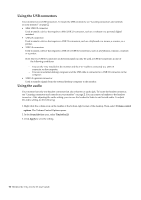 21
21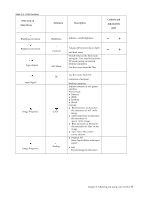 22
22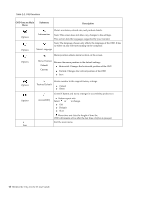 23
23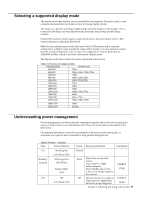 24
24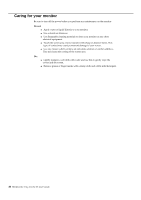 25
25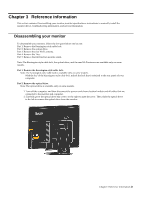 26
26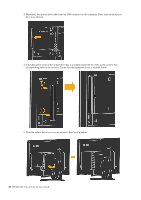 27
27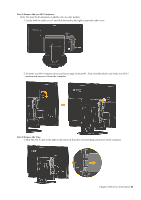 28
28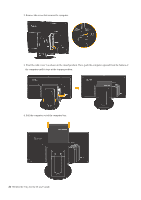 29
29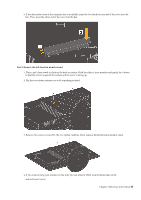 30
30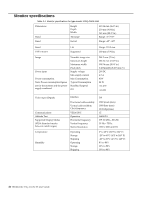 31
31 32
32 33
33 34
34 35
35 36
36 37
37 38
38 39
39 40
40 41
41 42
42 43
43 44
44 45
45