Lenovo ThinkCentre Tiny-in-One 23 User Guide (English) - Page 35
Hardware and Sound
 |
View all Lenovo ThinkCentre Tiny-in-One 23 manuals
Add to My Manuals
Save this manual to your list of manuals |
Page 35 highlights
corresponding Color Matching Profiles. The system will automatically select the maximum refresh rate and corresponding color matching profiles. Note: On LCD monitors, unlike CRTs, a faster refresh rate does not improve display quality. Lenovo recommends using either 1920 x 1080 at a refresh rate of 60 Hz, or 640 x 480 at refresh rate of 60 Hz. Installing the monitor driver in Windows 8 To use the Plug and Play feature in Microsoft Windows 8, do the following: Note: You must download file from the Reference and Driver CD to use the Plug and Play feature in Windows 8. 1.Turn off the computer and all attached devices. 2.Ensure that the monitor is connected correctly. 3.Turn on the monitor and then turn on the computer. Allow your computer to boot into Windows 8 operating system. 4.On the Desktop, move mouse to low-right corner of screen, choose Setting, double click Control Panel, then double click the icon of Hardware and Sound, and then clicking Display. 5.Click the Change the display settings tab. 6.Click the Advanced Settings icon. 7.Click the Monitor tab. 8.Click the Properties button. 9.Click the Driver tab. 10.Click Update Driver, then click Browse the computer to find the driver program. 11.Select Pick from the list of device driver program on the computer. 12.Click the Have Disk button. Click the Browse button and navigate to the following directory: X:\Monitor Drivers(where X is the drive letter designator for the CD-ROM drive). 13.Select the " TinyinOne23.inf "file and click the Open button. Click the OK button. 14.Select ThinkCentre Tiny-in-One 23 and click Next. The files will be copied from the CD to your hard disk drive. 15. Close all open windows and remove the CD. 16. Restart the system. The system will automatically select the maximum refresh rate and corresponding Color Matching Profiles. The system will automatically select the maximum refresh rate and corresponding color matching profiles. Note: On LCD monitors, unlike CRTs, a faster refresh rate does not improve display quality. Lenovo recommends using either 1920 x 1080 at a refresh rate of 60 Hz, or 640 x 480 at a refresh rate of 60 Hz. 30 ThinkCentre Tiny-in-One 23 User Guide
-
 1
1 -
 2
2 -
 3
3 -
 4
4 -
 5
5 -
 6
6 -
 7
7 -
 8
8 -
 9
9 -
 10
10 -
 11
11 -
 12
12 -
 13
13 -
 14
14 -
 15
15 -
 16
16 -
 17
17 -
 18
18 -
 19
19 -
 20
20 -
 21
21 -
 22
22 -
 23
23 -
 24
24 -
 25
25 -
 26
26 -
 27
27 -
 28
28 -
 29
29 -
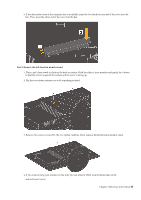 30
30 -
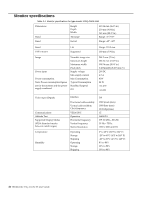 31
31 -
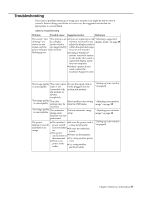 32
32 -
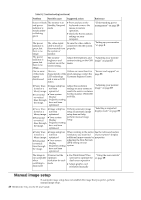 33
33 -
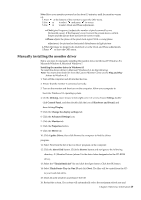 34
34 -
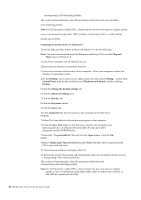 35
35 -
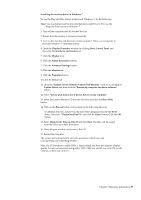 36
36 -
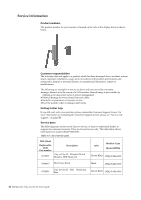 37
37 -
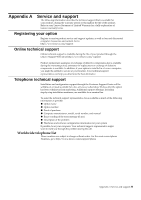 38
38 -
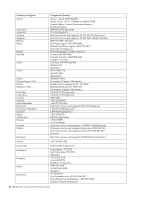 39
39 -
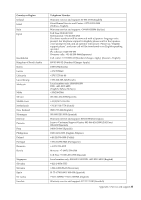 40
40 -
 41
41 -
 42
42 -
 43
43 -
 44
44 -
 45
45
 |
 |

