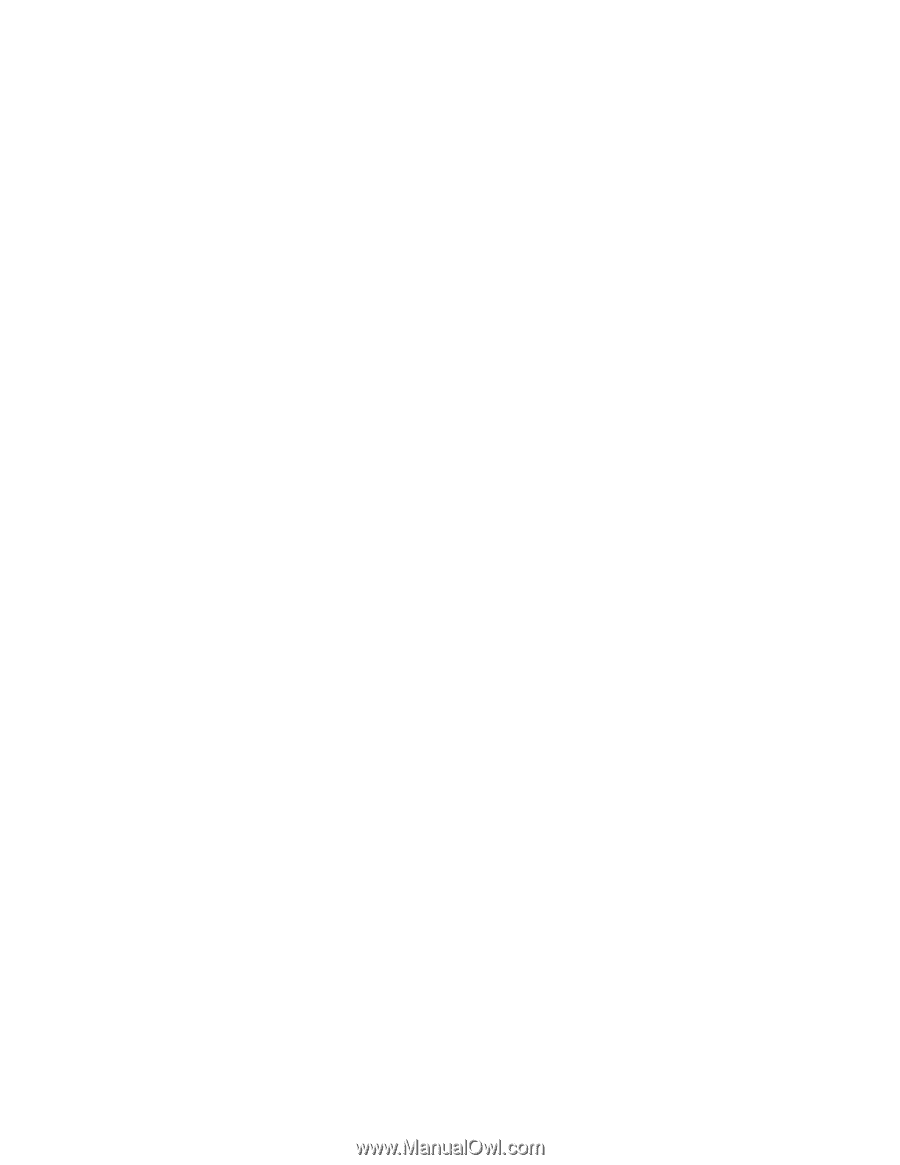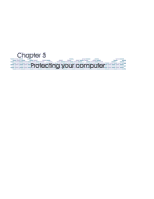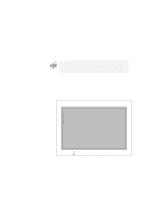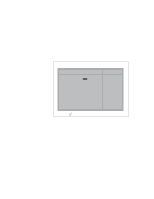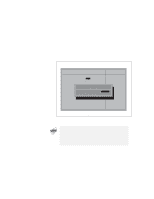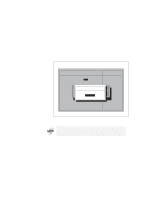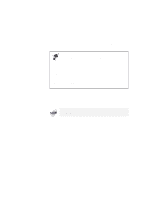Lenovo ThinkPad 570E ThinkPad 570 User's Reference - Page 162
Entering a password, Type your password., Press
 |
View all Lenovo ThinkPad 570E manuals
Add to My Manuals
Save this manual to your list of manuals |
Page 162 highlights
Using passwords Entering a password Once you set a password, a password prompt appears at the top left corner of the screen. This prompt appears each time you power on your computer or when your computer returns from suspend mode to normal operation. However, a password prompt is not displayed if the computer returns to normal operation because of a preset timer or an incoming call on the modem, in which case you will have to display it by pressing a key or moving the pointing device. To enter a password, do the following: 1 Type your password. The symbol appears each time you press a key. Don't hold down a key too long, because the same character will be entered continuously. 2 Press Enter. An OK appears if you enter the correct password, and an X appears if you enter the wrong password. If you fail to enter the correct password in three tries, you must power off the computer, wait 5 seconds, and then power it on again and retry. 146 IBM ThinkPad 570 User's Reference