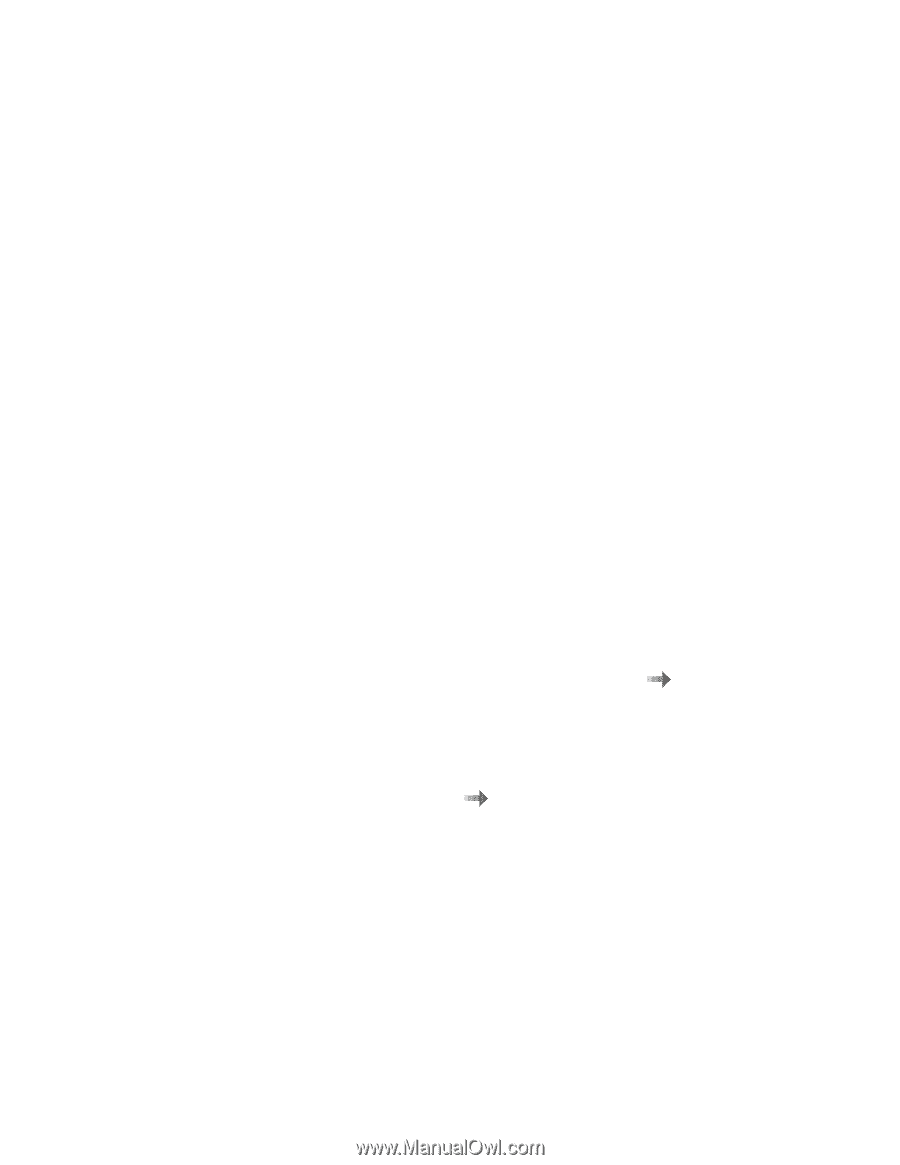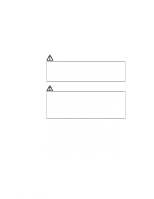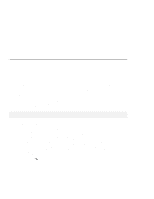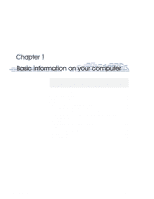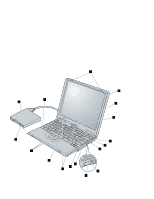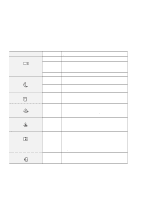Lenovo ThinkPad 570E ThinkPad 570 User's Reference - Page 19
PC Card slots, PC Card-eject
 |
View all Lenovo ThinkPad 570E manuals
Add to My Manuals
Save this manual to your list of manuals |
Page 19 highlights
Identifying the hardware features 1 The LCD latches open the LCD. 2 The color LCD screen displays computer output. 3 The brightness control adjusts the brightness of the display. For the 12.1-inch display, it is located on the right side of the LCD. 4 The built-in microphone captures sound and voice when it is used with an application program capable of handling audio. 5 The headphone jack, a -inch (3.5-mm) diameter jack, is where you connect a stereo headphone or external speakers. 6 The line-in jack, a -inch (3.5-mm) diameter jack, is where you connect an external stereo audio device. 7 The microphone jack, a -inch (3.5-mm) diameter jack, is where you connect a microphone. 8 The reset switch is used to power the computer off if an application hangs or if the computer will not accept any input. Use the tip of a pen to press this switch. 9 The infrared port allows the computer to communicate with other devices that have infrared data-transfer capability. 1 The PC Card slots accept PC Cards. 11 The PC Card-eject buttons eject the PC Card from the PC Card slot. 12 The system-status indicators with their associated symbols show the system status. ( page 6.) 13 The TrackPoint is a built-in pointing device that provides a function similar to that of a mouse. 14 The click buttons work with the TrackPoint 13 and provide a function similar to that of mouse buttons. 15 The diskette-eject button ejects the diskette from the diskette drive. 16 You can attach the diskette drive as an external diskette drive. 17 The Fn key is used with the function keys to activate the Fn key functions. ( page 39.) Chapter 1. Basic information on your computer 3