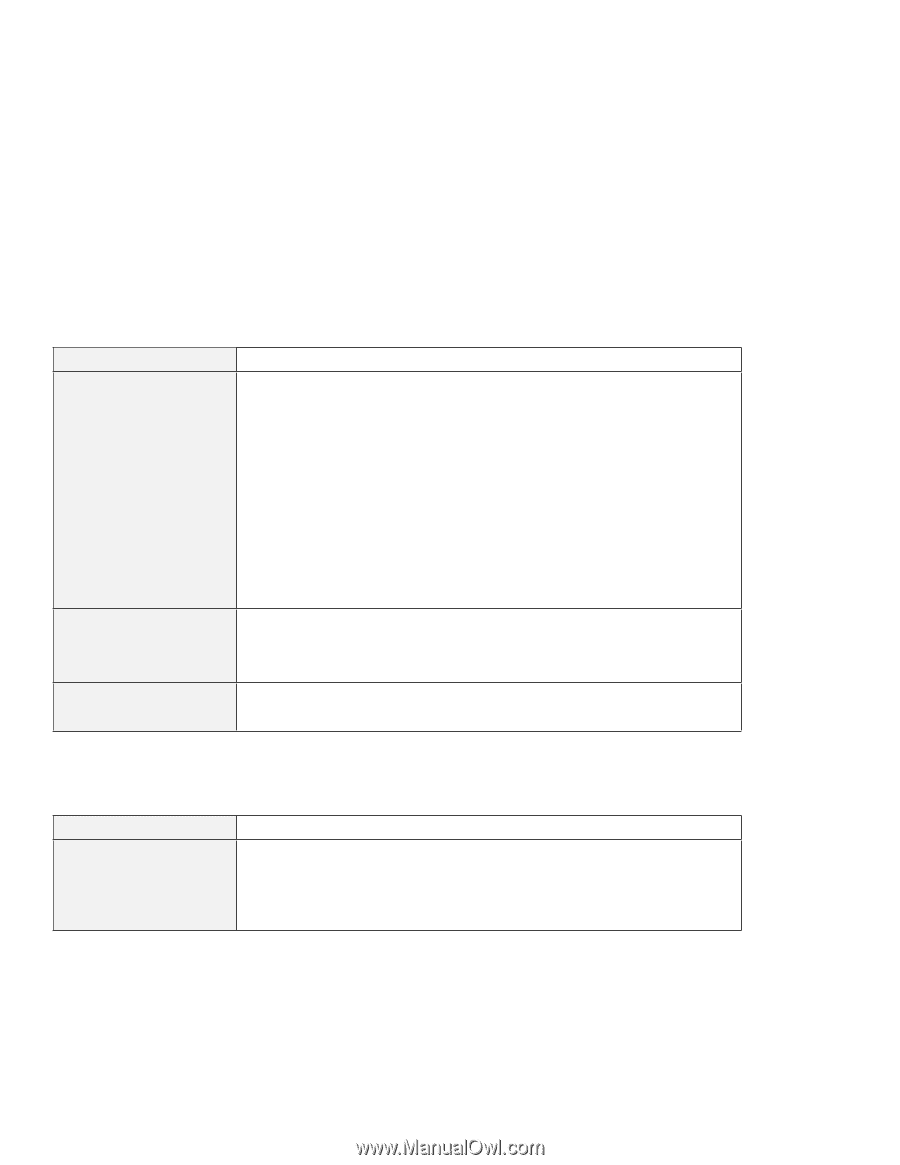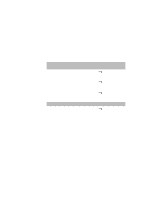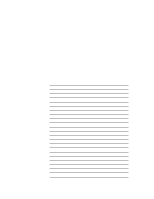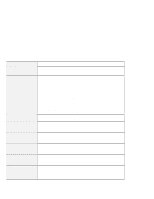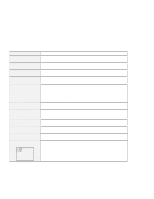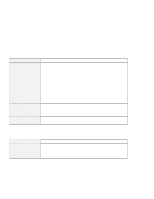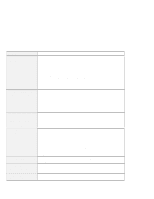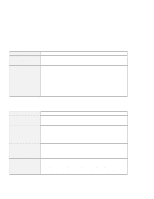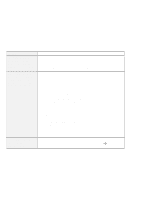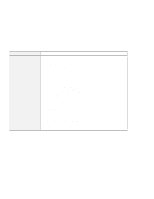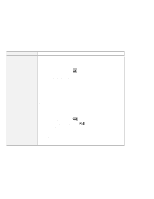Lenovo ThinkPad 570E ThinkPad 570 User's Reference - Page 187
No error codes or messages, Input problems
 |
View all Lenovo ThinkPad 570E manuals
Add to My Manuals
Save this manual to your list of manuals |
Page 187 highlights
Troubleshooting charts No error codes or messages Problem The screen is blank and you do not hear any beeps. Note: If you are not sure whether you heard any beeps, power off the computer; then power it on again, and listen again. If you are using an external monitor, go to "External monitor problems" on page 189. The screen is blank and you hear a continuous beep, or two or more beeps. Only the cursor appears. Cause and action If a power-on password is set, press any key to display the power-on password prompt, and then type the correct password and press Enter (see page 147). If the power-on password does not appear, the brightness control lever might be set to minimum brightness. Adjust the brightness level. If the screen still remains blank, make sure that: The battery pack is installed correctly. The AC Adapter is connected to the computer and the power cord is plugged into a working electrical outlet. The computer power is on. (Turn on the power switch again for confirmation.) If these items are correct and the screen remains blank, have the computer serviced. Have the computer serviced. Reinstall your operating system, and power on the computer. If you still have a problem, have the computer serviced. Input problems Problem The cursor does not move after the computer awakens from one of the power management modes. Cause and action Make sure you followed the instructions in the Online User's Guide correctly when you installed Windows with the Advanced Power Management (APM) option. Chapter 4. Solving computer problems 171