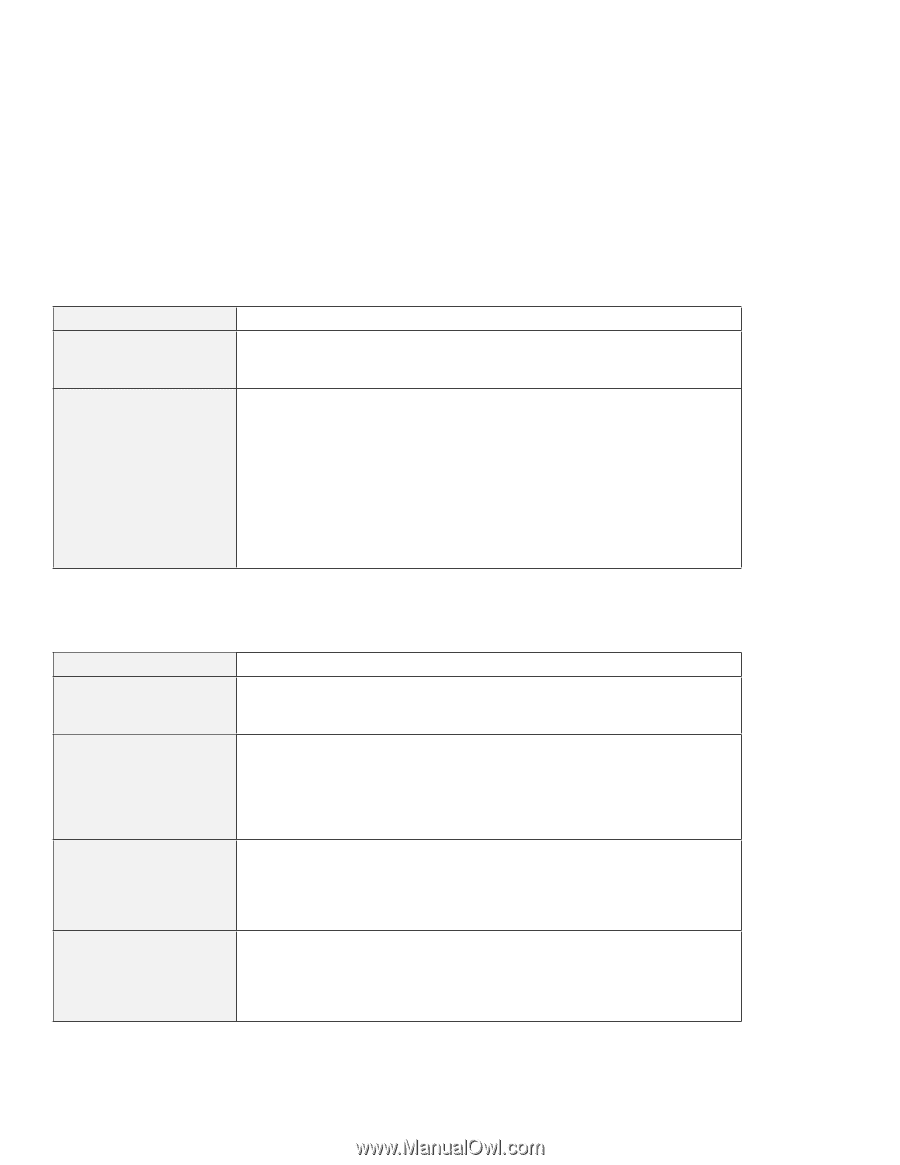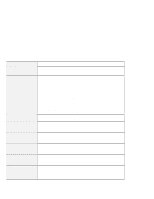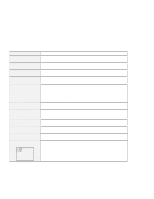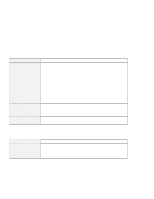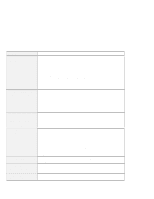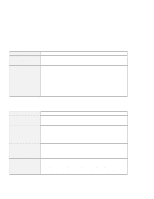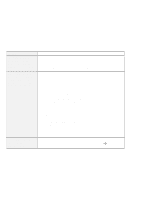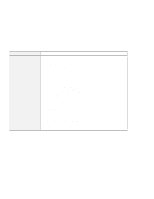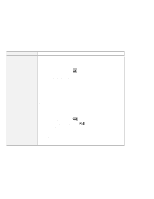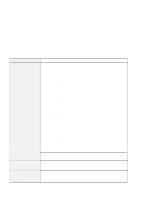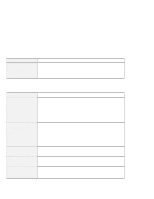Lenovo ThinkPad 570E ThinkPad 570 User's Reference - Page 189
Suspend or hibernation problems, Appendix A.
 |
View all Lenovo ThinkPad 570E manuals
Add to My Manuals
Save this manual to your list of manuals |
Page 189 highlights
Troubleshooting charts Problem All or some keys on the external numeric keypad do not work. All or some keys on the external keyboard do not work. Cause and action Make sure that the external numeric keypad is correctly connected to the computer. To use an external keyboard, you need to attach the keyboard/mouse cable to the computer. Make sure that: The keyboard/mouse cable is correctly connected to the computer. The keyboard cable is connected to the correct side of the keyboard/mouse cable. If these items are correct, disconnect the keyboard/mouse cable from the computer and make sure that the operation of the system keyboard is correct. If the system keyboard works, have the keyboard/mouse cable or the external keyboard serviced. Suspend or hibernation problems Problem The computer enters suspend mode automatically. The computer enters suspend mode immediately after POST (the suspend indicator turns on). The critical low-battery error appears, and the computer immediately powers off. The LCD is blank after resuming. Cause and action The computer enters suspend mode automatically when the processor temperature reaches a certain level. This is not a defect. Make sure that: The battery pack is charged. The operating temperature is within the acceptable range. Refer to Appendix A. If these items are correct, have the computer serviced. The battery power is getting low. Connect the AC Adapter to the computer, or replace the battery pack with a fully charged one. Check if an external monitor was disconnected while the computer was in suspend mode. Do not disconnect the external monitor while the computer is in suspend mode or hibernation mode. If no external monitor is attached when the computer resumes, the LCD remains blank and output is not displayed. This restriction does not depend on the resolution value. Chapter 4. Solving computer problems 173