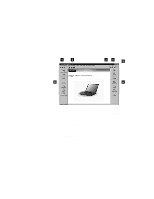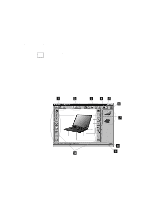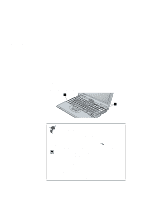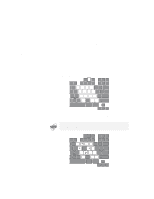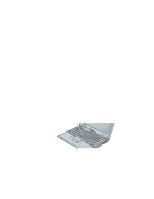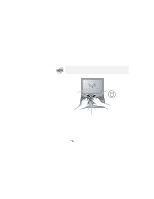Lenovo ThinkPad 570E ThinkPad 570 User's Reference - Page 54
Using the keyboard functions, Fn key
 |
View all Lenovo ThinkPad 570E manuals
Add to My Manuals
Save this manual to your list of manuals |
Page 54 highlights
Using the keyboard functions Using the keyboard functions Your computer's keyboard has the following functions: Fn key Numeric keypad TrackPoint Fn key The Fn key function allows you to change operational features instantly. When you use the following functions, press and hold the Fn key 1 ; then press the appropriate function key 2 (F1 to F12, PgUp, PgDn, or BackSpace). 1 2 The Fn key lock function The following setup gives you the same effect as when you press and hold the Fn key and then press an appropriate function key. Start the ThinkPad Configuration program. ( "ThinkPad Configuration Program" on page 32.) Click the Accessibility ( ) button, and click Enable for Fn key lock. You can also set up by typing PS2 FNS E at the command prompt. After you enable the Fn key lock and press Fn once, press one of the function keys. The computer works the same as when you press Fn + the function key. If you press Fn twice after enabling the lock, pressing a function key alone is recognized as a combination of Fn + that function key. To stop this function, press Fn again. 38 IBM ThinkPad 570 User's Reference