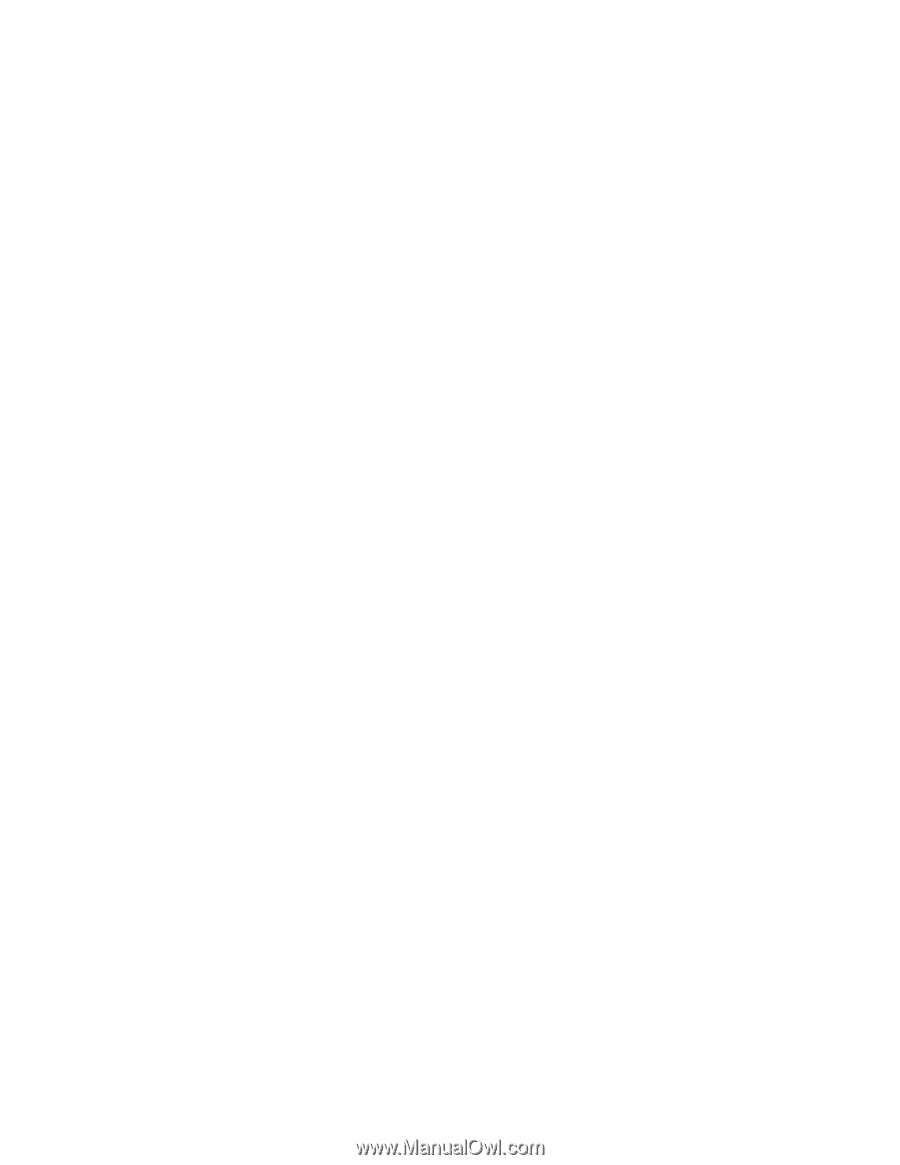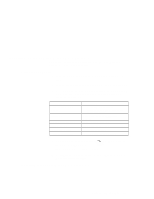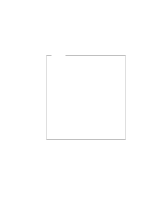Lenovo ThinkPad 600E TP 600E On-line User's Guide that was provided with the s - Page 147
Installing the IDE Driver for Windows NT, type ThinkPad Data Fax Modem. If Windows NT fails - ide controller driver
 |
View all Lenovo ThinkPad 600E manuals
Add to My Manuals
Save this manual to your list of manuals |
Page 147 highlights
4 Click on OK. 5 Restart the computer to make the changes effective. Next, add ThinkPad Modem in the Control Panel so that you can use communication applications that use the Unimodem facility of Windows NT, such as HyperTerminal or Dial-Up Networking: 1 In Windows NT, click on Start, select Settings; and then select Control Panel. 2 Double-click on the Modems icon. 3 Do the following: If you do not already have a modem installed, you immediately see the "Install New Modem" window. If you already have a modem installed, click on Add to open the "Install New Modem" window. 4 Click on Next. Windows NT searches for the modem. If successful, Windows NT reports that it has found a modem of type "ThinkPad Data Fax Modem." If Windows NT fails to detect a modem, verify that your communication port was configured. Remember that the changes you make do not take effect until you restart Windows NT. 5 Click on Next and follow the instructions on the screen. You can now use your ThinkPad Modem with all the modem communication applications supported by Windows NT. Installing the IDE Driver for Windows NT Install the ThinkPad PIIX4 IDE driver as follows: 1 Start Windows NT and log on with the user ID authorized as an administrator. 2 Insert the IDE Driver Diskette into the diskette drive. 3 Click on Start. Chapter 8. Installing Software 139