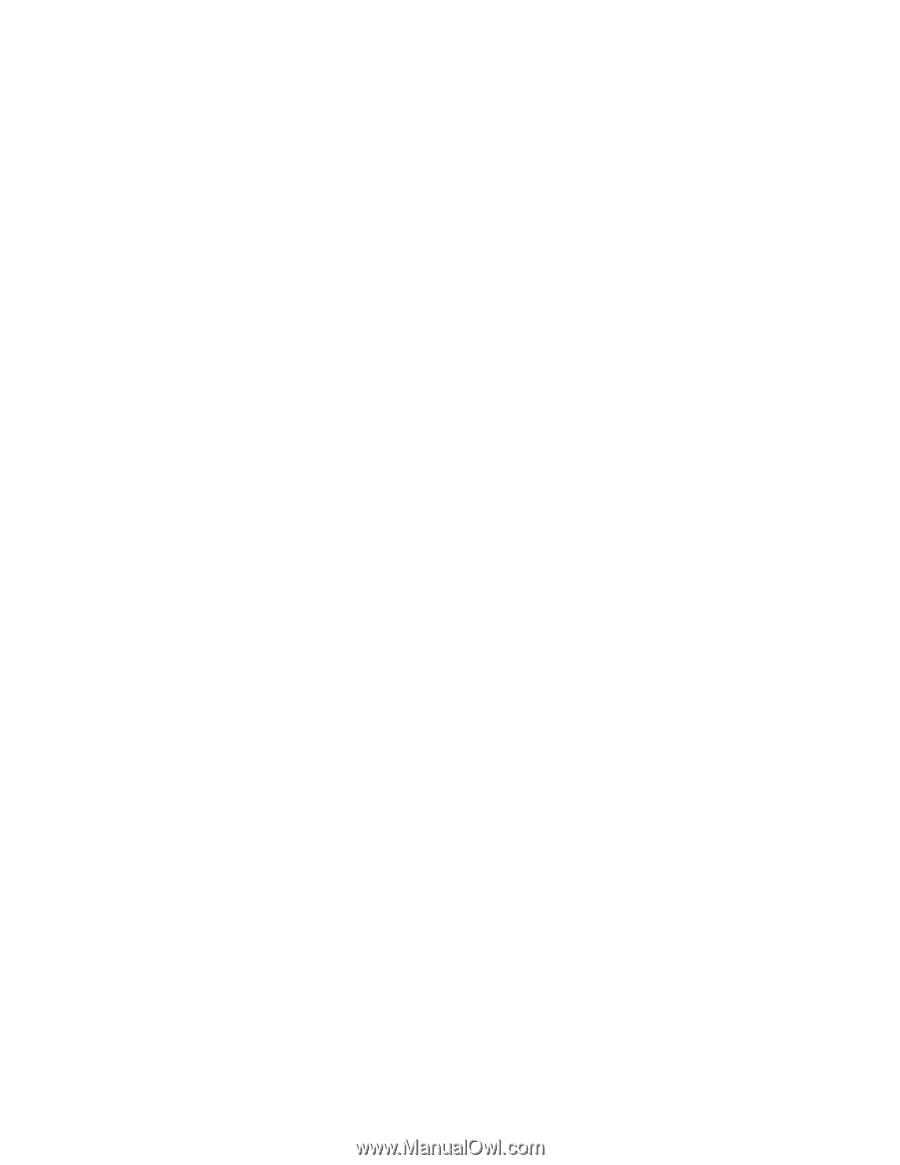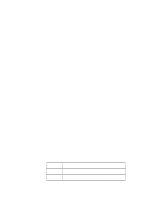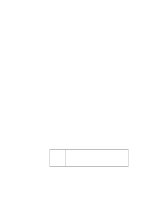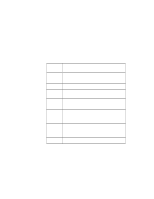Lenovo ThinkPad 600E TP 600E On-line User's Guide that was provided with the s - Page 87
Avoiding PC Card Resource Conflicts, Auto Configurator.
 |
View all Lenovo ThinkPad 600E manuals
Add to My Manuals
Save this manual to your list of manuals |
Page 87 highlights
example, the setup programs. For more information, refer to the manuals supplied with your computer. If your PC Card is enabled by a PC Card enabler, you can change the resources assigned to the PC Card by changing the parameters in the PC Card enabler, or you can change the settings in the configuration file of the PC Card. For more information, refer to the manuals supplied with your PC Card. If you are using Auto Configurator to enable your PC Card, you can change the resources assigned to the PC Card by using the Auto Configurator. Make sure the resource is not used by other devices and can be used by the PC Card and its application program. For more information, see Using the Auto Configurator Utility. If you are using modem cards, you should know that some modem cards use serial port COM1 or COM2 and do not have the setup information for COM3 and COM4. These modem cards cannot be enabled when other devices are using COM1 and COM2. (For example, as a default, COM1 is used by the infrared device and COM2 is used by the ThinkPad Modem.) Error messages are displayed to tell you that the I/O port address 3F8 or 2F8, or IRQ level 3 or 4, were not allocated. If this is the case, use the ThinkPad Setup Utility in the ThinkPad Configuration program to disable the devices using COM1 or COM2; then restart the system. Avoiding PC Card Resource Conflicts PC Card Director checks the resources for most devices used by the system to avoid resource conflicts, but it does not recognize all option devices used. Especially if you are using the docking station, there is a possibility that the I/O port address or IRQ level might conflict with the PC Card. Check the status of the PC Card by using PC Card Director. If the PC Card is set to "Ready," the resources used for that PC Card are displayed. Refer to the manuals supplied with the system or option adapters to check that the resources for the devices in the system or for the option adapters do not conflict with the resources for the IRQ level, I/O port address, or memory window of the PC Card. If you Chapter 5. Using Your Computer with a PC Card 79