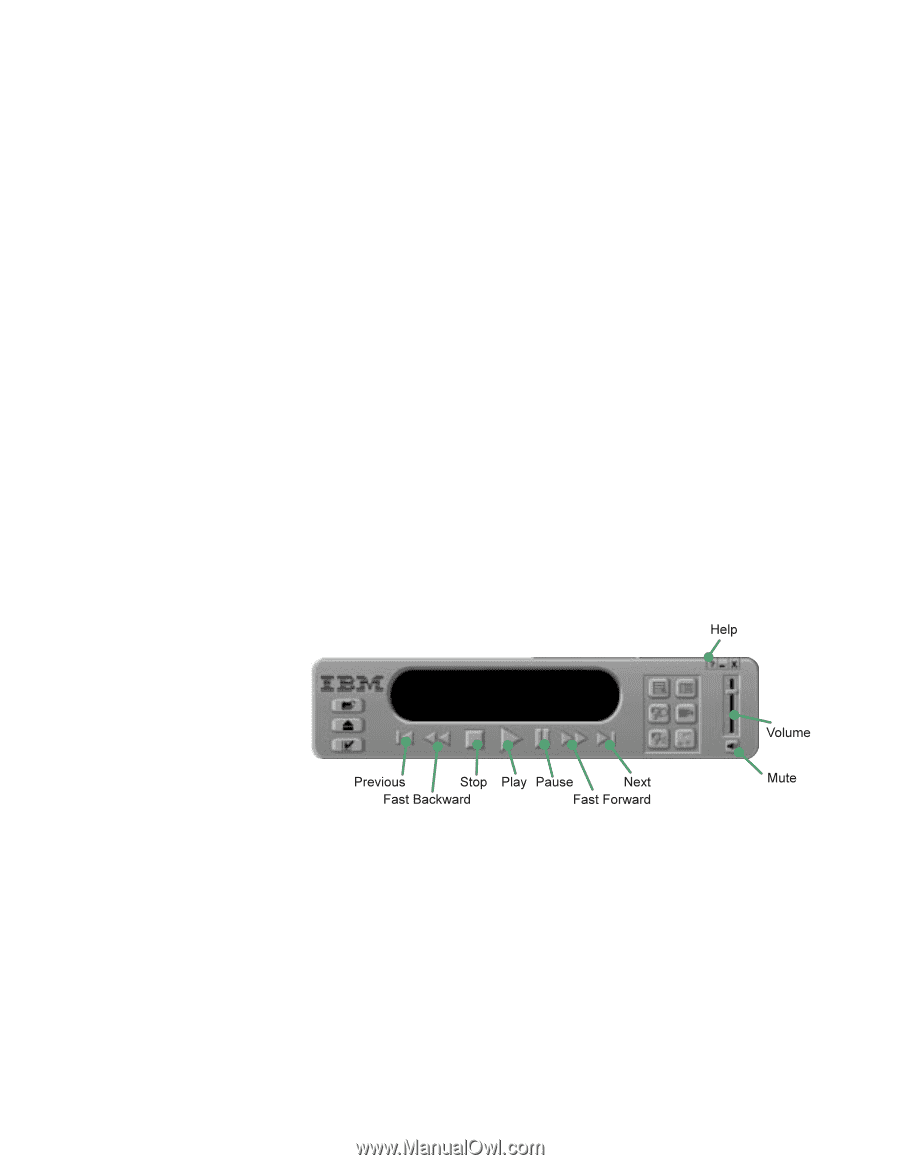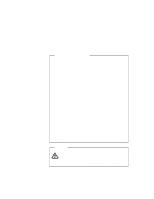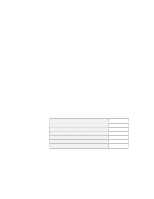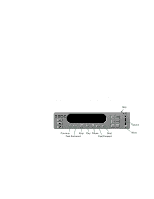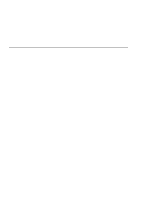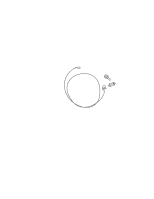Lenovo ThinkPad 600E TP 600E On-line User's Guide that was provided with the s - Page 26
Control Panel, Start, Programs, Mediamatics, DVD Express, Mediamatics DVD Player
 |
View all Lenovo ThinkPad 600E manuals
Add to My Manuals
Save this manual to your list of manuals |
Page 26 highlights
| Your computer has been configured to provide the highest quality | audio and video playback based on the available system resources. | You may alter the default settings by changing the video resolution | setting within the Control Panel of Windows 95 or Windows 98. | Note: Some systems do not have enough resources to provide full | quality audio and video playback at all resolution settings. If | you experience poor playback performance, adjust the | resolution setting to a lower setting. Watch a DVD movie as follows: 1 Insert the DVD title into a DVD drive. 2 Select Start, move the cursor to Programs and Mediamatics DVD Express, and then click on Mediamatics DVD Player. The DVD express operation window appears: 3 Click on the Play button. The playback window appears. 4 Follow the instructions on the screen. For more information, click on the Help button on the operating window. Note: When you play a movie with DVD Express, the display is automatically set 800 x 600 with 256 colors. You can switch to the full screen by clicking the right click button on the playback window. 18 IBM ThinkPad 600E Online Book