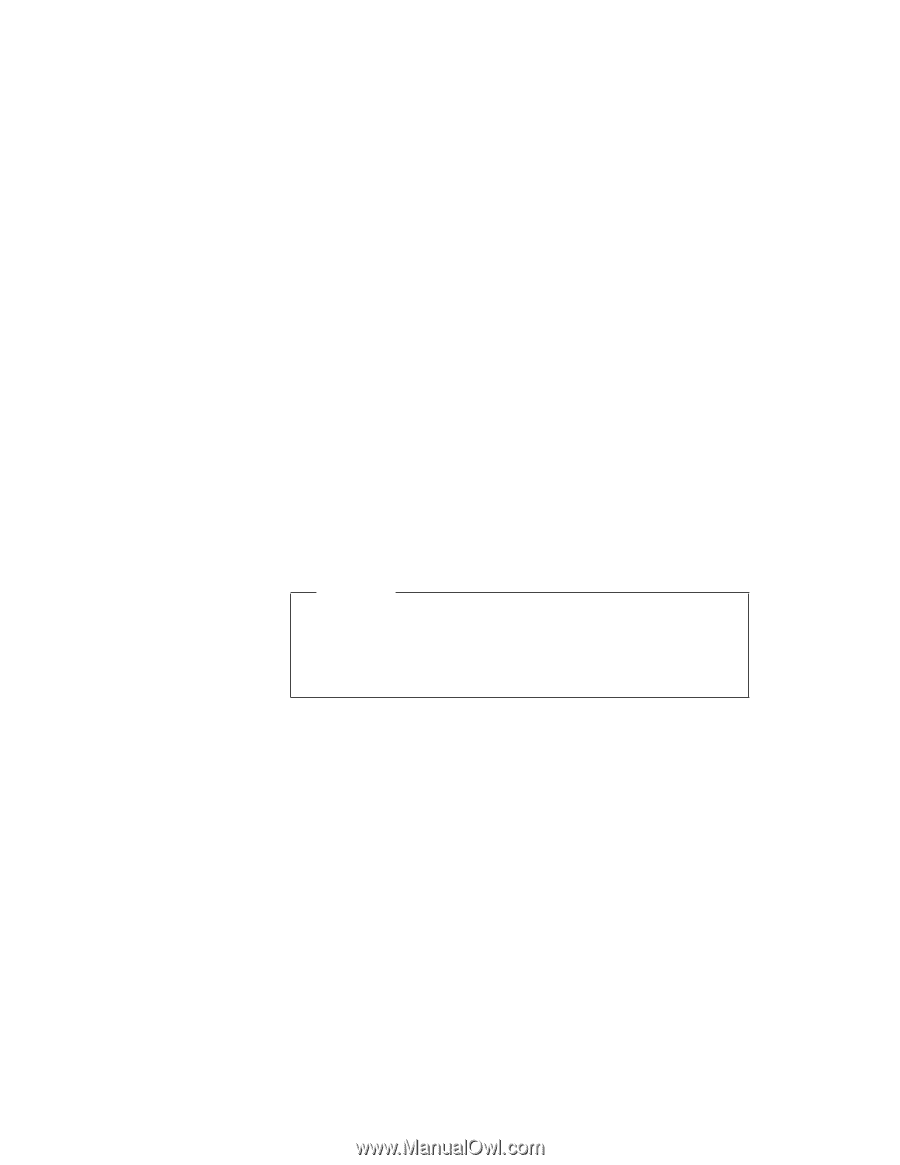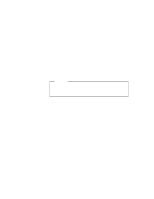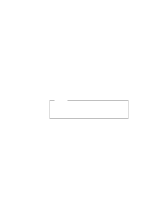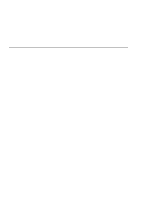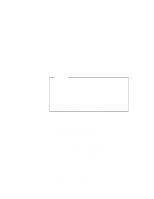Lenovo ThinkPad 600E TP 600E On-line User's Guide that was provided with the s - Page 95
Formatting Memory Cards, Attention, Enter, for slot number 4.
 |
View all Lenovo ThinkPad 600E manuals
Add to My Manuals
Save this manual to your list of manuals |
Page 95 highlights
Drive E is partition number Drive F is partition number Drive G is partition number Drive H is partition number for slot number 1. for slot number 2. for slot number 3. for slot number 4. This example shows a system with four PC Card slots, configured for one partition per card. You can use the memory card in your first PC Card slot (slot 1 in this example) as drive letter E. The number of drive letters listed depends on the number of PC Card slots in your computer, and whether MTDDRV is configured for multiple partitions. Formatting Memory Cards Attention Make sure you are using the correct drive letter when formatting a memory card, because any information on the specified drive is erased. Refer to the previous section if you need to know which drive letter to use. To format your memory card, type the following and press Enter: FORMAT drive_letter: (drive_letter is the actual drive letter.) For more instructions on using FORMAT, see your DOS user's guide. Chapter 5. Using Your Computer with a PC Card 87