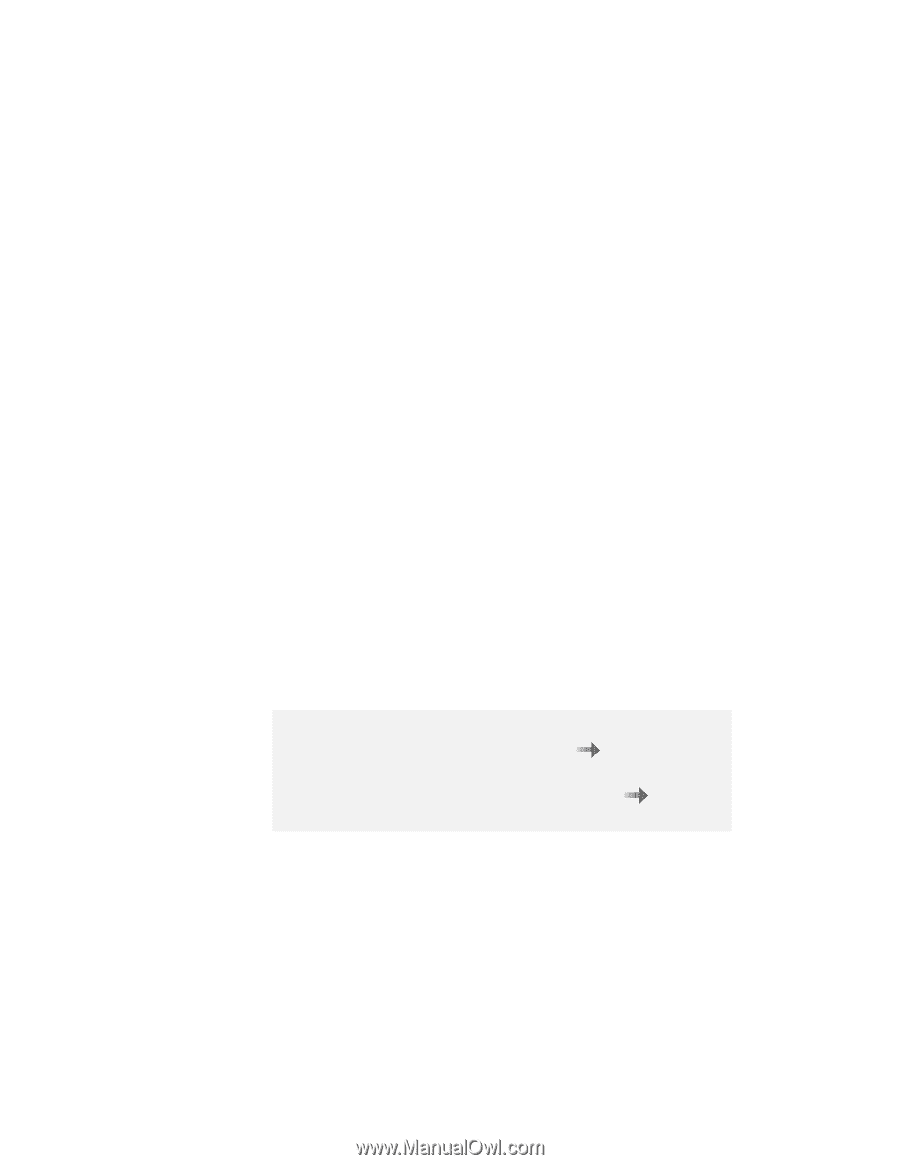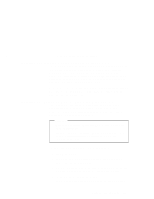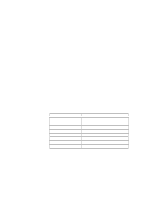Lenovo ThinkPad 600E TP 600E On-line User's Guide that was provided with the s - Page 158
Installing OS/2, Dual Boot, Boot Manager - how to boot to cd
 |
View all Lenovo ThinkPad 600E manuals
Add to My Manuals
Save this manual to your list of manuals |
Page 158 highlights
2 When you are prompted to insert Disk 1, use the new diskette created in step 1. 3 When you are prompted to insert Disk 2, use the new diskette created in step 1. 4 Go to the next section to install OS/2 Warp Version 4. Installing OS/2 Your installation of OS/2 depends on whether you use the Dual Boot or the Boot Manager for switching between OS/2 and DOS/Windows 3.1. If you use the Dual Boot, go to the next step. If you use the Boot Manager, install the Boot Manager first. Then go to the next step. (Refer to the OS/2 documentation for information on installing Boot Manager.) 1 Install DOS, Windows, and the ThinkPad Configuration program before installing OS/2. Notes: 1. To install the ThinkPad Configuration for DOS ThinkPad Configuration Program for DOS . Installing the 2. To install the ThinkPad Configuration for Windows 3.1 ThinkPad Configuration Program for Windows 3.1 . Installing the 2 Install OS/2 by referring to the OS/2 documentation. Pay attention to the following when you install OS/2: In the "System Configuration" window, click on VGA as the Primary Display. In the "System Configuration" window, click on No Support Installed at PCMCIA Feature. (For using the CD-ROM drive:) In the "System Configuration" window, click on Non-Listed IDE CD-ROM or IDE CD-ROM. 150 IBM ThinkPad 600E Online Book