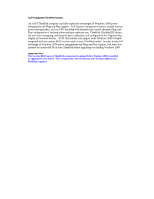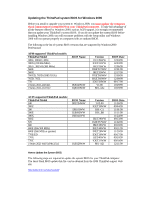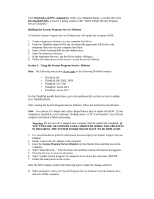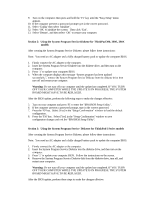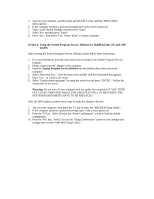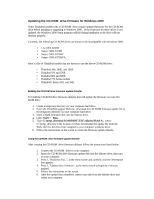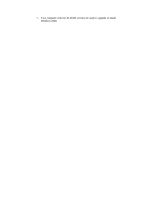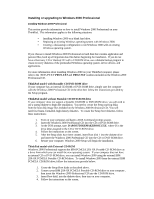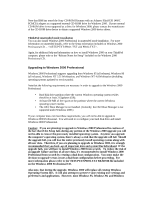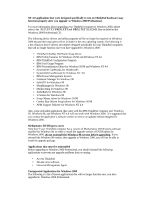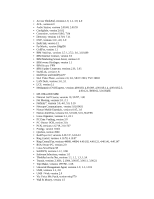Lenovo ThinkPad 765L English - Windows 2000 Professional Setup Guide - Page 13
Updating the CD-ROM drive firmware for Windows 2000
 |
View all Lenovo ThinkPad 765L manuals
Add to My Manuals
Save this manual to your list of manuals |
Page 13 highlights
Updating the CD-ROM drive firmware for Windows 2000 Some ThinkPad models with a CD-ROM drive require updated firmware for the CD-ROM drive before installing or upgrading to Windows 2000. If the firmware for these drives is not updated, the Windows 2000 Setup program will fail during installation or the drive will not function properly . Currently, the following CD-ROM drives are known to be incompatible with Windows 2000: • LG CRN-8241B • Sanyo CRD-S372B • Sanyo CRD-S372BV • Sanyo CRD-S372BVA Here's a list of ThinkPad models that are known to use the above CD-ROM drive: • ThinkPad 390, 390E, and 390X • ThinkPad 570 and 570E • ThinkPad 600 and 600E • ThinkPad 770 Series models • ThinkPad i Series 2611 and 2621 Building the CD-ROM drive firmware update diskette To build the CD-ROM drive firmware diskette that will update the firmware on your CDROM drive: 1. Create a temporary directory on your computer hard drive. 2. From the ThinkPad support Web site, download the CD-ROM firmware update file to the temporary directory on your computer hard drive. 3. Insert a blank formatted disk into the diskette drive. 4. Click: Start ? Run. 5. Type C:\[temp_directory]\LOADDSKF.EXE cdfwdec28.dsk A:, where C:\[temp_directory is the location of where downloaded the update file from the Web, and A is the drive letter assigned to your computer's diskette drive. 6. Follow the instructions on the screen to create the firmware update diskette. Using the CD-ROM drive firmware update diskette After creating the CD-ROM drive firmware diskette follow the instructions listed below: 1. Connect the CD-ROM drive to your computer. 2. Insert the CD-ROM drive firmware update disk into the diskette drive, then turn on your computer. 3. Press 1, "Read this first...", at the menu screen and carefully read the information that appears. 4. Press 2, "Update drive firmware", at the menu screen to begin the firmware updated. 5. Follow the instructions on the screen. 6. After the updated has completed, remove any disk from the diskette drive and restart you computer.