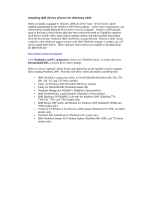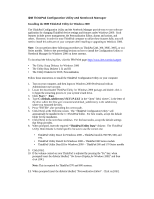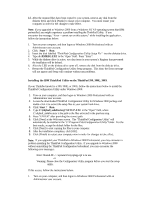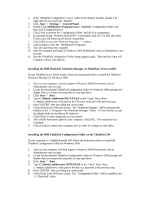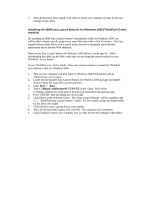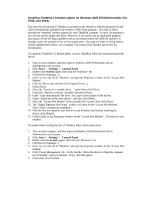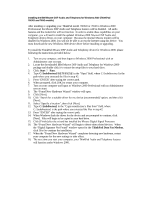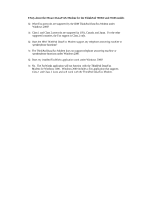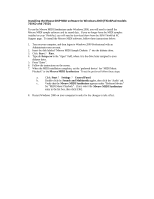Lenovo ThinkPad 765L English - Windows 2000 Professional Setup Guide - Page 28
Installing ThinkPad LT Modem update for Windows 2000 ThinkPad models 570, 570E, and 600X
 |
View all Lenovo ThinkPad 765L manuals
Add to My Manuals
Save this manual to your list of manuals |
Page 28 highlights
Installing ThinkPad LT Modem update for Windows 2000 (ThinkPad models 570, 570E, and 600X) The driver for the internal LT Modem is included on the Windows 2000 Professional CD and will be automatically installed by the Windows 2000 Setup program. This built-in driver provides the "standard" modem support for your ThinkPad computer . In most circumstances, you will not need to update this driver. However, if you need to run an application program that requires Wake-On Ring capability from an incoming modem call while the system is in Standby mode, the standard driver will not support this. By using the Wake-On-Ring feature and the updated device driver, your computer can resume from Standby and receive an incoming fax. To install the ThinkPad LT Modem driver on your ThinkPad, follow the instructions provided below: 1. Turn on your computer, and then logon to Windows 2000 Professional with an Administrator user account. 2. Click: Start ? Settings ? Control Panel 3. Double-click System applet, then click the 'Hardware' tab. 4. Click [Device Manager...]. 5. Click on [+] to the left of "Modems" and open the Properties window for the "Lucent Win Modem". 6. Click the 'Driver' tab, and then click [Update Driver...]. 7. Click [Next]. 8. Select the "Search for a suitable driver..." option then click [Next]. 9. Check the "Specify a location" checkbox and select [Next]. 10. In the "Copy manufacture's file from:" box, type in the location of the drivers. 11. Check "Install one of the other drivers", and then click [Next]. 12. Select the "Lucent Win Modem" device provided by 'Lucent'; then click [Next]. 13. The "Digital Signature Not Found" window will open for the "Lucent Win Modem". Click [Yes] to continue the installation. 14. After the files are copied to your hard drive and Windows has finished installing the device, click [Finish]. 15. Click [Close] on the Properties window for the "Lucent Win Modem". The driver is now installed. To enable Wake-On-Ring for the LT Modem, follow these instructions: 1. Turn on your computer, and then logon to Windows 2000 Professional with an Administrator user account. 2. Click: Start ? Settings ? Control Panel 3. Double-click the System applet, then click the 'Hardware' tab. 4. Click [Device Manager...]. 5. Click on [+] to the left of "Modems" and open the Properties window for the "Lucent Win Modem". 6. Click 'Power Management' tab. Verify that the "Allow this device to bring the computer out of Standby" option is checked. If not, click this option. 7. Click [OK] when finished.