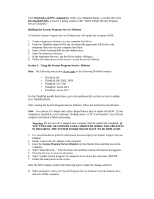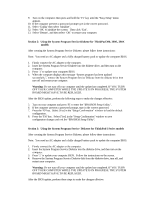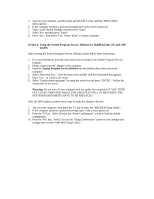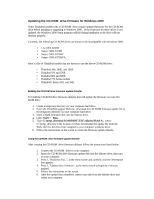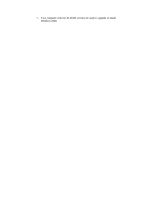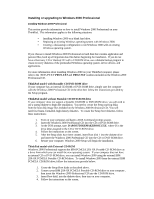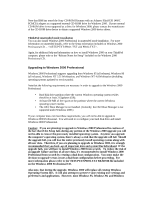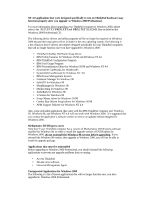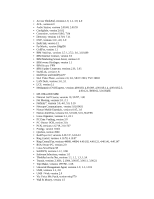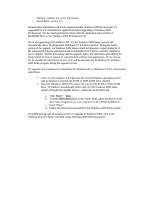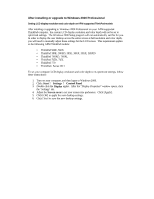Lenovo ThinkPad 765L English - Windows 2000 Professional Setup Guide - Page 15
ThinkPad mode l with Bootable CD/DVD-ROM drive, ThinkPad model without Bootable CD/DVD-ROM drive,
 |
View all Lenovo ThinkPad 765L manuals
Add to My Manuals
Save this manual to your list of manuals |
Page 15 highlights
Installing or upgrading to Windows 2000 Professional Installing Windows 2000 Professional This section provides information on how to install Windows 2000 Professional on your ThinkPad. This information applies to the following situations: • Installing Windows 2000 on a blank hard drive. • Replacing an existing Windows operating system with Windows 2000. • Creating a dual-startup configuration to run Windows 2000 with an existing Windows operating system. If you choose to install Windows 2000 Professional on hard disk that contains application and personal files, back up all important data files before beginning the installation. If you do not have a Recovery CD or Backup CD with a CD-ROM drive, use a diskette backup program to create recovery diskettes of the preinstalled Windows operating system, device drivers, and applications. For more information about installing Windows 2000 on your ThinkPad computer, please refer to the \SETUPTXT \PRO1.TXT and PRO2.TXT readmes included on the Windows 2000 Professional CD. ThinkPad mode l with Bootable CD/DVD-ROM drive If your computer has an internal CD-ROM or DVD-ROM drive, simply start the computer with the Windows 2000 Professional CD in the drive then follow the instructions provided by the Setup program. ThinkPad model without Bootable CD/DVD-ROM drive If your computer does not support a bootable CD-ROM or DVD -ROM drive, you will need to use a startup diskette to begin the installation. You need to create the Setup start-up disks from the boot disk image files included on the Windows 2000 Professional CD. You will need four blank, formatted, high-density diskettes. To create the Setup boot diskettes, follow these instructions: 1. Turn on your computer and begin a DOS Command prompt session. 2. Insert the Windows 2000 Professional CD into the CD or DVD -ROM drive. 3. At the DOS prompt, type D:\BOOTDISK\MAKEBOOT.EXE, where D is the drive letter assigned to the CD or DVD-ROM drive. 4. Follow the instructions on the screen. 5. After the Setup disks have been created, insert Boot disk 1 into the diskette drive and insert the Windows 2000 Professional CD into the CD or DVD-ROM drive. 6. Restart your computer. Windows 2000 Setup will begin the installation. ThinkPad model with External CD-ROM Windows 2000 Professional supports the IBM PCMCIA 20X -8X Portable CD-ROM drive as a drive from which you can install the new operating system. If your computer does not have an internal CD or DVD -ROM drive, you can install Windows 2000 using the external IBM 20X-8X PCMCIA Portable CD-ROM drive. To install Windows 2000 from the external IBM PCMCIA CD-ROM drive, follow the instructions provide below: 1. Create the Setup Boot disks as described above. 2. Connect your IBM 20X-8X PCMCIA Portable CD-ROM drive to your computer , then insert the Windows 2000 Professional CD into the CD-ROM drive. 3. Insert Boot disk1 into the diskette drive, then turn on your computer. 4. Follow the instructions on the screen.