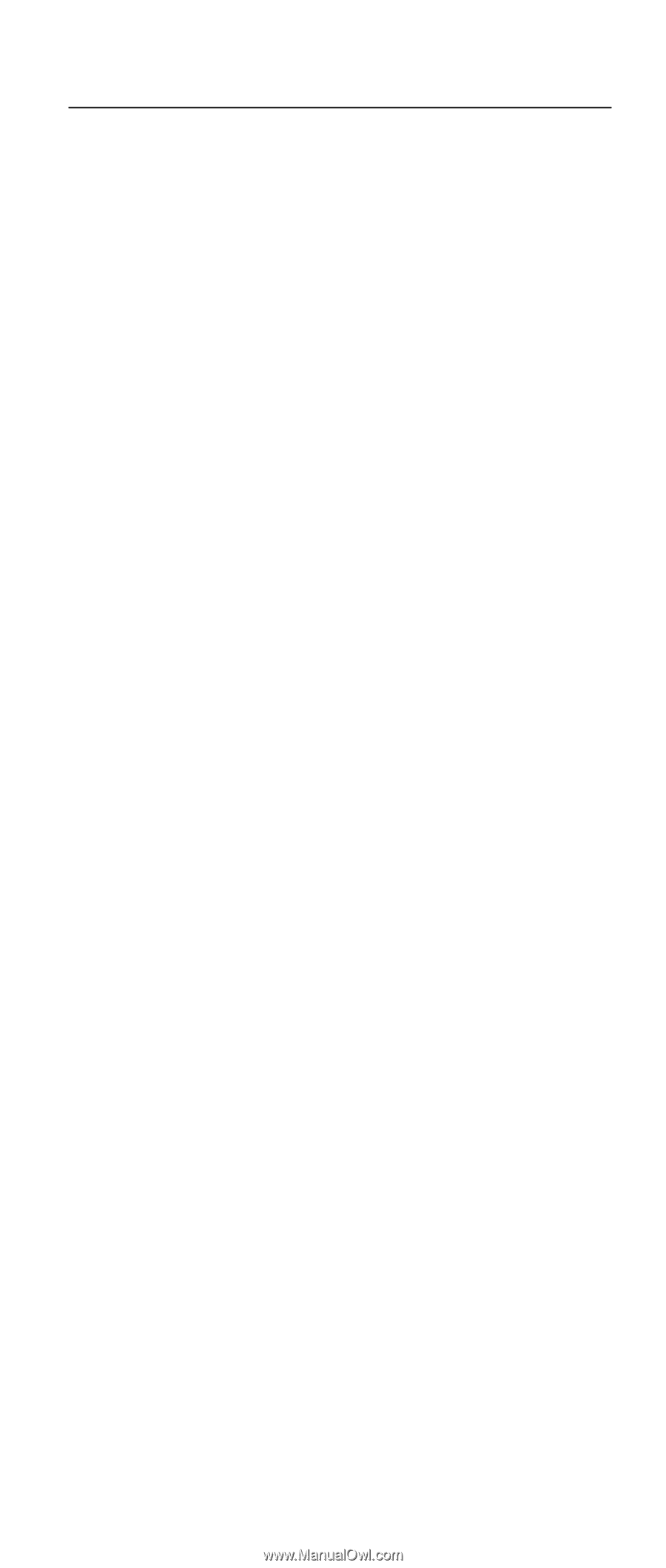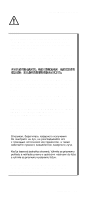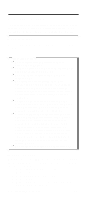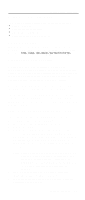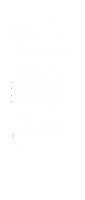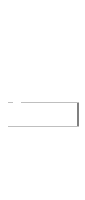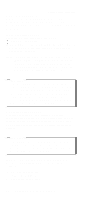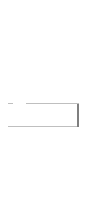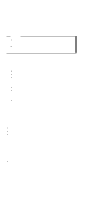Lenovo ThinkPad A22p ThinkPad A2* Series Hardware Maintenance Manual (October - Page 31
Related service information, Service web site, Product recovery program - ibm drivers
 |
View all Lenovo ThinkPad A22p manuals
Add to My Manuals
Save this manual to your list of manuals |
Page 31 highlights
Related service information Related service information This section provides information about the following: v "Service web site" v "Product recovery program" v "Passwords" on page 27 v "Power management" on page 30 Service web site When the latest maintenance diskette and the system program service diskette become available, a notice will be posted on http://www.ibm.com/pc/partner/infotips Product recovery program Restoring the pre-installed software: If the data on a hard-disk drive is damaged or accidentally erased, you can restore the software that was shipped with the computer. This software includes the pre-installed operating system, applications, and device drivers. To restore the pre-installed software, you can use either the Product Recovery program or a Recovery CD. The Product Recovery program is in the Service Partition, a section of the hard-disk drive that is not displayed by Windows Explorer. Use the Recovery CD if it was provided with the computer. Note: The recovery process might take up to 2 hours. To use the Product Recovery program to restore the pre-installed software, do the following: 1. Save all files and shut down the desktop. 2. Turn off the computer. 3. Turn on the computer. A message appears on the screen: "To start the Product Recovery program, press F11"; or, for Windows XP models, "Press F11 to invoke the IBM Product Recovery program". Press F11 quickly; this message is displayed for only a few seconds. Note: If this message does not appear, you can use a Recovery Repair diskette to get access to the Product Recovery program. (Directions for making a Recovery Repair diskette are given in "To create a recovery repair diskette" on page 26.) 4. From the list displayed on the screen, select the operating system you want to recover. 5. Select the recovery options you want, and follow the instructions on the screen. General descriptions 25