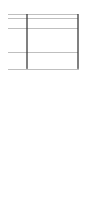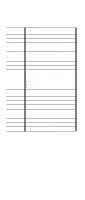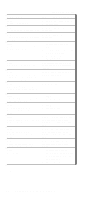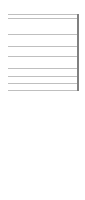Lenovo ThinkPad A22p ThinkPad A2* Series Hardware Maintenance Manual (October - Page 52
FRU tests, The following table shows the test for each FRU., continued, ThinkPad A20m/p, A21m/p
 |
View all Lenovo ThinkPad A22p manuals
Add to My Manuals
Save this manual to your list of manuals |
Page 52 highlights
FRU tests Product overview The following table shows the test for each FRU. FRU System board Power LCD unit Modem Audio Speaker PC Card slots Keyboard TrackPoint or pointing device Applicable test 1. Diagnostics --> CPU/Coprocessor 2. Diagnostics --> Systemboard Diagnostics --> Other Devices --> IBM AC Adapter, IBM Battery 1 (IBM Battery 2) 1. Diagnostics --> Video Adapter 2. Interactive Tests --> Video 1. Make sure the modem is set up correctly. 2. Replace the modem jack and the modem card in turn, and run the following test in Diagnostics --> Communication: a. Lucent Modem (M2) Loopback b. Lucent Modem (M2) Dialtone/DTM c. Intel Modem Register d. Intel Modem Loopback/DTMF e. Intel SP Modem Register f. Intel SP Modem Loopback/DTMF g. 3Com MiniPCI Modem Test h. 3Com MiniPCI Dialtone Test 1. Interactive Tests --> Internal Speaker 2. Diagnostics --> Other Devices --> Crystal SoundFusion™ Test Interactive Tests --> Internal Speaker Diagnostics --> Systemboard --> PCMCIA, PCMCIA External Loop 1. Diagnostics --> Systemboard --> Keyboard 2. Interactive Tests --> Keyboard If the TrackPoint does not work, check the configuration in the ThinkPad Configuration program. If the TrackPoint is disabled, select Enable to enable it. After you use the TrackPoint, the pointer may drift on the screen for a short time. This drift can occur when a slight, steady pressure is applied to the TrackPoint pointer. This symptom is not a hardware problem. If the pointer stops after a short time, no service action is necessary. Hard-disk drive Diskette drive If enabling the TrackPoint does not correct the problem, continue with the following: v Interactive Tests --> Mouse Diagnostics --> Fixed Disks 1. Diagnostics --> Diskette Drives 2. Interactive Tests --> Diskette (continued) 46 ThinkPad A20m/p, A21m/p, A22m/p