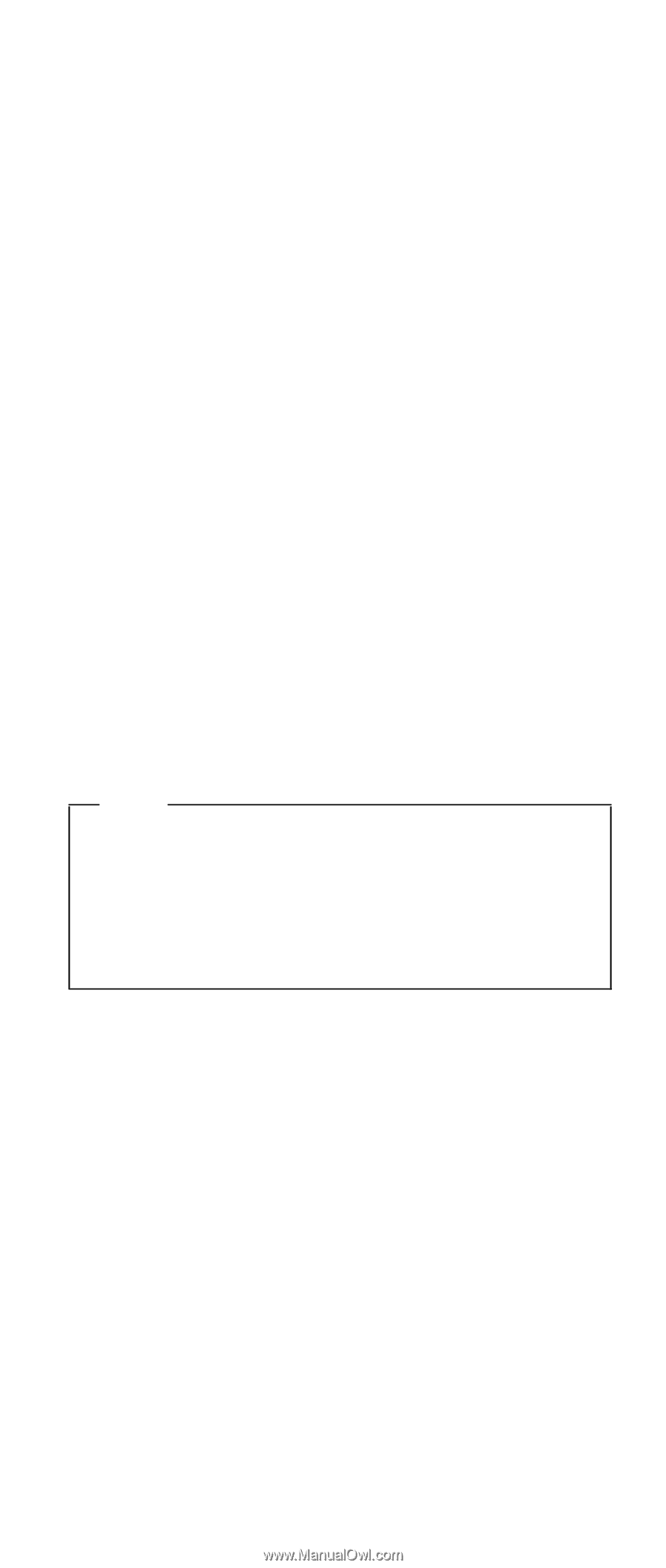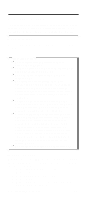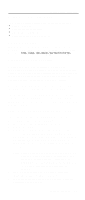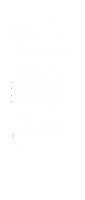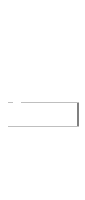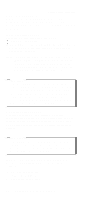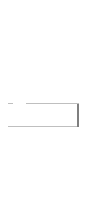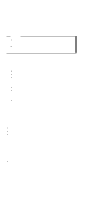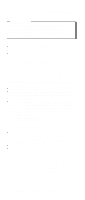Lenovo ThinkPad A22p ThinkPad A2* Series Hardware Maintenance Manual (October - Page 33
To use the recovery repair diskette:, Passwords
 |
View all Lenovo ThinkPad A22p manuals
Add to My Manuals
Save this manual to your list of manuals |
Page 33 highlights
Related service information Recovery Repair diskette. Make a Recovery Repair diskette and save it for future use. To make a Recovery Repair diskette: 1. Shut down and turn off the computer. 2. Attach the external diskette drive to the computer. 3. At the prompt, press F11. (The option to press F11 appears for only a few seconds. You must press F11 quickly.) The Product Recovery program main menu appears. 4. If you are using Windows 2000 Professional, you are prompted to select an operating system. This menu does not appear for Windows 98 SE. 5. From the main menu, select System Utilities. Press Enter. 6. Select Create a Recovery Repair diskette. Press Enter. 7. Follow the on-screen instructions. 8. When the process is completed, label the diskette as the Recovery Repair diskette and save it for future use. To use the recovery repair diskette: 1. Shut down and turn off the computer. 2. Attach the external diskette drive to the computer. 3. Insert the Recovery Repair diskette into the drive; then turn on the computer. 4. Follow the on-screen instructions. Note Should the hard-disk drive need to be replaced, you must order a Recovery CD with the hard-disk drive so that you can recover the new hard-disk drive with the pre-installed software when it arrives. For information on which CD to order, see "Recovery CDs" on page 141. Passwords As many as three passwords may be needed for any ThinkPad computer: the power-on password (POP), the hard-disk password (HDP), and the supervisor password (SVP). If any of these passwords have been set, a prompt for it appears on the screen whenever the computer is turned on. The computer does not start until the password is entered. Exception: If only an SVP is installed, the password prompt doesn't appear when the operating system is booted. General descriptions 27