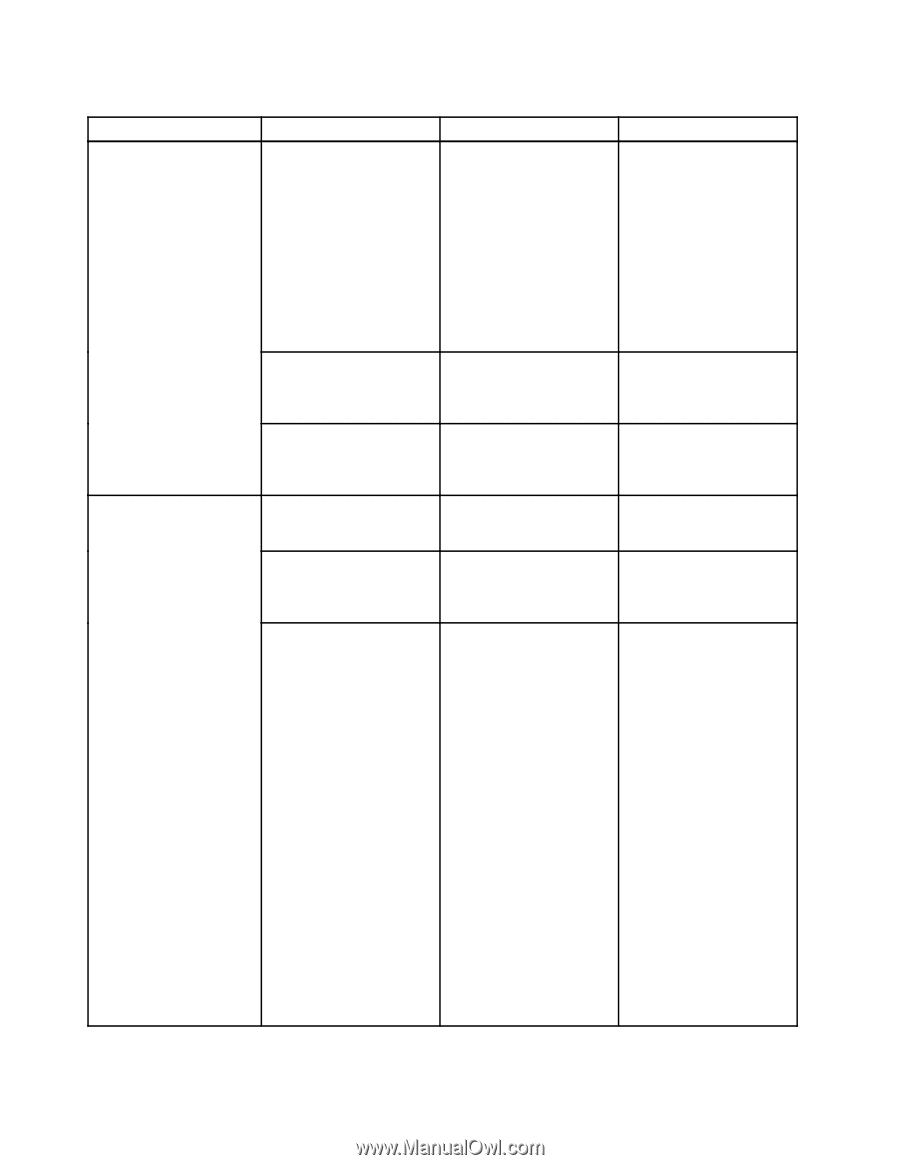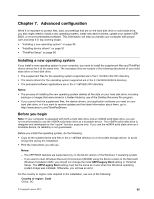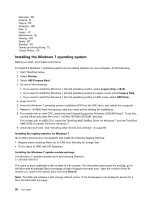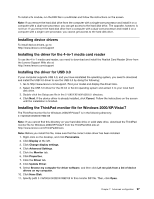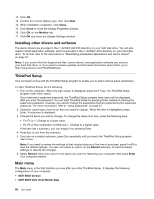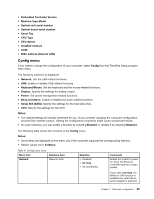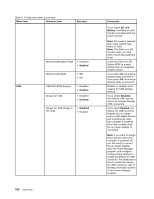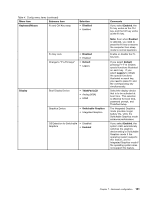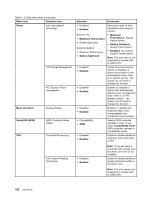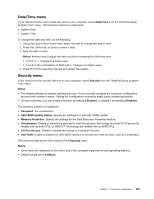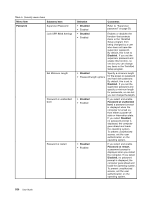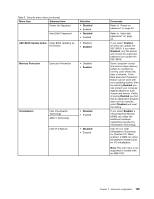Lenovo ThinkPad Edge E430 (English) User Guide - Page 118
Menu item, Selection, Comments, AC and, Battery, Enabled, Disabled, enable the Always On USB
 |
View all Lenovo ThinkPad Edge E430 manuals
Add to My Manuals
Save this manual to your list of manuals |
Page 118 highlights
Table 4. Config menu items (continued) Menu item Submenu item Selection USB Ethernet LAN Option ROM • Disabled • Enabled Wireless LAN Radio • On • Off USB UEFI BIOS Support Always On USB • Disabled • Enabled • Disabled • Enabled Always On USB Charge in off mode • Disabled • Enabled 100 User Guide Comments If you select AC and Battery, the Wake on LAN function is enabled with any power sources. Note: AC power is required with magic packet type Wake on LAN. Note: The Wake on LAN function does not work when a hard disk password is set. Loads the Ethernet LAN Option ROM to enable startup from an integrated network device. If you select On, the internal wireless radio is turned on. If you select Off, the internal wireless radio is turned off. Enables or disables boot support for USB storage devices. If you select Disabled, the external USB devices cannot be charged through USB connectors. If you select Enabled, the Always On USB connector enables you to charge some mobile digital devices and smartphones when the computer is powered off on the condition that the ac power adapter is connected. Note: If you want to charge these devices when your computer is powered off, you will need to connect the ac power adapter, open the Power Manager program, and configure corresponding settings to enable the Always On USB connector. For details about how to enable the Always On USB connector, refer to the help information system of the Power Manager program.