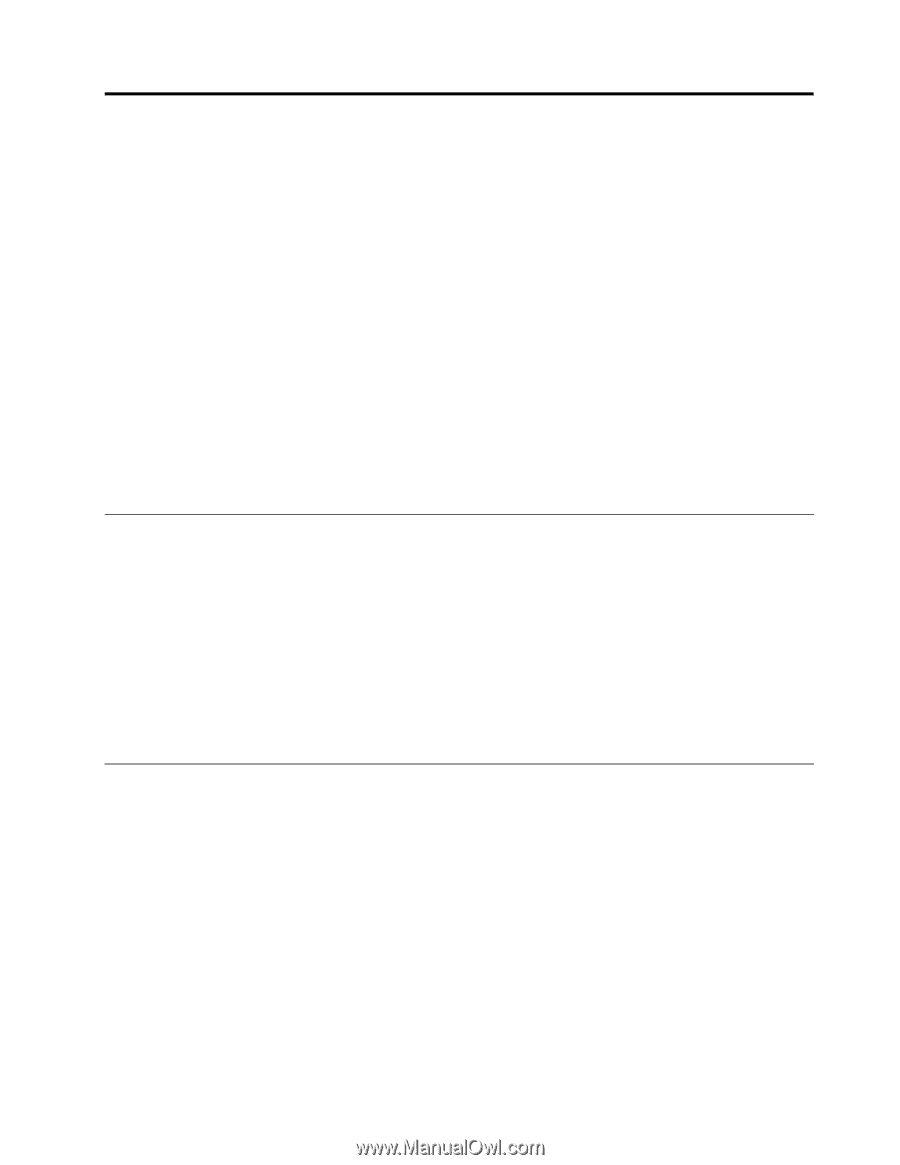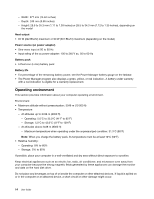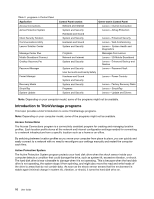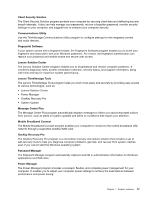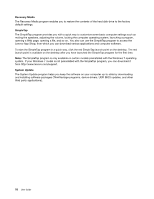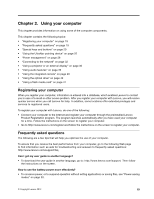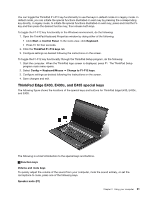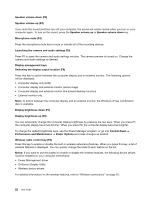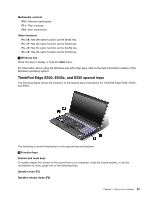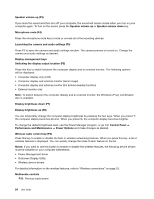Lenovo ThinkPad Edge E430 (English) User Guide - Page 37
Using your computer, Registering your computer, Frequently asked questions
 |
View all Lenovo ThinkPad Edge E430 manuals
Add to My Manuals
Save this manual to your list of manuals |
Page 37 highlights
Chapter 2. Using your computer This chapter provides information on using some of the computer components. This chapter contains the following topics: • "Registering your computer" on page 19 • "Frequently asked questions" on page 19 • "Special keys and buttons" on page 20 • "Using the UltraNav pointing device" on page 25 • "Power management" on page 28 • "Connecting to the network" on page 32 • "Using a projector or an external display" on page 36 • "Using audio features" on page 39 • "Using the integrated camera" on page 40 • "Using the optical drive" on page 40 • "Using a flash media card" on page 41 Registering your computer When you register your computer, information is entered into a database, which enables Lenovo to contact you in case of a recall or other severe problem. After you register your computer with Lenovo, you will receive quicker service when you call Lenovo for help. In addition, some locations offer extended privileges and services to registered users. To register your computer with Lenovo, do one of the following: • Connect your computer to the Internet and register your computer through the preinstalled Lenovo Product Registration program. The program launches automatically after you have used your computer for a time. Follow the instructions on the screen to register your computer. • Go to http://www.lenovo.com/register and follow the instructions on the screen to register your computer. Frequently asked questions The following are a few tips that will help you optimize the use of your computer. To ensure that you receive the best performance from your computer, go to the following Web page to find information such as aids for troubleshooting and answers to frequently asked questions: http://www.lenovo.com/support/faq Can I get my user guide in another language? • To download the user guide in another language, go to: http://www.lenovo.com/support. Then follow the instructions on the screen. How to use the battery power more effectively? • To conserve power, or to suspend operation without exiting applications or saving files, see "Power-saving modes" on page 30. © Copyright Lenovo 2012 19