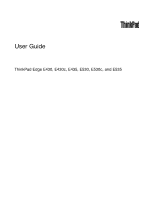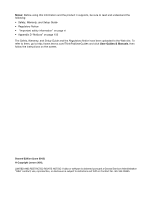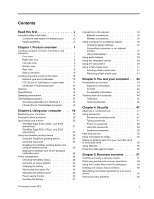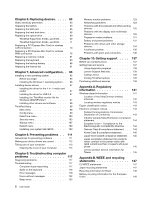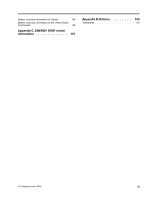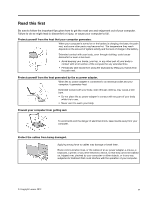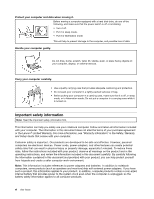Lenovo ThinkPad Edge E430 (English) User Guide - Page 3
Contents, Recovery overview - drivers
 |
View all Lenovo ThinkPad Edge E430 manuals
Add to My Manuals
Save this manual to your list of manuals |
Page 3 highlights
Contents Read this first v Important safety information vi Conditions that require immediate action . . vii Safety guidelines vii Chapter 1. Product overview 1 Locating computer controls, connectors, and indicators 1 Front view 1 Right-side view 4 Left-side view 6 Bottom view 7 Rear view 8 Status indicators 8 Locating important product information . . . . . 10 Machine type and model label 10 FCC ID and IC Certification number label . . 11 Certificate of Authenticity label 12 Features 12 Specifications 13 Operating environment 14 ThinkVantage programs 15 Accessing applications in Windows 7 . . . . 15 Introduction to ThinkVantage programs . . . 16 Chapter 2. Using your computer . . . 19 Registering your computer 19 Frequently asked questions 19 Special keys and buttons 20 ThinkPad Edge E430, E430c, and E435 special keys 21 ThinkPad Edge E530, E530c, and E535 special keys 23 Using the UltraNav pointing device 25 Using the TrackPoint pointing device . . . . 26 Using the touch pad 27 Disabling the UltraNav pointing device and using an external mouse 28 Adding the UltraNav icon to the Windows notification area 28 Power management 28 Checking the battery status 28 Using the ac power adapter 29 Charging the battery 29 Maximizing the battery life 29 Managing the battery power 30 Power-saving modes 30 Handling the battery 31 © Copyright Lenovo 2012 Connecting to the network 32 Ethernet connections 33 Wireless connections 33 Using a projector or an external display . . . . . 36 Changing display settings 37 Connecting a projector or an external monitor 37 Using dual displays 38 Using audio features 39 Using the integrated camera 40 Using the optical drive 40 Using a flash media card 41 Inserting a flash media card 41 Removing a flash media card 41 Chapter 3. You and your computer . . 43 Accessibility and comfort 43 Ergonomic information 43 Comfort 44 Accessibility information 44 Traveling with your computer 45 Travel tips 45 Travel accessories 45 Chapter 4. Security 47 Attaching a mechanical lock 47 Using passwords 47 Passwords and sleep mode 47 Typing passwords 47 Power-on password 48 Hard disk passwords 48 Supervisor password 50 Hard disk security 52 Using the fingerprint reader 52 Notice on deleting data from your hard disk drive or solid state drive 54 Using firewalls 55 Protecting data against viruses 55 Chapter 5. Recovery overview . . . . 57 Creating and using a recovery media 57 Performing backup and recovery operations . . . 58 Using the OneKey Recovery Pro workspace . . . 59 Creating and using a rescue medium 60 Reinstalling preinstalled applications and device drivers 61 Solving recovery problems 62 i