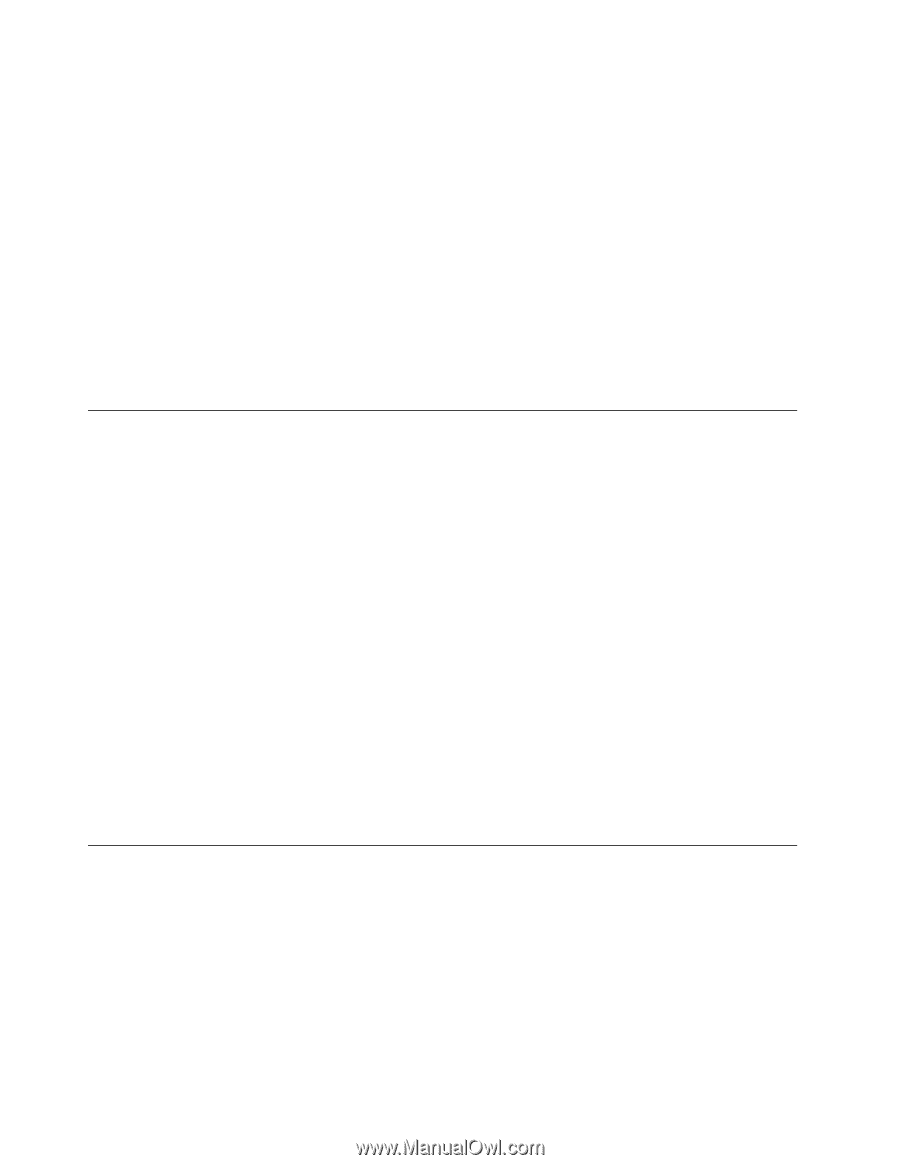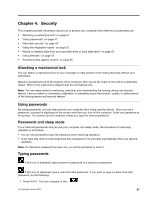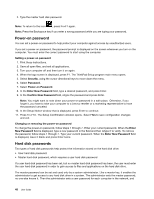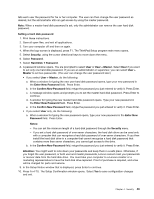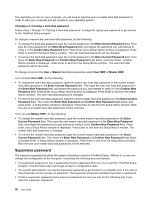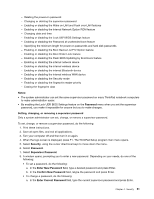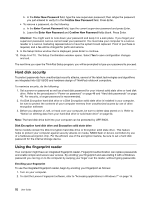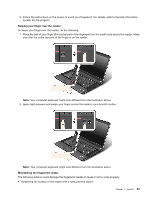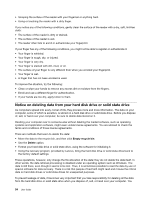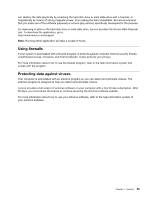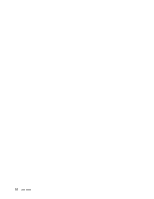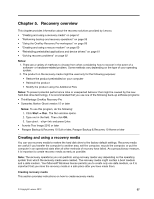Lenovo ThinkPad Edge E430 (English) User Guide - Page 70
Hard disk security, Using the fingerprint reader
 |
View all Lenovo ThinkPad Edge E430 manuals
Add to My Manuals
Save this manual to your list of manuals |
Page 70 highlights
b. In the Enter New Password field, type the new supervisor password; then retype the password you just entered to verify it in the Confirm New Password field. Press Enter. • To remove a password, do the following: a. In the Enter Current Password field, type the current supervisor password and press Enter. b. Leave the Enter New Password and Confirm New Password fields blank. Press Enter. Attention: You might want to note down your password and keep it in a safe place. If you forget your supervisor password, Lenovo cannot reset your password. You must take your computer to a Lenovo reseller or a Lenovo marketing representative to have the system board replaced. Proof of purchase is required, and a fee will be charged for parts and service. 9. In the Setup Notice window that is displayed, press Enter to continue. 10. Press Fn+F10. The Setup Confirmation window opens. Select Yes to save configuration changes and exit. The next time you open the ThinkPad Setup program, you will be prompted to type your password to proceed. Hard disk security To protect passwords from unauthorized security attacks, several of the latest technologies and algorithms are integrated into UEFI BIOS and hardware design of ThinkPad notebook computers. To maximize security, do the following: 1. Set a power-on password as well as a hard disk password for your internal solid state drive or hard disk drive. Refer to the procedures in "Power-on password" on page 48 and "Hard disk passwords" on page 48. For security, a longer password is recommended. 2. If a Disk Encryption hard disk drive or a Disk Encryption solid state drive is installed in your computer, be sure to protect the contents of your computer memory from unauthorized access by use of drive encryption software. 3. Before you dispose of, sell, or hand over your computer, be sure to delete data stored on it. Refer to "Notice on deleting data from your hard disk drive or solid state drive" on page 54. Note: The hard disk drive built into your computer can be protected by UEFI BIOS. Disk Encryption hard disk drive and Encryption solid state drive Some models contain the Disk Encryption hard disk drive or Encryption solid state drive. This feature helps to protect your computer against security attacks on media, NAND flash or device controllers by use of a hardware encryption chip. For the efficient use of the encryption feature, be sure to set a hard disk password for the internal storage device. Using the fingerprint reader Your computer might have an integrated fingerprint reader. Fingerprint authentication can replace passwords and enable simple and secure user access. By enrolling your fingerprint and associating it with a Windows password you can log on to the computer by swiping your finger over the reader, without typing passwords. Enrolling your fingerprint To use the integrated fingerprint reader, begin by enrolling your fingerprint as follows: 1. Turn on your computer. 2. To start the Lenovo Fingerprint software, refer to "Accessing applications in Windows 7" on page 15. 52 User Guide