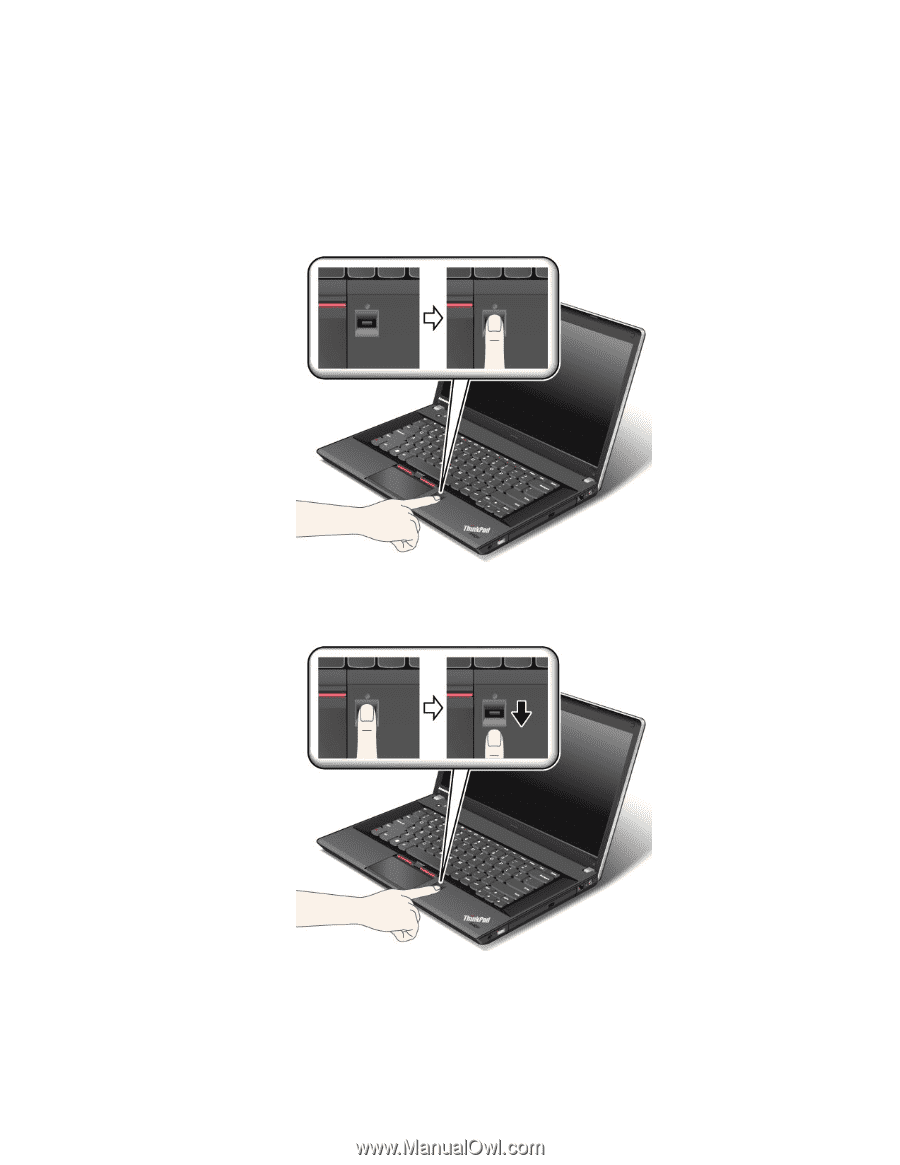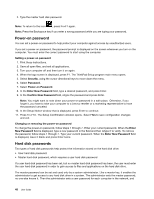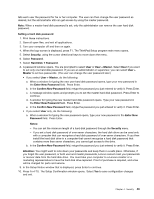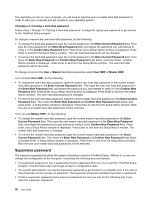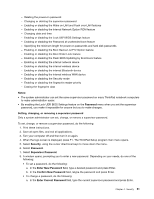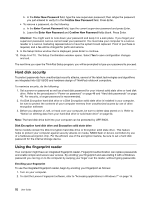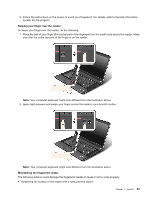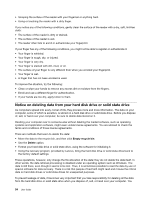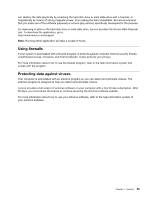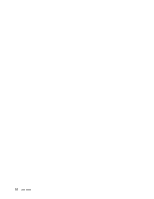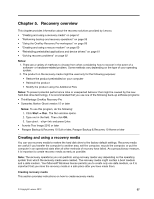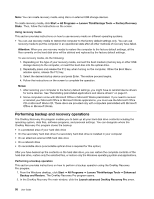Lenovo ThinkPad Edge E430 (English) User Guide - Page 71
Apply light pressure and swipe your finger across the reader in one smooth motion.
 |
View all Lenovo ThinkPad Edge E430 manuals
Add to My Manuals
Save this manual to your list of manuals |
Page 71 highlights
3. Follow the instructions on the screen to enroll your fingerprint. For details, refer to the help information system for the program. Swiping your finger over the reader To swipe your finger over the reader, do the following: 1. Place the ball of your finger (the central part of the fingerprint) on the small circle above the reader. Make sure that the entire top joint of the finger is on the reader. Note: Your computer keyboard might look different from the illustration above. 2. Apply light pressure and swipe your finger across the reader in one smooth motion. Note: Your computer keyboard might look different from the illustration above. Maintaining the fingerprint reader The following actions could damage the fingerprint reader or cause it not to work properly: • Scratching the surface of the reader with a hard, pointed object. Chapter 4. Security 53