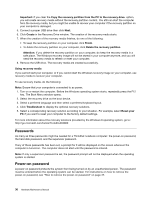Lenovo ThinkPad Edge E431 Hardware Maintenance Manual - Page 37
Checking operational charging, Checking the battery pack
 |
View all Lenovo ThinkPad Edge E431 manuals
Add to My Manuals
Save this manual to your list of manuals |
Page 37 highlights
• If the system status indicator (the indicator in the ThinkPad logo) does not blink three times when an ac power source is connected, check the power cord of the ac power adapter for correct continuity and installation. • If the computer does not charge during operation, go to "Checking operational charging" on page 31. To check the ac power adapter, do the following: 1. Unplug the ac power adapter cable from the computer. 2. Measure the output voltage at the plug of the ac power adapter cable. See the following illustration: 3 2 1 (20V) Pin Voltage (V dc) 1 +20 2 0 3 Ground Note: Output voltage across pin 2 of the ac power adapter might differ from the one you are servicing. 3. If the voltage is not correct, replace the ac power adapter. 4. If the voltage is acceptable, replace the system board. Note: Noise from the ac power adapter does not always indicate a defect. Checking operational charging To check whether the battery pack charges correctly during operation, do the following: 1. Discharge the battery pack until the remaining battery power is less than 50%. 2. Connect the computer to ac power to charge the battery. If the battery status icon in the Windows notification area indicates that the batteries are not charging, remove the battery pack and let them return to room temperature. 3. Reinstall the battery pack. If the batteries are still not charging, replace the battery pack. 4. Check the battery status icon again. If the same error still exists, replace the system board. Otherwise, check the original battery pack. See "Checking the battery pack" on page 31. Checking the battery pack This system supports only batteries specially designed for this specific system and manufactured by Lenovo or an authorized builder. The system does not support unauthorized batteries or batteries designed for other systems. If an unauthorized battery or a battery designed for another systems is installed, the system will not charge. Attention: Lenovo has no responsibility for the performance or safety of unauthorized batteries, and provides no warranties for failures or damage arising out of their use. The battery status icon in the Windows notification area displays the percentage of battery power remaining. To check for detailed battery status information, do the following: • For Windows 7: Open the Power Manager program and click the Battery tab. • For Windows 8: Open the Lenovo Support program and click Battery Health, or open the Lenovo Settings program and click Power. Note: If the battery pack becomes hot, it may not be able to charge. Remove it from the computer and leave it at room temperature for a while. After it cools down, reinstall and recharge it. Chapter 3. General checkout 31