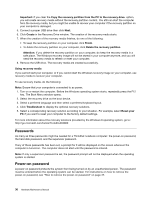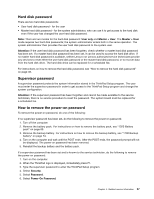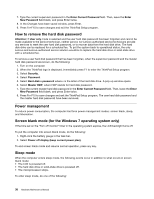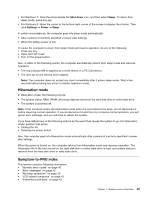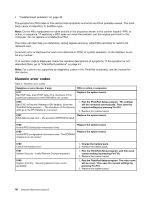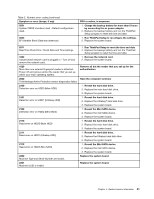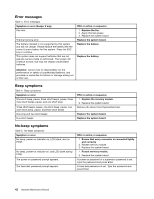Lenovo ThinkPad Edge E431 Hardware Maintenance Manual - Page 43
Hard disk password, Supervisor password, How to remove the power-on password, User only, Master + User
 |
View all Lenovo ThinkPad Edge E431 manuals
Add to My Manuals
Save this manual to your list of manuals |
Page 43 highlights
Hard disk password There are two hard disk passwords: • User hard disk password - for the user • Master hard disk password - for the system administrator, who can use it to get access to the hard disk even if the user has changed the user hard disk password. Note: There are two modes for the hard disk password: User only and Master + User. The Master + User mode requires two hard disk passwords; the system administrator enters both in the same operation. The system administrator then provides the user hard disk password to the system user. Attention: If the user hard disk password has been forgotten, check whether a master hard disk password has been set. If a master hard disk password has been set, it can be used to access the hard disk drive. If no master hard disk password is available, neither Lenovo nor Lenovo authorized service technicians provide any services to reset either the user hard disk password or the master hard disk password, or to recover data from the hard disk drive. The hard disk drive can be replaced for a scheduled fee. For instructions on how to remove the hard disk password, see "How to remove the hard disk password" on page 38. Supervisor password A supervisor password protects the system information stored in the ThinkPad Setup program. The user must enter the supervisor password in order to get access to the ThinkPad Setup program and change the system configuration. Attention: If the supervisor password has been forgotten and cannot be made available to the service technician, there is no service procedure to reset the password. The system board must be replaced for a scheduled fee. How to remove the power-on password To remove the power-on password, do one of the following: If no supervisor password has been set, do the following to remove the power-on password: 1. Turn off the computer. 2. Remove the battery pack. For instructions on how to remove the battery pack, see "1020 Battery pack" on page 65. 3. Remove the backup battery. For instructions on how to remove the backup battery, see "1100 Backup battery" on page 74. 4. Turn on the computer and wait until the POST ends. After the POST ends, the password prompt will not be displayed. The power-on password has been removed. 5. Reinstall the backup battery and the battery pack. If a supervisor password has been set and is known to the service technician, do the following to remove the power-on password: 1. Turn on the computer. 2. When the ThinkPad logo is displayed, immediately press F1. 3. Type the supervisor password to enter the ThinkPad Setup program. 4. Select Security. 5. Select Password. 6. Select Power-On Password. Chapter 4. Related service information 37