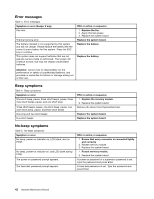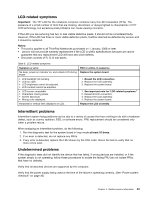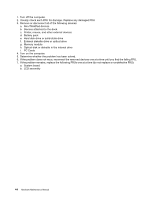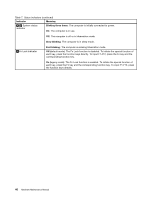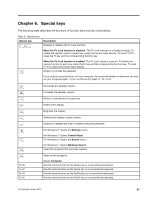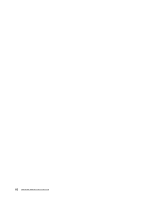Lenovo ThinkPad Edge E431 Hardware Maintenance Manual - Page 53
Special keys - microphone input
 |
View all Lenovo ThinkPad Edge E431 manuals
Add to My Manuals
Save this manual to your list of manuals |
Page 53 highlights
Chapter 6. Special keys The following table describes the functions of function keys and key combinations. Table 8. Special keys Special key + Description Enables or disables the Fn Lock function. When the Fn Lock function is disabled: The Fn Lock indicator is off (default mode). To initiate the special function of each key, press the function keys directly. To input F1-F12, press the Fn key and the corresponding function key. When the Fn Lock function is enabled: The Fn Lock indicator turns on. To initiate the special function of each key, press the Fn key and the corresponding function key. To input F1-F12, press the function keys directly. Mutes or unmutes the speakers. If you mute the sound and turn off your computer, the sound will remain muted when you turn on your computer again. To turn on the sound, press F1, F2, or F3. Decreases the speaker volume. Increases the speaker volume. Mutes or unmutes the microphones. Darkens the display. Brightens the display. Switches the display output location. Enables or disables the built-in wireless networking features. For Windows 8: Opens the Settings charm. For Windows 7: Opens Control Panel. For Windows 8: Opens the Search charm. For Windows 7: Opens Windows Search. Views the programs that you have opened. Fn+B Fn+P Fn+S Fn+K Views all the programs. Opens Computer. Has the same function as the Break key on a conventional keyboard. Has the same function as the Pause key on a conventional keyboard. Has the same function as the SysRq key on a conventional keyboard. Has the same function as the ScrLK key on a conventional keyboard. © Copyright Lenovo 2013 47