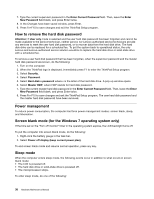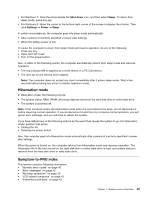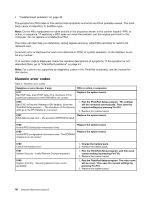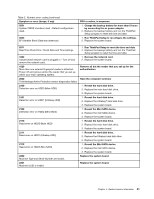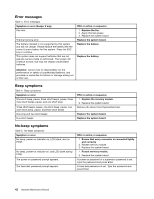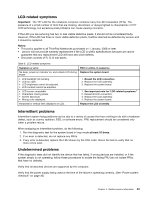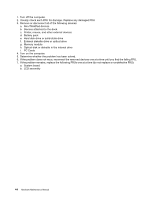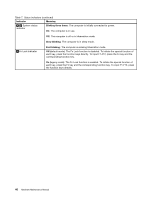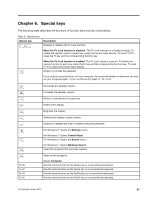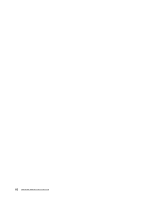Lenovo ThinkPad Edge E431 Hardware Maintenance Manual - Page 49
LCD-related symptoms, Intermittent problems, Undetermined problems, Important, Notes
 |
View all Lenovo ThinkPad Edge E431 manuals
Add to My Manuals
Save this manual to your list of manuals |
Page 49 highlights
LCD-related symptoms Important: The TFT LCD for the notebook computer contains many thin-film transistors (TFTs). The presence of a small number of dots that are missing, discolored, or always lighted is characteristic of TFT LCD technology, but excessive pixel problems can cause viewing concerns. If the LCD you are servicing has two or less visible defective pixels, it should not be considered faulty. However, if the LCD has three or more visible defective pixels, it will be deemed as defective by Lenovo and it should be replaced. Notes: • This policy applies to all ThinkPad Notebooks purchased on 1 January, 2008 or later. • Lenovo will not provide warranty replacement if the LCD is within specifications because we cannot guarantee that any replacement LCD will have zero pixel defects. • One pixel consists of R, G, B sub-pixels. Table 6. LCD-related symptoms Symptom or error No beep, power-on indicator on, and a blank LCD during POST. • LCD backlight not working. • LCD too dark. • LCD brightness cannot be adjusted. • LCD contrast cannot be adjusted. • LCD screen unreadable. • Characters missing pixels. • Screen abnormal. • Wrong color displayed. Horizontal or vertical lines displayed on LCD. FRU or action, in sequence Replace the system board. 1. Reseat the LCD connectors. 2. Replace the LCD assembly. 3. Replace the system board. 1. See important note for "LCD-related symptoms." 2. Reseat all LCD connectors. 3. Replace the LCD assembly. 4. Replace the system board. Replace the LCD assembly. Intermittent problems Intermittent system hang problems can be due to a variety of causes that have nothing to do with a hardware defect, such as cosmic radiation, ESD, or software errors. FRU replacement should be considered only when a problem recurs. When analyzing an intermittent problem, do the following: 1. Run the diagnostic test for the system board in loop mode at least 10 times. 2. If no error is detected, do not replace any FRUs. 3. If any error is detected, replace the FRU shown by the FRU code. Rerun the test to verify that no more errors exist. Undetermined problems If the diagnostic tests did not identify the device that has failed, if wrong devices are installed, or if the system simply is not operating, follow these procedures to isolate the failing FRU (do not isolate FRUs that have no defects). Verify that all attached devices are supported by the computer. Verify that the power supply being used at the time of the failure is operating correctly. (See "Power system checkout" on page 30) Chapter 4. Related service information 43